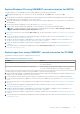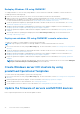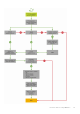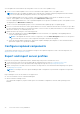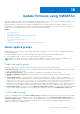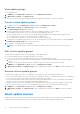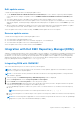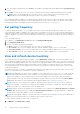Users Guide
Table Of Contents
- OpenManage Integration for Microsoft System Center Version 7.3 for Microsoft Endpoint Configuration Manager and System Center Virtual Machine Manager Unified User’s Guide
- Contents
- Introduction to OMIMSSC
- OMIMSSC license
- OMIMSSC components
- Support Matrix for OMIMSSC
- Deploy OMIMSSC
- Enroll Microsoft console in OMIMSSC
- Manage OMIMSSC and its components
- Backup and Restore OMIMSSC Appliance
- Uninstall OMIMSSC
- Upgrade OMIMSSC
- Manage Credential and Hypervisor profiles
- Discover devices and sync servers with OMIMSSC console
- Remove devices from OMIMSSC
- Views in OMIMSSC
- Manage Operational Templates
- Predefined Operational Templates
- About reference server configuration
- About reference Modular System configuration
- Create Operational Template from reference servers
- Create Operational Template from reference Modular Systems
- Create clusters using Operational Template
- View Operational Template
- Edit Operational Template
- Configure system specific values (Pool values) using Operational Template on multiple servers
- Assign Operational Template and Run Operational Template Compliance for servers
- Deploy Operational Templates
- Unassign Operational Template
- Delete Operational Template
- Deploy operating system using OMIMSSC
- Provision devices using OMIMSSC
- Update firmware using OMIMSSC
- Manage devices using OMIMSSC
- Deploy Azure Stack HCI cluster
- Troubleshooting
- Resources required for managing OMIMSSC
- Verifying permissions for using OMIMSSC console extension for MECM
- Verifying PowerShell permissions for using OMIMSSC console extension for SCVMM
- Install and upgrade scenarios in OMIMSSC
- Enrollment failure
- Failure of test connection
- Failure to launch OMIMSSC after installing MECM console extension
- Failure to connect to OMIMSSC console extension for SCVMM
- Error accessing console extension after updating SCVMM R2
- IP address not assigned to OMIMSSC Appliance
- SCVMM crashes while importing OMIMSSC console extension
- Failed to login to OMIMSSC console extensions
- SC2012 VMM SP1 crashing during update
- OMIMSSC admin portal scenarios
- Discovery, synchronization and inventory scenarios in OMIMSSC
- Failure to discover servers
- Failure to auto discover iDRAC servers
- Discovered servers not added to All Dell Lifecycle Controller Servers collection
- Failure to discover servers due to incorrect credentials
- Creation of incorrect VRTX chassis group after server discovery
- Unable to synchronize host servers with enrolled MECM
- Empty cluster update group not deleted during autodiscovery or synchronization
- Failure to create cluster while applying cluster features
- Unable to retrieve the Cluster Aware Update job status
- Failure to perform maintenance-related tasks on rediscovered servers
- Generic scenarios in OMIMSSC
- Firmware update scenarios in OMIMSSC
- Failure of test connection for local update source
- Failure to create DRM update source
- Failure to create repository during firmware update
- Failure to update firmware of clusters
- Failure of firmware update because of job queue being full
- Failure of firmware update when using DRM update source
- Firmware update on components irrespective of selection
- Failure to delete a custom update group
- Failure to update WinPE image
- Changing of polling and notification bell color after updating the frequency
- Operating system deployment scenarios in OMIMSSC
- Server profile scenarios in OMIMSSC
- LC Logs scenarios in OMIMSSC
- Appendix I: Time zone attribute values
- Appendix II: Populate Pool values
- Accessing support content from the Dell EMC support site
5. After selecting the required option click Connect. The available system and model will be displayed in the Integration Type
section.
6. Select Add to create the repository. The repository is displayed in the repository dashboard available in the home page.
NOTE: While selecting bundle types or DUP formats, ensure to select Windows 64-bit and Operating System
independent, if Dell PowerEdge MX7000 chassis is part of the inventory in OMIMSSC.
After integrating DRM with OMIMSSC, see Obtain firmware catalog for HCI Solutions for Microsoft Windows Server Ready
Nodes Using Dell Repository Manager section from Dell EMC Microsoft HCI Solutions for Microsoft Windows Server Ready
Node Operations Guide for managing and monitoring Ready Node life cycle at dell.com/support
Set polling frequency
Configure polling and notifications, to receive alerts when there is a new catalog file available at the update source, that is
selected as default. OMIMSSC Appliance saves a local cache of the update source. The color of the notification bell changes to
orange color when there is a new catalog file available at the update source. To replace the locally cached catalog available in
OMIMSSC Appliance, click the bell icon. After replacing the old catalog file with the latest catalog file, the bell color changes to
green.
To set the polling frequency:
1. In OMIMSSC, click Maintenance Center, and then click Polling and Notification.
2. Click Polling and Notification.
3. Select how frequently the polling should happen:
● Never—this option is selected by default. Select to never receive any updates.
● Once a week—select to receive updates about new catalogs available at update source on a weekly basis.
● Once every 2 weeks—select to receive updates about new catalogs available at update source once every two weeks.
● Once a month—select to receive updates about new catalogs available at update source on a monthly basis.
View and refresh device inventory
View comparison report for devices against an update source in Maintenance Center page. On selecting an update source, a
report is displayed comparing existing firmware to the firmware present in the selected update source. The report is generated
dynamically on changing the update source. Server inventory is compared with update source, and suggestive actions are listed.
This activity takes considerable time based on the number of devices and device components present. You cannot perform
other tasks during this process. Refreshing inventory refreshes the entire device’s inventory even though you select a single
component in that device.
Sometimes, the inventory of the device is updated, but the page does not display the latest inventory. Hence, use the refresh
option to view the latest inventory information of the discovered devices.
NOTE:
After upgrading to the latest version of OMIMSSC, if the connection to downloads.dell.com fails, the default
Dell online DELL EMC ENTERPRISE CATALOG update source cannot download the catalog file. Hence, the comparison
report is not available. To view a comparison report for the default update source, edit the DELL EMC ENTERPRISE
CATALOG update source, (provide the proxy credentials if required), and then select the same from the Select Update
Source drop-down menu. For more information about editing an update source, see Modifying update source.
NOTE: A local copy of the catalog file is in OMIMSSC when the product is delivered. Therefore, the latest comparison
report is not available. To view the latest comparison report, update the catalog file. To update the catalog file, edit the
update source and save it, or delete and re-create an update source.
NOTE: In MECM, even after refreshing the inventory information, server details such as Driver Pack Version, and Drivers
Available For operating system, are not updated in Dell Out of Band Controllers (OOB) properties page. To update the
OOB properties, synchronize OMIMSSC with the enrolled MECM.
NOTE: When you upgrade OMIMSSC, information about servers that are discovered in prior versions are not displayed. For
the latest server information and correct comparison report, rediscover the servers.
To refresh and view firmware inventory of discovered devices:
1. In OMIMSSC, click Maintenance Center.
80
Update firmware using OMIMSSC