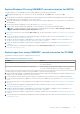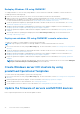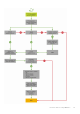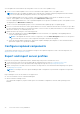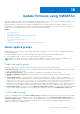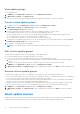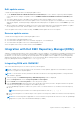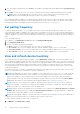Users Guide
Table Of Contents
- OpenManage Integration for Microsoft System Center Version 7.3 for Microsoft Endpoint Configuration Manager and System Center Virtual Machine Manager Unified User’s Guide
- Contents
- Introduction to OMIMSSC
- OMIMSSC license
- OMIMSSC components
- Support Matrix for OMIMSSC
- Deploy OMIMSSC
- Enroll Microsoft console in OMIMSSC
- Manage OMIMSSC and its components
- Backup and Restore OMIMSSC Appliance
- Uninstall OMIMSSC
- Upgrade OMIMSSC
- Manage Credential and Hypervisor profiles
- Discover devices and sync servers with OMIMSSC console
- Remove devices from OMIMSSC
- Views in OMIMSSC
- Manage Operational Templates
- Predefined Operational Templates
- About reference server configuration
- About reference Modular System configuration
- Create Operational Template from reference servers
- Create Operational Template from reference Modular Systems
- Create clusters using Operational Template
- View Operational Template
- Edit Operational Template
- Configure system specific values (Pool values) using Operational Template on multiple servers
- Assign Operational Template and Run Operational Template Compliance for servers
- Deploy Operational Templates
- Unassign Operational Template
- Delete Operational Template
- Deploy operating system using OMIMSSC
- Provision devices using OMIMSSC
- Update firmware using OMIMSSC
- Manage devices using OMIMSSC
- Deploy Azure Stack HCI cluster
- Troubleshooting
- Resources required for managing OMIMSSC
- Verifying permissions for using OMIMSSC console extension for MECM
- Verifying PowerShell permissions for using OMIMSSC console extension for SCVMM
- Install and upgrade scenarios in OMIMSSC
- Enrollment failure
- Failure of test connection
- Failure to launch OMIMSSC after installing MECM console extension
- Failure to connect to OMIMSSC console extension for SCVMM
- Error accessing console extension after updating SCVMM R2
- IP address not assigned to OMIMSSC Appliance
- SCVMM crashes while importing OMIMSSC console extension
- Failed to login to OMIMSSC console extensions
- SC2012 VMM SP1 crashing during update
- OMIMSSC admin portal scenarios
- Discovery, synchronization and inventory scenarios in OMIMSSC
- Failure to discover servers
- Failure to auto discover iDRAC servers
- Discovered servers not added to All Dell Lifecycle Controller Servers collection
- Failure to discover servers due to incorrect credentials
- Creation of incorrect VRTX chassis group after server discovery
- Unable to synchronize host servers with enrolled MECM
- Empty cluster update group not deleted during autodiscovery or synchronization
- Failure to create cluster while applying cluster features
- Unable to retrieve the Cluster Aware Update job status
- Failure to perform maintenance-related tasks on rediscovered servers
- Generic scenarios in OMIMSSC
- Firmware update scenarios in OMIMSSC
- Failure of test connection for local update source
- Failure to create DRM update source
- Failure to create repository during firmware update
- Failure to update firmware of clusters
- Failure of firmware update because of job queue being full
- Failure of firmware update when using DRM update source
- Firmware update on components irrespective of selection
- Failure to delete a custom update group
- Failure to update WinPE image
- Changing of polling and notification bell color after updating the frequency
- Operating system deployment scenarios in OMIMSSC
- Server profile scenarios in OMIMSSC
- LC Logs scenarios in OMIMSSC
- Appendix I: Time zone attribute values
- Appendix II: Populate Pool values
- Accessing support content from the Dell EMC support site
Validating data using test connection
To verify if the location of the update source is reachable by using the credentials that are mentioned while creating the update
source, use Test Connection. Only after the connection is successful, you are enabled to create an update source.
Setup local HTTPS
To set up local HTTPS:
1. Create a folder structure in your local HTTPS that is an exact replica of downloads.dell.com.
2. Download the catalog.gz file from the online HTTPS which is from the following location: https://
downloads.dell.com/catalog/catalog.xml.gz and extract the files.
3. Extract the catalog.xml file and change the baseLocation to your local HTTPS URL, and compress the file with .gz
extension.
For example, change the baseLocation from downloads.dell.com to host name or IP address such as hostname.com.
4. Place the catalog file with the modified catalog file, and the DUP files in your local HTTPS folder replicating the same
structure in downloads.dell.com.
View update source
1. In OMIMSSC, click Maintenance Center.
2. In Maintenance Center, click Maintenance Settings, and then click Update Source.
All the update sources created along with their description, source type, location, and credential profile name are displayed.
Create update source
● Based on the update source type, ensure that a Windows credential profile is available.
● Ensure that you install and configure DRM having Administrator roles, if you are creating a DRM update source.
1. In the OMIMSSC console, click Maintenance Center and then click Maintenance Settings.
2. Click Update source.
3. In the Update Source page, click Create New and provide the update source name and description.
4. Select any of the following types of update source from the Source Type drop-down menu:
● HTTPS Sources—select to create an online HTTPS update source.
NOTE:
If you are creating an update source of type HTTPS, provide the complete path of catalog with the catalog
name and your proxy credentials to access the update source.
DRM Repository—select to create a local repository update source. Ensure that you have installed DRM.
NOTE:
If you are creating a DRM source, provide your Windows credentials and ensure that the Windows shared
location is accessible. In the location field, provide the complete path of the catalog file with the file name.
●
Inventory Output files—select to view the firmware inventory against reference server configuration.
NOTE:
You can view a comparison report by using Inventory Output files as an update source. The reference
server’s inventory information is compared against all other servers that are discovered in OMIMSSC.
5. In Location, provide the URL of the update source of an HTTPS source and the Windows shared location for DRM.
6. To access the update source, select the required credential profile in Credentials.
7. In Proxy Credentials, select the appropriate proxy credentials if proxy is required to access the HTTPS source.
8. (Optional) To make the created update source as a default update source, select Make this as default source.
9. To verify that the location of the update source is reachable by using the mentioned credentials, click Test Connection, and
then click Save.
NOTE: You can create the update source only after the test connection is successful.
78 Update firmware using OMIMSSC