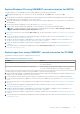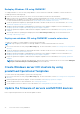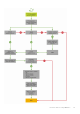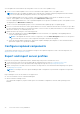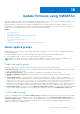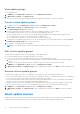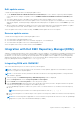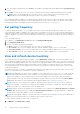Users Guide
Table Of Contents
- OpenManage Integration for Microsoft System Center Version 7.3 for Microsoft Endpoint Configuration Manager and System Center Virtual Machine Manager Unified User’s Guide
- Contents
- Introduction to OMIMSSC
- OMIMSSC license
- OMIMSSC components
- Support Matrix for OMIMSSC
- Deploy OMIMSSC
- Enroll Microsoft console in OMIMSSC
- Manage OMIMSSC and its components
- Backup and Restore OMIMSSC Appliance
- Uninstall OMIMSSC
- Upgrade OMIMSSC
- Manage Credential and Hypervisor profiles
- Discover devices and sync servers with OMIMSSC console
- Remove devices from OMIMSSC
- Views in OMIMSSC
- Manage Operational Templates
- Predefined Operational Templates
- About reference server configuration
- About reference Modular System configuration
- Create Operational Template from reference servers
- Create Operational Template from reference Modular Systems
- Create clusters using Operational Template
- View Operational Template
- Edit Operational Template
- Configure system specific values (Pool values) using Operational Template on multiple servers
- Assign Operational Template and Run Operational Template Compliance for servers
- Deploy Operational Templates
- Unassign Operational Template
- Delete Operational Template
- Deploy operating system using OMIMSSC
- Provision devices using OMIMSSC
- Update firmware using OMIMSSC
- Manage devices using OMIMSSC
- Deploy Azure Stack HCI cluster
- Troubleshooting
- Resources required for managing OMIMSSC
- Verifying permissions for using OMIMSSC console extension for MECM
- Verifying PowerShell permissions for using OMIMSSC console extension for SCVMM
- Install and upgrade scenarios in OMIMSSC
- Enrollment failure
- Failure of test connection
- Failure to launch OMIMSSC after installing MECM console extension
- Failure to connect to OMIMSSC console extension for SCVMM
- Error accessing console extension after updating SCVMM R2
- IP address not assigned to OMIMSSC Appliance
- SCVMM crashes while importing OMIMSSC console extension
- Failed to login to OMIMSSC console extensions
- SC2012 VMM SP1 crashing during update
- OMIMSSC admin portal scenarios
- Discovery, synchronization and inventory scenarios in OMIMSSC
- Failure to discover servers
- Failure to auto discover iDRAC servers
- Discovered servers not added to All Dell Lifecycle Controller Servers collection
- Failure to discover servers due to incorrect credentials
- Creation of incorrect VRTX chassis group after server discovery
- Unable to synchronize host servers with enrolled MECM
- Empty cluster update group not deleted during autodiscovery or synchronization
- Failure to create cluster while applying cluster features
- Unable to retrieve the Cluster Aware Update job status
- Failure to perform maintenance-related tasks on rediscovered servers
- Generic scenarios in OMIMSSC
- Firmware update scenarios in OMIMSSC
- Failure of test connection for local update source
- Failure to create DRM update source
- Failure to create repository during firmware update
- Failure to update firmware of clusters
- Failure of firmware update because of job queue being full
- Failure of firmware update when using DRM update source
- Firmware update on components irrespective of selection
- Failure to delete a custom update group
- Failure to update WinPE image
- Changing of polling and notification bell color after updating the frequency
- Operating system deployment scenarios in OMIMSSC
- Server profile scenarios in OMIMSSC
- LC Logs scenarios in OMIMSSC
- Appendix I: Time zone attribute values
- Appendix II: Populate Pool values
- Accessing support content from the Dell EMC support site
View update groups
To view update groups:
1. In OMIMSSC, click Maintenance Center and then click Maintenance Settings.
2. In Maintenance Settings, click Update Groups.
All the custom groups created are displayed with name, group type, and number of servers in the group.
Create custom update groups
1. In OMIMSSC console, click Maintenance Center, and then click Maintenance Settings.
2. In Maintenance Settings, click Update Groups, and then click Create.
The Firmware Update Group page is displayed.
3. Provide a group name, description, and select the type of update group that you want to create.
Custom update groups can have servers only from the following update group types:
● Generic update group—consists servers from default unassigned update groups and default host update groups.
● Host update group—consists servers from default host update groups.
Also, you can have a combination of servers from the two types of server groups.
4. To add servers in the update group, search for the servers by using their service tag, and to add servers into the Servers
Included in the Update Group table, click the right arrow.
5. To create the custom update group, click Save.
NOTE: Custom update group is system center specific and will be visible to other users of same system center.
Edit custom update groups
Consider the following points when you are modifying a custom update group:
● You cannot change the type of an update group after it is created.
● To move servers from one custom update group to another custom update group, you can:
1. Remove the server from an existing custom update group. It is then automatically added into the predefined update
group.
2. Edit the custom group to add the server into, and then search for the server by using the service tag.
1. In OMIMSSC, click Maintenance Center, and then click Maintenance Settings.
2. In Maintenance Settings, click Update Groups, select the update group, and then click Edit to modify the update group.
Remove custom update groups
Consider the following points when you are deleting a custom update group in the following circumstances:
●
You cannot delete an update group if it has a job that is scheduled, in-progress, or waiting. Hence, delete the scheduled jobs
that are associated with a custom update group before deleting the server group.
● You can delete an update group even if servers are present in that update group. However, after deleting such an update
group, the servers are moved to their respective predefined update groups.
● If a device that is present in custom update group, is deleted from MSSC, and you synchronize OMIMSSC with enrolled
MSSC, the device is removed from the custom update group and is moved to the appropriate predefined group.
1. In OMIMSSC, click Maintenance Center, and then click Maintenance Settings.
2. In Maintenance Settings, click Update Groups, select the update group, and then click Delete to delete the update
group.
About update sources
Update sources have reference to the catalog files that contain Dell EMC updates (BIOS, driver packs such as management
components, network cards) and carry the self-contained executable file called Dell Update Packages (DUPs).
76
Update firmware using OMIMSSC