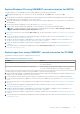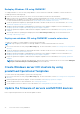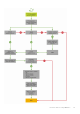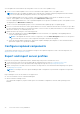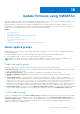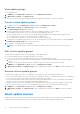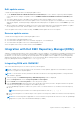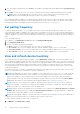Users Guide
Table Of Contents
- OpenManage Integration for Microsoft System Center Version 7.3 for Microsoft Endpoint Configuration Manager and System Center Virtual Machine Manager Unified User’s Guide
- Contents
- Introduction to OMIMSSC
- OMIMSSC license
- OMIMSSC components
- Support Matrix for OMIMSSC
- Deploy OMIMSSC
- Enroll Microsoft console in OMIMSSC
- Manage OMIMSSC and its components
- Backup and Restore OMIMSSC Appliance
- Uninstall OMIMSSC
- Upgrade OMIMSSC
- Manage Credential and Hypervisor profiles
- Discover devices and sync servers with OMIMSSC console
- Remove devices from OMIMSSC
- Views in OMIMSSC
- Manage Operational Templates
- Predefined Operational Templates
- About reference server configuration
- About reference Modular System configuration
- Create Operational Template from reference servers
- Create Operational Template from reference Modular Systems
- Create clusters using Operational Template
- View Operational Template
- Edit Operational Template
- Configure system specific values (Pool values) using Operational Template on multiple servers
- Assign Operational Template and Run Operational Template Compliance for servers
- Deploy Operational Templates
- Unassign Operational Template
- Delete Operational Template
- Deploy operating system using OMIMSSC
- Provision devices using OMIMSSC
- Update firmware using OMIMSSC
- Manage devices using OMIMSSC
- Deploy Azure Stack HCI cluster
- Troubleshooting
- Resources required for managing OMIMSSC
- Verifying permissions for using OMIMSSC console extension for MECM
- Verifying PowerShell permissions for using OMIMSSC console extension for SCVMM
- Install and upgrade scenarios in OMIMSSC
- Enrollment failure
- Failure of test connection
- Failure to launch OMIMSSC after installing MECM console extension
- Failure to connect to OMIMSSC console extension for SCVMM
- Error accessing console extension after updating SCVMM R2
- IP address not assigned to OMIMSSC Appliance
- SCVMM crashes while importing OMIMSSC console extension
- Failed to login to OMIMSSC console extensions
- SC2012 VMM SP1 crashing during update
- OMIMSSC admin portal scenarios
- Discovery, synchronization and inventory scenarios in OMIMSSC
- Failure to discover servers
- Failure to auto discover iDRAC servers
- Discovered servers not added to All Dell Lifecycle Controller Servers collection
- Failure to discover servers due to incorrect credentials
- Creation of incorrect VRTX chassis group after server discovery
- Unable to synchronize host servers with enrolled MECM
- Empty cluster update group not deleted during autodiscovery or synchronization
- Failure to create cluster while applying cluster features
- Unable to retrieve the Cluster Aware Update job status
- Failure to perform maintenance-related tasks on rediscovered servers
- Generic scenarios in OMIMSSC
- Firmware update scenarios in OMIMSSC
- Failure of test connection for local update source
- Failure to create DRM update source
- Failure to create repository during firmware update
- Failure to update firmware of clusters
- Failure of firmware update because of job queue being full
- Failure of firmware update when using DRM update source
- Firmware update on components irrespective of selection
- Failure to delete a custom update group
- Failure to update WinPE image
- Changing of polling and notification bell color after updating the frequency
- Operating system deployment scenarios in OMIMSSC
- Server profile scenarios in OMIMSSC
- LC Logs scenarios in OMIMSSC
- Appendix I: Time zone attribute values
- Appendix II: Populate Pool values
- Accessing support content from the Dell EMC support site
Update firmware using OMIMSSC
Maintain Dell EMC devices up-to-date by upgrading to the latest firmware to use security, issue fixes, and enhancements, using
OMIMSSC. Update the firmware of devices using Dell EMC update repositories.
Updating firmware is supported only on hardware compatible devices. For using the features available in OMIMSSC on the
managed devices, the managed devices must have the minimum required firmware versions of iDRAC, Lifecycle Controller (LC),
and BIOS. Devices having the required firmware versions are hardware compatible.
Topics:
• About update groups
• About update sources
• Integration with Dell EMC Repository Manager(DRM)
• Set polling frequency
• View and refresh device inventory
• Apply filters
• Upgrade and downgrade firmware versions using run update method
About update groups
Update groups are a group of devices that require similar update management. There are two types of update groups that are
supported in OMIMSSC:
● Predefined update groups—You cannot manually create, modify, or delete the predefined update groups.
● Custom update groups—You can create modify and delete devices in these groups.
NOTE:
All server groups that exist in SCVMM are listed in OMIMSSC. However, the list of servers in OMIMSSC is not
user-specific. Therefore, ensure that you have access to perform any operations on those devices.
Predefined update groups
After discovering a device, the discovered device is added to one of the following predefined groups.
● Default host groups—this group consists of servers that are deployed with Windows operating system or are synchronized
with a registered Microsoft console.
● Default unassigned groups—this group consists of unassigned or bare-metal servers discovered.
● Default non-windows host groups—this group consists of servers that are deployed with non-windows operating
systems.
● Chassis update groups—this group consists of modular servers and chassis or Modular Systems. 12
th
generation of
servers and later are discovered along with their chassis information. By default, a group is created with the following name
format, Chassis-Service-tag-of-Chassis-Group. For example, Chassis-GJDC4BS-Group. If a modular server
is deleted from a cluster update group, and then the server is added to the chassis update group along with its CMC
information. Even if there are no modular servers in the corresponding chassis update group, since all modular servers in the
chassis are in a cluster update group, the chassis update group continues to exist, but displays only the CMC information.
● Cluster update groups—this group consists of Windows Server Failover clusters. If a 12
th
generation and later modular
server is part of cluster, and then the CMC information is also added in the inventory in the Maintenance Center page.
Custom update groups
Create custom update groups of type Generic update groups by adding the discovered devices into groups that require similar
management. However, you can add a device into a custom update group only from Default unassigned update groups and
Default host update groups. To add the servers in custom update group, search for the required device using their service
tag. After you add a device into a custom update group, the device is removed from the predefined update group and is
available, only in the custom update group.
18
Update firmware using OMIMSSC 75