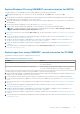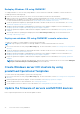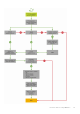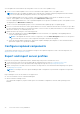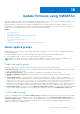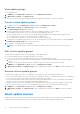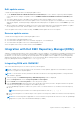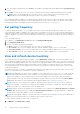Users Guide
Table Of Contents
- OpenManage Integration for Microsoft System Center Version 7.3 for Microsoft Endpoint Configuration Manager and System Center Virtual Machine Manager Unified User’s Guide
- Contents
- Introduction to OMIMSSC
- OMIMSSC license
- OMIMSSC components
- Support Matrix for OMIMSSC
- Deploy OMIMSSC
- Enroll Microsoft console in OMIMSSC
- Manage OMIMSSC and its components
- Backup and Restore OMIMSSC Appliance
- Uninstall OMIMSSC
- Upgrade OMIMSSC
- Manage Credential and Hypervisor profiles
- Discover devices and sync servers with OMIMSSC console
- Remove devices from OMIMSSC
- Views in OMIMSSC
- Manage Operational Templates
- Predefined Operational Templates
- About reference server configuration
- About reference Modular System configuration
- Create Operational Template from reference servers
- Create Operational Template from reference Modular Systems
- Create clusters using Operational Template
- View Operational Template
- Edit Operational Template
- Configure system specific values (Pool values) using Operational Template on multiple servers
- Assign Operational Template and Run Operational Template Compliance for servers
- Deploy Operational Templates
- Unassign Operational Template
- Delete Operational Template
- Deploy operating system using OMIMSSC
- Provision devices using OMIMSSC
- Update firmware using OMIMSSC
- Manage devices using OMIMSSC
- Deploy Azure Stack HCI cluster
- Troubleshooting
- Resources required for managing OMIMSSC
- Verifying permissions for using OMIMSSC console extension for MECM
- Verifying PowerShell permissions for using OMIMSSC console extension for SCVMM
- Install and upgrade scenarios in OMIMSSC
- Enrollment failure
- Failure of test connection
- Failure to launch OMIMSSC after installing MECM console extension
- Failure to connect to OMIMSSC console extension for SCVMM
- Error accessing console extension after updating SCVMM R2
- IP address not assigned to OMIMSSC Appliance
- SCVMM crashes while importing OMIMSSC console extension
- Failed to login to OMIMSSC console extensions
- SC2012 VMM SP1 crashing during update
- OMIMSSC admin portal scenarios
- Discovery, synchronization and inventory scenarios in OMIMSSC
- Failure to discover servers
- Failure to auto discover iDRAC servers
- Discovered servers not added to All Dell Lifecycle Controller Servers collection
- Failure to discover servers due to incorrect credentials
- Creation of incorrect VRTX chassis group after server discovery
- Unable to synchronize host servers with enrolled MECM
- Empty cluster update group not deleted during autodiscovery or synchronization
- Failure to create cluster while applying cluster features
- Unable to retrieve the Cluster Aware Update job status
- Failure to perform maintenance-related tasks on rediscovered servers
- Generic scenarios in OMIMSSC
- Firmware update scenarios in OMIMSSC
- Failure of test connection for local update source
- Failure to create DRM update source
- Failure to create repository during firmware update
- Failure to update firmware of clusters
- Failure of firmware update because of job queue being full
- Failure of firmware update when using DRM update source
- Firmware update on components irrespective of selection
- Failure to delete a custom update group
- Failure to update WinPE image
- Changing of polling and notification bell color after updating the frequency
- Operating system deployment scenarios in OMIMSSC
- Server profile scenarios in OMIMSSC
- LC Logs scenarios in OMIMSSC
- Appendix I: Time zone attribute values
- Appendix II: Populate Pool values
- Accessing support content from the Dell EMC support site
You can update the selected devices by using online sources or local sources (DRM/HTTPS)
1. Create or select a default update source. For more information about update source, see Update source.
NOTE: Ensure that you update the update source with the latest catalog by using the polling and notification feature.
For more information about polling and notification, see Polling and notification.
If you are updating Windows server HCI clusters, select a predefined update source specific for Windows server HCI
clusters. These update sources are displayed only in the Maintenance Center page.
If you are updating MX7000 devices, select a predefined update source specific for Modular Systems. These update sources
are displayed only in Maintenance Center page.
2. Create or select the default update groups. For more information about update groups, see Update groups.
3. Discover or synchronize the devices with a registered Microsoft console, and ensure that the device inventory is up-to-date.
For more information about discovery and synchronization, see Device discovery and synchronization . For more information
about server inventory, see Launching server view.
4. Update the device by using one of the following options:
● Select the required devices, and click Run Update. For more information, see Upgrading or downgrading firmware
versions using run update method.
NOTE: To downgrade the firmware of device components, select the Allow Downgrade check-box. If this option is
not selected, there is no action on the component that requires a firmware downgrade.
● Select the firmware update component in Operational Template and deploy this template. For more information about
Operational Template, see Operational Template.
Configure replaced components
To match the firmware version, or the configuration settings of the replaced component to that of the old component, see
Applying firmware and configuration settings.
Export and import server profiles
Export the server profile at a particular instance, and then import the profile to reinstate the server:
1. Create a protection vault. For more information about creating protection vault, see Creating protection vault.
2. Export a server profile. For more information about exporting server profile, see Exporting server profile.
3. Import server profile to the same server from which it was exported. For more information about importing server profile,
see Importing server profile.
NOTE:
You can import the server profile including the RAID configuration only if the RAID configuration is exported to
the profile.
Export and Import Server Profile feature is not supported on
● Servers with iDRAC versions 4.40.00.00 and higher.
● iDRAC 9 based PowerEdge servers.
Use Operational Template if you plan to back up the server hardware configuration, firmware, and Operating System
baseline.
74
Provision devices using OMIMSSC