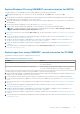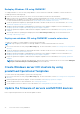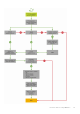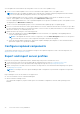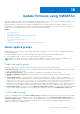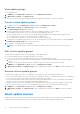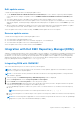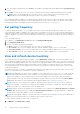Users Guide
Table Of Contents
- OpenManage Integration for Microsoft System Center Version 7.3 for Microsoft Endpoint Configuration Manager and System Center Virtual Machine Manager Unified User’s Guide
- Contents
- Introduction to OMIMSSC
- OMIMSSC license
- OMIMSSC components
- Support Matrix for OMIMSSC
- Deploy OMIMSSC
- Enroll Microsoft console in OMIMSSC
- Manage OMIMSSC and its components
- Backup and Restore OMIMSSC Appliance
- Uninstall OMIMSSC
- Upgrade OMIMSSC
- Manage Credential and Hypervisor profiles
- Discover devices and sync servers with OMIMSSC console
- Remove devices from OMIMSSC
- Views in OMIMSSC
- Manage Operational Templates
- Predefined Operational Templates
- About reference server configuration
- About reference Modular System configuration
- Create Operational Template from reference servers
- Create Operational Template from reference Modular Systems
- Create clusters using Operational Template
- View Operational Template
- Edit Operational Template
- Configure system specific values (Pool values) using Operational Template on multiple servers
- Assign Operational Template and Run Operational Template Compliance for servers
- Deploy Operational Templates
- Unassign Operational Template
- Delete Operational Template
- Deploy operating system using OMIMSSC
- Provision devices using OMIMSSC
- Update firmware using OMIMSSC
- Manage devices using OMIMSSC
- Deploy Azure Stack HCI cluster
- Troubleshooting
- Resources required for managing OMIMSSC
- Verifying permissions for using OMIMSSC console extension for MECM
- Verifying PowerShell permissions for using OMIMSSC console extension for SCVMM
- Install and upgrade scenarios in OMIMSSC
- Enrollment failure
- Failure of test connection
- Failure to launch OMIMSSC after installing MECM console extension
- Failure to connect to OMIMSSC console extension for SCVMM
- Error accessing console extension after updating SCVMM R2
- IP address not assigned to OMIMSSC Appliance
- SCVMM crashes while importing OMIMSSC console extension
- Failed to login to OMIMSSC console extensions
- SC2012 VMM SP1 crashing during update
- OMIMSSC admin portal scenarios
- Discovery, synchronization and inventory scenarios in OMIMSSC
- Failure to discover servers
- Failure to auto discover iDRAC servers
- Discovered servers not added to All Dell Lifecycle Controller Servers collection
- Failure to discover servers due to incorrect credentials
- Creation of incorrect VRTX chassis group after server discovery
- Unable to synchronize host servers with enrolled MECM
- Empty cluster update group not deleted during autodiscovery or synchronization
- Failure to create cluster while applying cluster features
- Unable to retrieve the Cluster Aware Update job status
- Failure to perform maintenance-related tasks on rediscovered servers
- Generic scenarios in OMIMSSC
- Firmware update scenarios in OMIMSSC
- Failure of test connection for local update source
- Failure to create DRM update source
- Failure to create repository during firmware update
- Failure to update firmware of clusters
- Failure of firmware update because of job queue being full
- Failure of firmware update when using DRM update source
- Firmware update on components irrespective of selection
- Failure to delete a custom update group
- Failure to update WinPE image
- Changing of polling and notification bell color after updating the frequency
- Operating system deployment scenarios in OMIMSSC
- Server profile scenarios in OMIMSSC
- LC Logs scenarios in OMIMSSC
- Appendix I: Time zone attribute values
- Appendix II: Populate Pool values
- Accessing support content from the Dell EMC support site
Redeploy Windows OS using OMIMSSC
To redeploy Windows OS on a server by using OMIMSSC console extension for MECM or OMIMSSC console extension on
SCVMM, perform the following steps:
1. Delete the server from the Microsoft console. For more information, see Microsoft documentation.
2. Rediscover the server or synchronize OMIMSSC with the registered Microsoft console. The server is added as an
unassigned server in OMIMSSC. For more information about discovery, see Discovering servers using manual discovery.
For more information about synchronization, see Synchronizing with enrolled Microsoft console.
3. Create an Operational Template, by capturing all the details of the discovered server. For more information, see Creating
Operational Template from reference servers.
4. Assign an Operational Template on managed device, and check for the template compliance. For more information, see
Assigning Operational Template and running Operational Template compliance.
5. Deploy an Operational Template to make the device template compliant. For more information, see Deploying Operational
Template.
6. View the job status for operating system deployment in the Jobs and Logs Center page. For more information, see
Launching Jobs and Logs Center.
Deploy non-windows OS using OMIMSSC console extensions
To deploy non-windows OS using OMIMSSC, perform the following steps:
NOTE: Steps to deploy non-windows OS through OMIMSSC is common in both the Microsoft consoles.
1. Discover the reference server by using the Discovery page. For more information, see the Discovering servers using manual
discovery.
2. Create an Operational Template, by capturing all the details of the discovered server. For more information, see Creating
Operational Template from reference servers.
3. Assign an Operational Template on managed device, and check for the template compliance. For more information, see
Assigning Operational Template and running Operational Template compliance.
4. Deploy an Operational Template to make the device template compliant. For more information, see Deploying Operational
Template.
NOTE:
If the DHCP lookup fails while deployment, then the server times out and the server is not moved into Managed
Lifecycle Controller Lifecycle Controller (ESXi) collection in MECM.
Create Windows server HCI clusters by using
predefined Operational Templates
To create clusters by using OMIMSSC, perform the following steps:
1. Discover the reference server by using the Discovery page. For more information, see the Discovering servers using manual
discovery.
2. Edit the predefined Operational Template. For more information, see Modifying Operational Template.
3. Create a logical switch. For more information, see Creating logical switch.
4. Create Windows server HCI cluster. For more information, see Creating Windows server HCI clusters.
Update the firmware of servers and MX7000 devices
Here is a pictorial representation of the firmware update workflow.
72
Provision devices using OMIMSSC