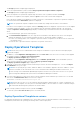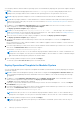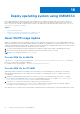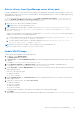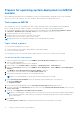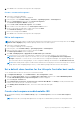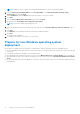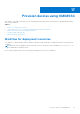Users Guide
Table Of Contents
- OpenManage Integration for Microsoft System Center Version 7.3 for Microsoft Endpoint Configuration Manager and System Center Virtual Machine Manager Unified User’s Guide
- Contents
- Introduction to OMIMSSC
- OMIMSSC license
- OMIMSSC components
- Support Matrix for OMIMSSC
- Deploy OMIMSSC
- Enroll Microsoft console in OMIMSSC
- Manage OMIMSSC and its components
- Backup and Restore OMIMSSC Appliance
- Uninstall OMIMSSC
- Upgrade OMIMSSC
- Manage Credential and Hypervisor profiles
- Discover devices and sync servers with OMIMSSC console
- Remove devices from OMIMSSC
- Views in OMIMSSC
- Manage Operational Templates
- Predefined Operational Templates
- About reference server configuration
- About reference Modular System configuration
- Create Operational Template from reference servers
- Create Operational Template from reference Modular Systems
- Create clusters using Operational Template
- View Operational Template
- Edit Operational Template
- Configure system specific values (Pool values) using Operational Template on multiple servers
- Assign Operational Template and Run Operational Template Compliance for servers
- Deploy Operational Templates
- Unassign Operational Template
- Delete Operational Template
- Deploy operating system using OMIMSSC
- Provision devices using OMIMSSC
- Update firmware using OMIMSSC
- Manage devices using OMIMSSC
- Deploy Azure Stack HCI cluster
- Troubleshooting
- Resources required for managing OMIMSSC
- Verifying permissions for using OMIMSSC console extension for MECM
- Verifying PowerShell permissions for using OMIMSSC console extension for SCVMM
- Install and upgrade scenarios in OMIMSSC
- Enrollment failure
- Failure of test connection
- Failure to launch OMIMSSC after installing MECM console extension
- Failure to connect to OMIMSSC console extension for SCVMM
- Error accessing console extension after updating SCVMM R2
- IP address not assigned to OMIMSSC Appliance
- SCVMM crashes while importing OMIMSSC console extension
- Failed to login to OMIMSSC console extensions
- SC2012 VMM SP1 crashing during update
- OMIMSSC admin portal scenarios
- Discovery, synchronization and inventory scenarios in OMIMSSC
- Failure to discover servers
- Failure to auto discover iDRAC servers
- Discovered servers not added to All Dell Lifecycle Controller Servers collection
- Failure to discover servers due to incorrect credentials
- Creation of incorrect VRTX chassis group after server discovery
- Unable to synchronize host servers with enrolled MECM
- Empty cluster update group not deleted during autodiscovery or synchronization
- Failure to create cluster while applying cluster features
- Unable to retrieve the Cluster Aware Update job status
- Failure to perform maintenance-related tasks on rediscovered servers
- Generic scenarios in OMIMSSC
- Firmware update scenarios in OMIMSSC
- Failure of test connection for local update source
- Failure to create DRM update source
- Failure to create repository during firmware update
- Failure to update firmware of clusters
- Failure of firmware update because of job queue being full
- Failure of firmware update when using DRM update source
- Firmware update on components irrespective of selection
- Failure to delete a custom update group
- Failure to update WinPE image
- Changing of polling and notification bell color after updating the frequency
- Operating system deployment scenarios in OMIMSSC
- Server profile scenarios in OMIMSSC
- LC Logs scenarios in OMIMSSC
- Appendix I: Time zone attribute values
- Appendix II: Populate Pool values
- Accessing support content from the Dell EMC support site
11. Click Close in the confirmation message box that is displayed.
Create a custom task sequence
1. Launch the Configuration Manager.
The Configuration Manager console is displayed.
2. In the left pane, select Software Library > Overview > Operating Systems > Task Sequences.
3. Right-click Task Sequences, and then click Create Task Sequence.
The Create Task Sequence Wizard is displayed.
4. Select Create a new custom task sequence, and click Next.
5. Enter a name for the task sequence in the Task sequence name text box.
6. Browse for the Dell boot image that you had created, and click Next.
The Confirm the Settings screen is displayed.
7. Review your settings and click Next.
8. Click Close in the confirmation message box that is displayed.
Edit a task sequence
NOTE: While editing task sequence on MECM 2016 and 2019, the missing objects references messages does not list Setup
windows and ConfigMgr package. Add the package and then save the task sequence.
1. Launch the Configuration Manager.
The Configuration Manager screen is displayed.
2. In the left pane, select Software Library > Operating Systems > Task Sequence.
3. Right-click the task sequence that you want to edit and click Edit.
The Task Sequence Editor window is displayed.
4. Click Add > Dell Deployment > Apply Drivers from Dell Lifecycle Controller.
The custom action for your Dell server deployment is loaded. You can now make changes to the task sequence.
NOTE:
When editing a task sequence for the first time, the error message, Setup Windows and Configuration
Manager is displayed. To resolve the error, create and select the Configurations Manager Client Upgrade package. For
more information about creating packages, see the Configuration Manager documentation at technet.microsoft.com.
NOTE: When editing a task sequence on MECM 2016 and 2019, the missing objects references messages do not list the
Setup windows and ConfigMgr package. Hence, you must add the package and then save the task sequence.
Set a default share location for the Lifecycle Controller boot media
To set a default share location for the Lifecycle Controller boot media:
1. In Configuration Manager , select Administration > Site Configuration > Sites
2. Right-click <site server name> and select Configure Site Components, and then select Out of Band Management.
The Out of Band Management Component Properties window is displayed.
3. Click the Lifecycle Controller tab.
4. Under Default Share Location for Custom Lifecycle Controller Boot Media, click Modify to modify the default share
location of the custom Lifecycle Controller boot media.
5. In the Modify Share Information window, enter a new share name and share path.
6. Click OK.
Create a task sequence media bootable ISO
1. In Configuration Manager under Software Library, right-click Task Sequences, and select Create Task Sequence
Media.
NOTE: Ensure that you manage and update the boot image across all distribution points before starting this wizard.
Deploy operating system using OMIMSSC 67