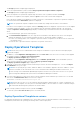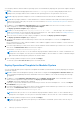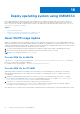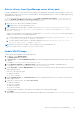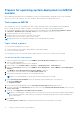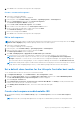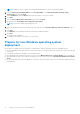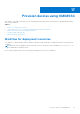Users Guide
Table Of Contents
- OpenManage Integration for Microsoft System Center Version 7.3 for Microsoft Endpoint Configuration Manager and System Center Virtual Machine Manager Unified User’s Guide
- Contents
- Introduction to OMIMSSC
- OMIMSSC license
- OMIMSSC components
- Support Matrix for OMIMSSC
- Deploy OMIMSSC
- Enroll Microsoft console in OMIMSSC
- Manage OMIMSSC and its components
- Backup and Restore OMIMSSC Appliance
- Uninstall OMIMSSC
- Upgrade OMIMSSC
- Manage Credential and Hypervisor profiles
- Discover devices and sync servers with OMIMSSC console
- Remove devices from OMIMSSC
- Views in OMIMSSC
- Manage Operational Templates
- Predefined Operational Templates
- About reference server configuration
- About reference Modular System configuration
- Create Operational Template from reference servers
- Create Operational Template from reference Modular Systems
- Create clusters using Operational Template
- View Operational Template
- Edit Operational Template
- Configure system specific values (Pool values) using Operational Template on multiple servers
- Assign Operational Template and Run Operational Template Compliance for servers
- Deploy Operational Templates
- Unassign Operational Template
- Delete Operational Template
- Deploy operating system using OMIMSSC
- Provision devices using OMIMSSC
- Update firmware using OMIMSSC
- Manage devices using OMIMSSC
- Deploy Azure Stack HCI cluster
- Troubleshooting
- Resources required for managing OMIMSSC
- Verifying permissions for using OMIMSSC console extension for MECM
- Verifying PowerShell permissions for using OMIMSSC console extension for SCVMM
- Install and upgrade scenarios in OMIMSSC
- Enrollment failure
- Failure of test connection
- Failure to launch OMIMSSC after installing MECM console extension
- Failure to connect to OMIMSSC console extension for SCVMM
- Error accessing console extension after updating SCVMM R2
- IP address not assigned to OMIMSSC Appliance
- SCVMM crashes while importing OMIMSSC console extension
- Failed to login to OMIMSSC console extensions
- SC2012 VMM SP1 crashing during update
- OMIMSSC admin portal scenarios
- Discovery, synchronization and inventory scenarios in OMIMSSC
- Failure to discover servers
- Failure to auto discover iDRAC servers
- Discovered servers not added to All Dell Lifecycle Controller Servers collection
- Failure to discover servers due to incorrect credentials
- Creation of incorrect VRTX chassis group after server discovery
- Unable to synchronize host servers with enrolled MECM
- Empty cluster update group not deleted during autodiscovery or synchronization
- Failure to create cluster while applying cluster features
- Unable to retrieve the Cluster Aware Update job status
- Failure to perform maintenance-related tasks on rediscovered servers
- Generic scenarios in OMIMSSC
- Firmware update scenarios in OMIMSSC
- Failure of test connection for local update source
- Failure to create DRM update source
- Failure to create repository during firmware update
- Failure to update firmware of clusters
- Failure of firmware update because of job queue being full
- Failure of firmware update when using DRM update source
- Firmware update on components irrespective of selection
- Failure to delete a custom update group
- Failure to update WinPE image
- Changing of polling and notification bell color after updating the frequency
- Operating system deployment scenarios in OMIMSSC
- Server profile scenarios in OMIMSSC
- LC Logs scenarios in OMIMSSC
- Appendix I: Time zone attribute values
- Appendix II: Populate Pool values
- Accessing support content from the Dell EMC support site
Extract drivers from OpenManage server driver pack
Dell EMC OpenManage Server Driver Pack DVD is a publicly released package from Dell EMC which packages OS drivers for
all the platforms. From the current version onwards OMIMSC should help administrators to create the WinPE image by using
OpenManage driver pack only.
To download OpenManage driver pack, launch https://www.dell.com/support/ -> Search for the
keyword Dell EMC OpenMange server Driver Pack DVD and download the corresponding openManage
server driver pack based on the supported platforms.
1. Mount the ISO as a drive in any local Windows machine.
NOTE: Ensure to use the right WinPE version.
2. Use command prompt and navigate to the path <MountedDrive>:\server_assistant\driver_tool\bin.
3. Run command make_driver_dir.exe -i <MountedDrive> -d <ExtractedWinPEPath> -o <filter
option> --extract
Suppose the mounted drive is at F and extracted output path is C:\om_server_diver_pack use following examples to
navigate to extract drivers for all supported platforms:
a. To extract Windows 2016 and 2019 drivers for all supported platforms use make_driver_dir.exe -i F:\ -d
c:\om_server_driver_pack -o WINPE10 --extract
b. To extract Windows 2012 R2 drivers for all supported platforms use make_driver_dir.exe -i F:\ -d c:
\om_server_driver_pack -o WINPE5 --extract
NOTE: After the extraction is complete, remove the drivers from the following directory
<ExtractedWinPEPath>\WINPE5\chipset\9D99N\SBDrv.
Update WinPE image
A unique job name is assigned to each WinPE update job.
1. In OMIMSSC, select WinPE Update.
The WinPE Update page is displayed.
2. In Image Source, for Custom WinPE Image Path, enter the WinPE image path along with the file name where the image
is present.
For example, \\Shareip\sharefolder\WIM\boot.wim.
3. Under OM driver DVD Path, for OM Drivers Path, enter the location for the Dell EMC OpenManage drivers.
For example, \\Shareip\sharefolder\<extracted share folder>
4. Under Output File, for ISO or WIM File Name, enter a name for the file along with the shared file path where the WinPE
image will be generated.
Enter one of the output file types:
● WIM file for MECM
● ISO file for SCVMM
5. Under Credential Profile, for Credential Profile, enter the credentials that have access to the share folder where the
WinPE image is saved.
6. (Optional) To view the job list, select Go to the Job List.
● WIM file for MECM
● ISO file for SCVMM
● WIM file for MECM
● ISO file for SCVMM
A unique job name is assigned to each Windows Preinstallation Environment (WinPE) update.
7. Click Update.
WinPE image with the file name that is provided in the preceding step is created under \\Shareip\sharefolder\WIM.
Deploy operating system using OMIMSSC
65