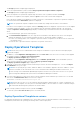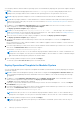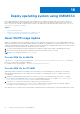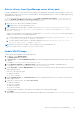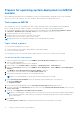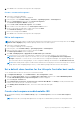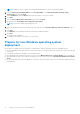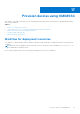Users Guide
Table Of Contents
- OpenManage Integration for Microsoft System Center Version 7.3 for Microsoft Endpoint Configuration Manager and System Center Virtual Machine Manager Unified User’s Guide
- Contents
- Introduction to OMIMSSC
- OMIMSSC license
- OMIMSSC components
- Support Matrix for OMIMSSC
- Deploy OMIMSSC
- Enroll Microsoft console in OMIMSSC
- Manage OMIMSSC and its components
- Backup and Restore OMIMSSC Appliance
- Uninstall OMIMSSC
- Upgrade OMIMSSC
- Manage Credential and Hypervisor profiles
- Discover devices and sync servers with OMIMSSC console
- Remove devices from OMIMSSC
- Views in OMIMSSC
- Manage Operational Templates
- Predefined Operational Templates
- About reference server configuration
- About reference Modular System configuration
- Create Operational Template from reference servers
- Create Operational Template from reference Modular Systems
- Create clusters using Operational Template
- View Operational Template
- Edit Operational Template
- Configure system specific values (Pool values) using Operational Template on multiple servers
- Assign Operational Template and Run Operational Template Compliance for servers
- Deploy Operational Templates
- Unassign Operational Template
- Delete Operational Template
- Deploy operating system using OMIMSSC
- Provision devices using OMIMSSC
- Update firmware using OMIMSSC
- Manage devices using OMIMSSC
- Deploy Azure Stack HCI cluster
- Troubleshooting
- Resources required for managing OMIMSSC
- Verifying permissions for using OMIMSSC console extension for MECM
- Verifying PowerShell permissions for using OMIMSSC console extension for SCVMM
- Install and upgrade scenarios in OMIMSSC
- Enrollment failure
- Failure of test connection
- Failure to launch OMIMSSC after installing MECM console extension
- Failure to connect to OMIMSSC console extension for SCVMM
- Error accessing console extension after updating SCVMM R2
- IP address not assigned to OMIMSSC Appliance
- SCVMM crashes while importing OMIMSSC console extension
- Failed to login to OMIMSSC console extensions
- SC2012 VMM SP1 crashing during update
- OMIMSSC admin portal scenarios
- Discovery, synchronization and inventory scenarios in OMIMSSC
- Failure to discover servers
- Failure to auto discover iDRAC servers
- Discovered servers not added to All Dell Lifecycle Controller Servers collection
- Failure to discover servers due to incorrect credentials
- Creation of incorrect VRTX chassis group after server discovery
- Unable to synchronize host servers with enrolled MECM
- Empty cluster update group not deleted during autodiscovery or synchronization
- Failure to create cluster while applying cluster features
- Unable to retrieve the Cluster Aware Update job status
- Failure to perform maintenance-related tasks on rediscovered servers
- Generic scenarios in OMIMSSC
- Firmware update scenarios in OMIMSSC
- Failure of test connection for local update source
- Failure to create DRM update source
- Failure to create repository during firmware update
- Failure to update firmware of clusters
- Failure of firmware update because of job queue being full
- Failure of firmware update when using DRM update source
- Firmware update on components irrespective of selection
- Failure to delete a custom update group
- Failure to update WinPE image
- Changing of polling and notification bell color after updating the frequency
- Operating system deployment scenarios in OMIMSSC
- Server profile scenarios in OMIMSSC
- LC Logs scenarios in OMIMSSC
- Appendix I: Time zone attribute values
- Appendix II: Populate Pool values
- Accessing support content from the Dell EMC support site
Deploy operating system using OMIMSSC
Before deploying Windows operating system on the managed servers, update the WinPE image, create a task sequence, LC
boot media file, and task sequence media bootable ISO file. The steps vary for MECM and SCVMM console users. Refer the
bellow section for more details. For deploying non-windows operating system remember the points mentioned in Preparing for
non-Windows OS deployment section.
Topics:
• About WinPE image Update
• Prepare for operating system deployment on MECM console
• Prepare for non-Windows operating system deployment
About WinPE image Update
Windows Preinstallation Environment (WinPE) image is used for deploying operating system. Use an updated WinPE image for
deploying operating system as the WinPE image available from MECM or SCVMM may not contain the latest drivers. To create
a WinPE image having all the required drivers, update the image using Dell EMC OpenManage driver pack. Ensure that relevant
operating system-related driver packs are installed in Lifecycle Controller.
1. To create a WinPE image having all the required drivers, update the image using Dell EMC OpenManage driver pack.
2. Ensure that relevant operating system-related driver packs are installed in Lifecycle Controller.
NOTE: Do not change the filename of boot.wim file.
Provide WIM file for MECM
Copy the boot.wim file from the following location \\shareip\sms_sitecode\OSD\boot\x64\boot.wim, and then
paste it to a share folder accessible by OMIMSSC.
For example, location of shared path: \\shareip\sharefolder\boot.wim
Provide WIM file for SCVMM
WINPE base image is required for injecting boot critical Dell drivers from OpenManage Server driver pack. This image is
generated by installing PXE server in SCVMM. For more information on installing PXE server in SCVMM see, Microsoft
Documentation.
1. Install and configure Windows Deployment Server (WDS) role on a server, and then add the PXE server to SCVMM.
For information about adding the WDS role on a server, and adding a PXE server to SCVMM, see Provisioning a Hyper-V
host or cluster from bare-metal computers section of Microsoft documentation.
2. Copy the boot.wim file from the PXE server present at the following location C:
\RemoteInstall\DCMgr\Boot\Windows\Images, and then paste it to a share folder accessible by OMIMSSC.
For example, location of shared path: \\shareip\sharefolder\boot.wim
WDS and PXE server is required only for generating the WinPE based boot.in image and not to be used in deployment scenarios.
16
64 Deploy operating system using OMIMSSC