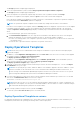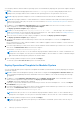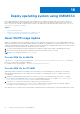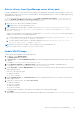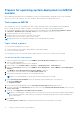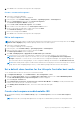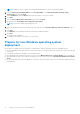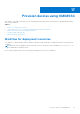Users Guide
Table Of Contents
- OpenManage Integration for Microsoft System Center Version 7.3 for Microsoft Endpoint Configuration Manager and System Center Virtual Machine Manager Unified User’s Guide
- Contents
- Introduction to OMIMSSC
- OMIMSSC license
- OMIMSSC components
- Support Matrix for OMIMSSC
- Deploy OMIMSSC
- Enroll Microsoft console in OMIMSSC
- Manage OMIMSSC and its components
- Backup and Restore OMIMSSC Appliance
- Uninstall OMIMSSC
- Upgrade OMIMSSC
- Manage Credential and Hypervisor profiles
- Discover devices and sync servers with OMIMSSC console
- Remove devices from OMIMSSC
- Views in OMIMSSC
- Manage Operational Templates
- Predefined Operational Templates
- About reference server configuration
- About reference Modular System configuration
- Create Operational Template from reference servers
- Create Operational Template from reference Modular Systems
- Create clusters using Operational Template
- View Operational Template
- Edit Operational Template
- Configure system specific values (Pool values) using Operational Template on multiple servers
- Assign Operational Template and Run Operational Template Compliance for servers
- Deploy Operational Templates
- Unassign Operational Template
- Delete Operational Template
- Deploy operating system using OMIMSSC
- Provision devices using OMIMSSC
- Update firmware using OMIMSSC
- Manage devices using OMIMSSC
- Deploy Azure Stack HCI cluster
- Troubleshooting
- Resources required for managing OMIMSSC
- Verifying permissions for using OMIMSSC console extension for MECM
- Verifying PowerShell permissions for using OMIMSSC console extension for SCVMM
- Install and upgrade scenarios in OMIMSSC
- Enrollment failure
- Failure of test connection
- Failure to launch OMIMSSC after installing MECM console extension
- Failure to connect to OMIMSSC console extension for SCVMM
- Error accessing console extension after updating SCVMM R2
- IP address not assigned to OMIMSSC Appliance
- SCVMM crashes while importing OMIMSSC console extension
- Failed to login to OMIMSSC console extensions
- SC2012 VMM SP1 crashing during update
- OMIMSSC admin portal scenarios
- Discovery, synchronization and inventory scenarios in OMIMSSC
- Failure to discover servers
- Failure to auto discover iDRAC servers
- Discovered servers not added to All Dell Lifecycle Controller Servers collection
- Failure to discover servers due to incorrect credentials
- Creation of incorrect VRTX chassis group after server discovery
- Unable to synchronize host servers with enrolled MECM
- Empty cluster update group not deleted during autodiscovery or synchronization
- Failure to create cluster while applying cluster features
- Unable to retrieve the Cluster Aware Update job status
- Failure to perform maintenance-related tasks on rediscovered servers
- Generic scenarios in OMIMSSC
- Firmware update scenarios in OMIMSSC
- Failure of test connection for local update source
- Failure to create DRM update source
- Failure to create repository during firmware update
- Failure to update firmware of clusters
- Failure of firmware update because of job queue being full
- Failure of firmware update when using DRM update source
- Firmware update on components irrespective of selection
- Failure to delete a custom update group
- Failure to update WinPE image
- Changing of polling and notification bell color after updating the frequency
- Operating system deployment scenarios in OMIMSSC
- Server profile scenarios in OMIMSSC
- LC Logs scenarios in OMIMSSC
- Appendix I: Time zone attribute values
- Appendix II: Populate Pool values
- Accessing support content from the Dell EMC support site
The AssignOperational Template page is displayed.
2. Select the required Modular Systems, and click Assign Operational Template and Run Compliance.
The AssignOperational Template page is displayed.
3. Select the template from Operational Template drop-down menu, enter a job name, and then click Assign.
If the device is compliant to the template, and then a green color box with a check mark is displayed.
If the Operational Template is not applied successfully on the device or the hardware component in Operational Template is
not selected, and then an information symbol box is displayed.
NOTE: The Operational Template compliance status excludes any changes that are made to user attributes.
If the device is noncompliant to the template, and then a warning symbol box is displayed. Only if the device is noncompliant
to assigned Operational Template, you can view a summary report by clicking the template name link. The Operational
Template Compliance-Summary Report page displays a summary report of the differences between the template and
device.
To view a detailed report, perform the following steps:
a. Click View Detailed Compliance. Here, the components with attribute values different from those of the assigned
template are displayed. The colors indicate the different states of Operational Template compliance.
● Yellow color warning symbol—non-compliance. represents that the configuration of the device does not match with
the template values.
● Red color box—represents that the component is not present on the device.
Deploy Operational Templates
NOTE:
Ensure that you do not enable attributes that change the credentials to log in to the device after deploying the
Operational Template.
1. In OMIMSSC, click Configuration and Deployment, and click Server View. Select the servers on which you have applied
the template, and then click Deploy Operational Template.
The Deploy Operational Template page is displayed.
2. In OMIMSSC, click Configuration and Deployment, and click Modular Systems View. Select the Modular System on
which you have assigned the template, and then click Deploy Operational Template.
The Deploy Operational Template page is displayed.
3. (Optional) To export all the attributes that are marked as pool values in the selected template to a .CSV file, click Export
Pool Attributes, else, go to step 4.
NOTE:
Before exporting the pool values, add the IP address of the OMIMSSC Appliance where the OMIMSSC console
extension is installed, to the local intranet site. For more information about adding the IP address in IE browser, see
Browser settings section in Dell EMC OpenManage Integration for Microsoft System Center Version 7.2.1 for System
Center Configuration Manager and System Center Virtual Machine Manager User Guide.
4. If you have exported the pool values, enter values for all the attributes that are marked as pool values in the .CSV file and
save the file. In Attribute Value Pool, select this file to import it.
The format of a .CSV file is attribute-value-pool.csv
NOTE:
Ensure that you select a .CSV file which has all proper attributes and the iDRAC IP or iDRAC credentials do not
change due to the template, since the job is not tracked by OMIMSSC after the iDRAC IP or iDRAC credentials changes
and is marked as failed though the job may be successful in iDRAC.
5. Enter a unique job name, description for the job, and click Deploy.
To track this job, the Go to the Job List option is selected by default.
Deploy Operational Template on servers
For deploying operating system on managed servers, ensure that you have the 4093492 KB article or later installed on your
management system and on the operating system image that is used for deployment.
Manage Operational Templates
61