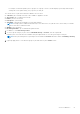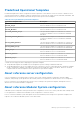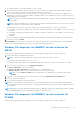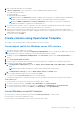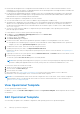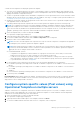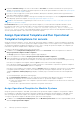Users Guide
Table Of Contents
- OpenManage Integration for Microsoft System Center Version 7.3 for Microsoft Endpoint Configuration Manager and System Center Virtual Machine Manager Unified User’s Guide
- Contents
- Introduction to OMIMSSC
- OMIMSSC license
- OMIMSSC components
- Support Matrix for OMIMSSC
- Deploy OMIMSSC
- Enroll Microsoft console in OMIMSSC
- Manage OMIMSSC and its components
- Backup and Restore OMIMSSC Appliance
- Uninstall OMIMSSC
- Upgrade OMIMSSC
- Manage Credential and Hypervisor profiles
- Discover devices and sync servers with OMIMSSC console
- Remove devices from OMIMSSC
- Views in OMIMSSC
- Manage Operational Templates
- Predefined Operational Templates
- About reference server configuration
- About reference Modular System configuration
- Create Operational Template from reference servers
- Create Operational Template from reference Modular Systems
- Create clusters using Operational Template
- View Operational Template
- Edit Operational Template
- Configure system specific values (Pool values) using Operational Template on multiple servers
- Assign Operational Template and Run Operational Template Compliance for servers
- Deploy Operational Templates
- Unassign Operational Template
- Delete Operational Template
- Deploy operating system using OMIMSSC
- Provision devices using OMIMSSC
- Update firmware using OMIMSSC
- Manage devices using OMIMSSC
- Deploy Azure Stack HCI cluster
- Troubleshooting
- Resources required for managing OMIMSSC
- Verifying permissions for using OMIMSSC console extension for MECM
- Verifying PowerShell permissions for using OMIMSSC console extension for SCVMM
- Install and upgrade scenarios in OMIMSSC
- Enrollment failure
- Failure of test connection
- Failure to launch OMIMSSC after installing MECM console extension
- Failure to connect to OMIMSSC console extension for SCVMM
- Error accessing console extension after updating SCVMM R2
- IP address not assigned to OMIMSSC Appliance
- SCVMM crashes while importing OMIMSSC console extension
- Failed to login to OMIMSSC console extensions
- SC2012 VMM SP1 crashing during update
- OMIMSSC admin portal scenarios
- Discovery, synchronization and inventory scenarios in OMIMSSC
- Failure to discover servers
- Failure to auto discover iDRAC servers
- Discovered servers not added to All Dell Lifecycle Controller Servers collection
- Failure to discover servers due to incorrect credentials
- Creation of incorrect VRTX chassis group after server discovery
- Unable to synchronize host servers with enrolled MECM
- Empty cluster update group not deleted during autodiscovery or synchronization
- Failure to create cluster while applying cluster features
- Unable to retrieve the Cluster Aware Update job status
- Failure to perform maintenance-related tasks on rediscovered servers
- Generic scenarios in OMIMSSC
- Firmware update scenarios in OMIMSSC
- Failure of test connection for local update source
- Failure to create DRM update source
- Failure to create repository during firmware update
- Failure to update firmware of clusters
- Failure of firmware update because of job queue being full
- Failure of firmware update when using DRM update source
- Firmware update on components irrespective of selection
- Failure to delete a custom update group
- Failure to update WinPE image
- Changing of polling and notification bell color after updating the frequency
- Operating system deployment scenarios in OMIMSSC
- Server profile scenarios in OMIMSSC
- LC Logs scenarios in OMIMSSC
- Appendix I: Time zone attribute values
- Appendix II: Populate Pool values
- Accessing support content from the Dell EMC support site
Consider the following before modifying an Operational Template:
● The values of few attributes depend on the values of other attributes. When you change attribute values manually, ensure
that you also change the interdependent attributes. If these interdependent values are not changed appropriately, and then
applying the hardware configurations may fail.
● Creation of Operational Template fetches all hardware configurations from the specified reference server which may contain
attributes that are system-specific. For example, static IPv4 address, asset tag. To configure system-specific attributes, see
Configuring system specific values using Operational Template
● Attributes in Operational Template are assigned with current values of the reference server. Operational Templates also lists
other applicable values for the attributes.
● To modify predefined Operational Templates and custom created Operational Templates perform the following steps:
NOTE: (For SCVMM users and servers only) All the mandatory attributes. (Mandatory attributes that are captured in the
Operational Template are the Dell EMC recommended attributes for Windows server HCI cluster) required for Windows
server HCI are read-only attributes in the predefined Windows server HCI template. However, you can edit the name of the
template, operating system components, and non-mandatory hardware configuration attributes
1. Select the template that you want to modify and click Edit.
The Operational Template page is displayed.
2. (Optional) Edit the name and description of the template, and then click Next.
3. To view the available attributes and their values in Device Components, click a component.
4. Modify the values of the available attributes.
NOTE: Select the check box against each component since only the selected component’s configurations are applied on
the managed system, when the Operational Template is applied.
NOTE: When editing Operational Template, few Advanced Host Controller Interface (AHCI) component attributes that
are read-only are listed as editable. However, when these read-only attributes are set and the Operational Template is
deployed, there are no changes that are made to the device.
● For MX7000 Modular Systems:
○ Configurations are applied only if all the attributes for a group are selected. Hence, ensure that you select all the
attributes in a group, even if you want to change one of the attributes in the group.
○ To add a new user through an Operational Template, select all the attributes of existing users that were exported
when capturing the Operational Template, select the recently added user groups, and save the Operational Template.
○ To provide the time zone values, see Appendix.
5. For the operating system component, perform either of the following tasks depending on your requirement:
● For Windows operating system deployment on MECM, see Windows component for the OMIMSSC console extension for
MECM.
● For Windows operating system deployment on SCVMM, see Windows component for the OMIMSSC console extension
for SCVMM.
● OMIMSSC
● For non-Windows operating system deployment, see Non-Windows component for the OMIMSSC console extensions.
6. To save the profile, click Finish.
Recommendation: When editing Operational Template, few Advanced Host Controller Interface (AHCI) component attributes
that are read-only are listed as editable. However, when these read-only attributes are set and the Operational Template is
deployed, there are no changes made to the device.
Configure system specific values (Pool values) using
Operational Template on multiple servers
OMIMSSC will retrieve as is configuration of the device. Attributes which are specific to a system, for example: Static IPv4
address for iDRAC will be displayed as a Pool Value in the Operational Template. Pool Value attributes which are dependent
attributes are selected by default along with other attributes.
1. Select the template that you want to modify and click Edit.
The Operational Template page is displayed.
2. (Optional) Edit the name and description of the template, and then click Next.
3. To view the available attributes and their values in Device Components, click a component.
Manage Operational Templates
59