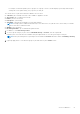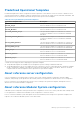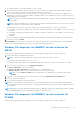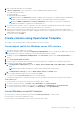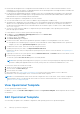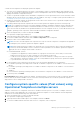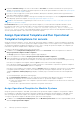Users Guide
Table Of Contents
- OpenManage Integration for Microsoft System Center Version 7.3 for Microsoft Endpoint Configuration Manager and System Center Virtual Machine Manager Unified User’s Guide
- Contents
- Introduction to OMIMSSC
- OMIMSSC license
- OMIMSSC components
- Support Matrix for OMIMSSC
- Deploy OMIMSSC
- Enroll Microsoft console in OMIMSSC
- Manage OMIMSSC and its components
- Backup and Restore OMIMSSC Appliance
- Uninstall OMIMSSC
- Upgrade OMIMSSC
- Manage Credential and Hypervisor profiles
- Discover devices and sync servers with OMIMSSC console
- Remove devices from OMIMSSC
- Views in OMIMSSC
- Manage Operational Templates
- Predefined Operational Templates
- About reference server configuration
- About reference Modular System configuration
- Create Operational Template from reference servers
- Create Operational Template from reference Modular Systems
- Create clusters using Operational Template
- View Operational Template
- Edit Operational Template
- Configure system specific values (Pool values) using Operational Template on multiple servers
- Assign Operational Template and Run Operational Template Compliance for servers
- Deploy Operational Templates
- Unassign Operational Template
- Delete Operational Template
- Deploy operating system using OMIMSSC
- Provision devices using OMIMSSC
- Update firmware using OMIMSSC
- Manage devices using OMIMSSC
- Deploy Azure Stack HCI cluster
- Troubleshooting
- Resources required for managing OMIMSSC
- Verifying permissions for using OMIMSSC console extension for MECM
- Verifying PowerShell permissions for using OMIMSSC console extension for SCVMM
- Install and upgrade scenarios in OMIMSSC
- Enrollment failure
- Failure of test connection
- Failure to launch OMIMSSC after installing MECM console extension
- Failure to connect to OMIMSSC console extension for SCVMM
- Error accessing console extension after updating SCVMM R2
- IP address not assigned to OMIMSSC Appliance
- SCVMM crashes while importing OMIMSSC console extension
- Failed to login to OMIMSSC console extensions
- SC2012 VMM SP1 crashing during update
- OMIMSSC admin portal scenarios
- Discovery, synchronization and inventory scenarios in OMIMSSC
- Failure to discover servers
- Failure to auto discover iDRAC servers
- Discovered servers not added to All Dell Lifecycle Controller Servers collection
- Failure to discover servers due to incorrect credentials
- Creation of incorrect VRTX chassis group after server discovery
- Unable to synchronize host servers with enrolled MECM
- Empty cluster update group not deleted during autodiscovery or synchronization
- Failure to create cluster while applying cluster features
- Unable to retrieve the Cluster Aware Update job status
- Failure to perform maintenance-related tasks on rediscovered servers
- Generic scenarios in OMIMSSC
- Firmware update scenarios in OMIMSSC
- Failure of test connection for local update source
- Failure to create DRM update source
- Failure to create repository during firmware update
- Failure to update firmware of clusters
- Failure of firmware update because of job queue being full
- Failure of firmware update when using DRM update source
- Firmware update on components irrespective of selection
- Failure to delete a custom update group
- Failure to update WinPE image
- Changing of polling and notification bell color after updating the frequency
- Operating system deployment scenarios in OMIMSSC
- Server profile scenarios in OMIMSSC
- LC Logs scenarios in OMIMSSC
- Appendix I: Time zone attribute values
- Appendix II: Populate Pool values
- Accessing support content from the Dell EMC support site
● Ensure that the managed servers configurations match the Windows server HCI solution firmware and driver versions
requirements. For more information, see Dell EMC Windows server HCI Ready Nodes PowerEdge R740XD , R740XD2, and
PowerEdge R640 Support Matrix documentation.
● For infrastructure and management details of Windows server HCI, see Dell EMC Microsoft Windows server HCI Ready
Node Deployment Guide for scalable hyper-converged infrastructure with RN740xd, RN740XD2, RN640 , RN440, and
AX6515 Windows server HCI Ready Nodes documentation.
Consider the following before creating Windows server HCI clusters:
● You can create Windows server HCI cluster in OMIMSSC by providing static IP address only.
● Virtual disk size is displayed as zero in the Windows server HCI predefined Operational Template. But, after applying the
Windows server HCI predefined Operational Template, the virtual drive is created only of size equal to the full size of
the M.2 physical storage media. For more information about the virtual drive space, see iDRAC User’s Guide available at
dell.com/support.
● You have to ensure that the IP address is configured in the operational template, if the operating system to iDRAC
pass-through option is enabled.
To create Windows server HCI cluster, perform the following steps:
1. In OMIMSSC, click Configuration and Deployment and then click Cluster View.
The Cluster View page is displayed.
2. To create a cluster, click Create.
The Create Cluster page is displayed.
3. Provide a cluster name, and select the predefined Operational Template for creating Windows server HCI clusters.
● Unassigned servers that belong only to a specific server model and NIC card are displayed based on the Operational
Template you select from Operational Template drop-down menu.
4. To add servers into a cluster, select the servers by using the check box.
5. To add system-specific pool values, click Export Attribute Value Pool.
Edit and save the file so that you can provide the system-specific pool values. For more information, see Populating Pool
Value CSV file.
6. (Optional) If you have to set system-specific values, in Attribute Value Pool, click Browse and select the edited .CSV file.
7. Provide a unique job name, and click Create.
To track this job, the Go to the Job List option is selected by default.
NOTE:
When operating system deployment is in progress, you will see a host profile/physical computer profiles being
cloned in SCVMM (name appended with server GUID) These profiles are consumed for individual server OSD.
To check if the clusters are created successfully:
1. Check for success status of cluster job creation.
2. View the cluster in Cluster View page.
3. View the cluster in SCVMM.
For more information, see Create a physical computer profile section section in Pre-requisites section of Microsoft
documentation on Provisioning a Hyper-V host or cluster from bare-metal computers.
NOTE:
It is recommended that cluster witness must be configured for a two node cluster. Cluster witness configuration
helps maintain a cluster or storage quoram when a node or a network communication fails. For more information see
Windows server HCI deployment guide.
View Operational Template
To view Operational Templates created:
In OMIMSSC console, click Profiles and Templates, and then click Operational Template. All the templates that are created
are listed here.
Edit Operational Template
You can modify the update source, hardware configurations, and operating system of an operational template.
58
Manage Operational Templates