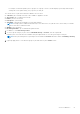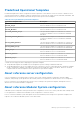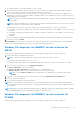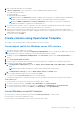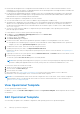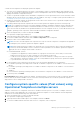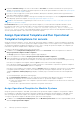Users Guide
Table Of Contents
- OpenManage Integration for Microsoft System Center Version 7.3 for Microsoft Endpoint Configuration Manager and System Center Virtual Machine Manager Unified User’s Guide
- Contents
- Introduction to OMIMSSC
- OMIMSSC license
- OMIMSSC components
- Support Matrix for OMIMSSC
- Deploy OMIMSSC
- Enroll Microsoft console in OMIMSSC
- Manage OMIMSSC and its components
- Backup and Restore OMIMSSC Appliance
- Uninstall OMIMSSC
- Upgrade OMIMSSC
- Manage Credential and Hypervisor profiles
- Discover devices and sync servers with OMIMSSC console
- Remove devices from OMIMSSC
- Views in OMIMSSC
- Manage Operational Templates
- Predefined Operational Templates
- About reference server configuration
- About reference Modular System configuration
- Create Operational Template from reference servers
- Create Operational Template from reference Modular Systems
- Create clusters using Operational Template
- View Operational Template
- Edit Operational Template
- Configure system specific values (Pool values) using Operational Template on multiple servers
- Assign Operational Template and Run Operational Template Compliance for servers
- Deploy Operational Templates
- Unassign Operational Template
- Delete Operational Template
- Deploy operating system using OMIMSSC
- Provision devices using OMIMSSC
- Update firmware using OMIMSSC
- Manage devices using OMIMSSC
- Deploy Azure Stack HCI cluster
- Troubleshooting
- Resources required for managing OMIMSSC
- Verifying permissions for using OMIMSSC console extension for MECM
- Verifying PowerShell permissions for using OMIMSSC console extension for SCVMM
- Install and upgrade scenarios in OMIMSSC
- Enrollment failure
- Failure of test connection
- Failure to launch OMIMSSC after installing MECM console extension
- Failure to connect to OMIMSSC console extension for SCVMM
- Error accessing console extension after updating SCVMM R2
- IP address not assigned to OMIMSSC Appliance
- SCVMM crashes while importing OMIMSSC console extension
- Failed to login to OMIMSSC console extensions
- SC2012 VMM SP1 crashing during update
- OMIMSSC admin portal scenarios
- Discovery, synchronization and inventory scenarios in OMIMSSC
- Failure to discover servers
- Failure to auto discover iDRAC servers
- Discovered servers not added to All Dell Lifecycle Controller Servers collection
- Failure to discover servers due to incorrect credentials
- Creation of incorrect VRTX chassis group after server discovery
- Unable to synchronize host servers with enrolled MECM
- Empty cluster update group not deleted during autodiscovery or synchronization
- Failure to create cluster while applying cluster features
- Unable to retrieve the Cluster Aware Update job status
- Failure to perform maintenance-related tasks on rediscovered servers
- Generic scenarios in OMIMSSC
- Firmware update scenarios in OMIMSSC
- Failure of test connection for local update source
- Failure to create DRM update source
- Failure to create repository during firmware update
- Failure to update firmware of clusters
- Failure of firmware update because of job queue being full
- Failure of firmware update when using DRM update source
- Firmware update on components irrespective of selection
- Failure to delete a custom update group
- Failure to update WinPE image
- Changing of polling and notification bell color after updating the frequency
- Operating system deployment scenarios in OMIMSSC
- Server profile scenarios in OMIMSSC
- LC Logs scenarios in OMIMSSC
- Appendix I: Time zone attribute values
- Appendix II: Populate Pool values
- Accessing support content from the Dell EMC support site
3. Enter a name and description for the template.
4. In Device Components, click a component to view the available attributes and their values.
The components are as follows:
● Firmware update
● Management Module Embedded
NOTE: Ensure that the Web Server attribute is enabled. If this component is not enabled, and then the MX7000
Modular Systems cannot be accessed through OMIMSSC after deploying the Operational Template.
NOTE: For SNMP Configuration and Syslog Configuration, ensure that you select all four configurations
available in each attribute, to apply them on managed devices.
5. Use the horizontal scroll bar to locate a component. Select the component, expand a group, and then edit its attribute
values. Use the vertical scroll bar to edit a groups and attributes of a component.
6. Select the check box against each component, because, the configurations of selected components are applied on the
managed device, when the Operational Template is applied. However, all the configurations from the reference device are
captured and saved in the template.
7. To save the profile, click Finish.
Create clusters using Operational Template
This chapter covers information about creating the Windows server HCI clusters.
Create logical switch for Windows server HCI clusters
Create logical switch from OMIMSSC in SCVMM.
NOTE:
The IP address that is entered in Configuration for Management section overrides the IP address that is entered
in operating system component of Windows server HCI predefined Operational Template.
1. In OMIMSSC, expand Configuration and Deployment, click Cluster View, and then click Create logical switch for
Cluster.
2. Click Create logical switch for Cluster.
3. Provide a name for the logical switch, and select the host group present in SCVMM for associating the logical switch.
4. Provide the following details, and click Create.
a. In Configuration for Management, provide the Subnet, Start IP, End IP, DNS Server, DNS Suffix, and Gateway
details.
NOTE: Provide the subnet information in Classless InterDomain Routing (CIDR) notation.
b. In Configuration for Storage, provide the VLAN, Subnet, Start IP, and End IP details.
5. Enter a unique job name, description for the job, and click Create.
To track this job, the Go to the Job List option is selected by default.
To verify that the logical switch is created successfully, check for the logical switch name in the drop-down menu listed in
Create Cluster page.
To view the details of the logical switch, perform the following steps in SCVMM:
1. To view the logical switch name, click Fabric, and in Networking, click Logical Switches.
2. To view the logical switch’s Uplink Port Profile (UPP), click Fabric, and in Networking, click Logical Switches.
3. To view the logical switch’s network, click Fabric, and in Networking, click Logical Networks.
Create Windows server HCI clusters
● Ensure that you create a logical network by using the Create logical switch for Cluster feature.
● Ensure that you are using SCVMM 2016 or 2019.
● Ensure that you are using Windows Server 2016 or 2019 Datacenter edition.
Manage Operational Templates
57