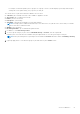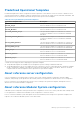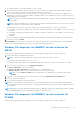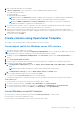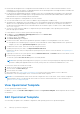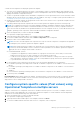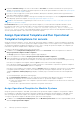Users Guide
Table Of Contents
- OpenManage Integration for Microsoft System Center Version 7.3 for Microsoft Endpoint Configuration Manager and System Center Virtual Machine Manager Unified User’s Guide
- Contents
- Introduction to OMIMSSC
- OMIMSSC license
- OMIMSSC components
- Support Matrix for OMIMSSC
- Deploy OMIMSSC
- Enroll Microsoft console in OMIMSSC
- Manage OMIMSSC and its components
- Backup and Restore OMIMSSC Appliance
- Uninstall OMIMSSC
- Upgrade OMIMSSC
- Manage Credential and Hypervisor profiles
- Discover devices and sync servers with OMIMSSC console
- Remove devices from OMIMSSC
- Views in OMIMSSC
- Manage Operational Templates
- Predefined Operational Templates
- About reference server configuration
- About reference Modular System configuration
- Create Operational Template from reference servers
- Create Operational Template from reference Modular Systems
- Create clusters using Operational Template
- View Operational Template
- Edit Operational Template
- Configure system specific values (Pool values) using Operational Template on multiple servers
- Assign Operational Template and Run Operational Template Compliance for servers
- Deploy Operational Templates
- Unassign Operational Template
- Delete Operational Template
- Deploy operating system using OMIMSSC
- Provision devices using OMIMSSC
- Update firmware using OMIMSSC
- Manage devices using OMIMSSC
- Deploy Azure Stack HCI cluster
- Troubleshooting
- Resources required for managing OMIMSSC
- Verifying permissions for using OMIMSSC console extension for MECM
- Verifying PowerShell permissions for using OMIMSSC console extension for SCVMM
- Install and upgrade scenarios in OMIMSSC
- Enrollment failure
- Failure of test connection
- Failure to launch OMIMSSC after installing MECM console extension
- Failure to connect to OMIMSSC console extension for SCVMM
- Error accessing console extension after updating SCVMM R2
- IP address not assigned to OMIMSSC Appliance
- SCVMM crashes while importing OMIMSSC console extension
- Failed to login to OMIMSSC console extensions
- SC2012 VMM SP1 crashing during update
- OMIMSSC admin portal scenarios
- Discovery, synchronization and inventory scenarios in OMIMSSC
- Failure to discover servers
- Failure to auto discover iDRAC servers
- Discovered servers not added to All Dell Lifecycle Controller Servers collection
- Failure to discover servers due to incorrect credentials
- Creation of incorrect VRTX chassis group after server discovery
- Unable to synchronize host servers with enrolled MECM
- Empty cluster update group not deleted during autodiscovery or synchronization
- Failure to create cluster while applying cluster features
- Unable to retrieve the Cluster Aware Update job status
- Failure to perform maintenance-related tasks on rediscovered servers
- Generic scenarios in OMIMSSC
- Firmware update scenarios in OMIMSSC
- Failure of test connection for local update source
- Failure to create DRM update source
- Failure to create repository during firmware update
- Failure to update firmware of clusters
- Failure of firmware update because of job queue being full
- Failure of firmware update when using DRM update source
- Firmware update on components irrespective of selection
- Failure to delete a custom update group
- Failure to update WinPE image
- Changing of polling and notification bell color after updating the frequency
- Operating system deployment scenarios in OMIMSSC
- Server profile scenarios in OMIMSSC
- LC Logs scenarios in OMIMSSC
- Appendix I: Time zone attribute values
- Appendix II: Populate Pool values
- Accessing support content from the Dell EMC support site
● Operating system—select either Windows, or ESXi, or RHEL
6. Use the horizontal scroll bar to locate a component. Select the component, expand a group, and then edit its attribute
values. Use the vertical scroll bar to edit a groups and attributes of a component.
7. Select the check box against each component, because, the configurations of selected components are applied on the
managed device, when the Operational Template is applied. However, all the configurations from the reference device are
captured and saved in the template.
NOTE: Irrespective of the selection made in the check box against each component, all the configurations are captured
in the template.
NOTE: Operational Template does not capture the password while retrieving from Reference Server. Ensure to set the
password values for selected attributes before deploying.
In Operating System component, perform the steps in either of the following options, as per your requirement:
● For Windows operating system deployment on MECM, see Windows component for the OMIMSSC console extension for
for MECM.
● For Windows operating system deployment on SCVMM, see Windows component for the OMIMSSC console extension
for SCVMM.
● OMIMSSC
● For non-Windows operating system deployment, see Non-Windows component for the OMIMSSC console extensions.
8. To save the profile, click Finish.
Recommendation: If your reference server iDRAC has enterprise license, and if you are seeing Telemetry/SCEP attributes,
ensure to unselect these attributes since they are only supported with datacenter license.
Windows OS component for OMIMSSC console extension for
MECM
While creating or editing Operational Template for server, perform the following steps for windows component:
1. Select a task sequence and deployment method.
NOTE: Only the task sequences deployed on collections are listed in the drop-down menu.
For information about task sequence, see Task sequence.
For information about task sequence, see OpenManage Integration for Microsoft System Center Unified User's Guide.
2. Select one of the following options for the Deployment method:
● Boot to network ISO—reboots specified ISO.
● Stage ISO to vFlash and Reboot—downloads the ISO to vFlash and reboots.
● Reboot to vFlash—reboots to vFlash. Ensure that the ISO is present in the vFlash.
NOTE:
To use the Reboot to vFlash option, the label name of the partition that is created on vFlash must be
ISOIMG.
3. (Optional) To use the image present in the network share, select the Use Network ISO as Fallback option.
4. Enter an LC boot media image file.
5. Select the drivers required for the operating system.
NOTE:
It is recommended to enable Dell Lifecycle Controller drivers injection in Operational Template and in OMIMSSC
server deployment template (Task Sequence), to install latest Dell hardware specific drivers that are available in the latest
LC driver pack.
NOTE: Windows Server 2016 operating system deployment on AMD platforms does not support x2apic. Ensure to disable
BIOS x2apic and logical processor settings before installing the operation system.
Windows OS component for OMIMSSC console extension for
SCVMM
While creating or editing Operational Template for server, perform the following steps for windows component:
Manage Operational Templates
55