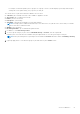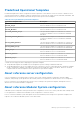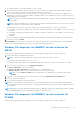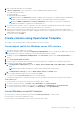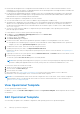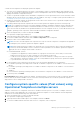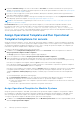Users Guide
Table Of Contents
- OpenManage Integration for Microsoft System Center Version 7.3 for Microsoft Endpoint Configuration Manager and System Center Virtual Machine Manager Unified User’s Guide
- Contents
- Introduction to OMIMSSC
- OMIMSSC license
- OMIMSSC components
- Support Matrix for OMIMSSC
- Deploy OMIMSSC
- Enroll Microsoft console in OMIMSSC
- Manage OMIMSSC and its components
- Backup and Restore OMIMSSC Appliance
- Uninstall OMIMSSC
- Upgrade OMIMSSC
- Manage Credential and Hypervisor profiles
- Discover devices and sync servers with OMIMSSC console
- Remove devices from OMIMSSC
- Views in OMIMSSC
- Manage Operational Templates
- Predefined Operational Templates
- About reference server configuration
- About reference Modular System configuration
- Create Operational Template from reference servers
- Create Operational Template from reference Modular Systems
- Create clusters using Operational Template
- View Operational Template
- Edit Operational Template
- Configure system specific values (Pool values) using Operational Template on multiple servers
- Assign Operational Template and Run Operational Template Compliance for servers
- Deploy Operational Templates
- Unassign Operational Template
- Delete Operational Template
- Deploy operating system using OMIMSSC
- Provision devices using OMIMSSC
- Update firmware using OMIMSSC
- Manage devices using OMIMSSC
- Deploy Azure Stack HCI cluster
- Troubleshooting
- Resources required for managing OMIMSSC
- Verifying permissions for using OMIMSSC console extension for MECM
- Verifying PowerShell permissions for using OMIMSSC console extension for SCVMM
- Install and upgrade scenarios in OMIMSSC
- Enrollment failure
- Failure of test connection
- Failure to launch OMIMSSC after installing MECM console extension
- Failure to connect to OMIMSSC console extension for SCVMM
- Error accessing console extension after updating SCVMM R2
- IP address not assigned to OMIMSSC Appliance
- SCVMM crashes while importing OMIMSSC console extension
- Failed to login to OMIMSSC console extensions
- SC2012 VMM SP1 crashing during update
- OMIMSSC admin portal scenarios
- Discovery, synchronization and inventory scenarios in OMIMSSC
- Failure to discover servers
- Failure to auto discover iDRAC servers
- Discovered servers not added to All Dell Lifecycle Controller Servers collection
- Failure to discover servers due to incorrect credentials
- Creation of incorrect VRTX chassis group after server discovery
- Unable to synchronize host servers with enrolled MECM
- Empty cluster update group not deleted during autodiscovery or synchronization
- Failure to create cluster while applying cluster features
- Unable to retrieve the Cluster Aware Update job status
- Failure to perform maintenance-related tasks on rediscovered servers
- Generic scenarios in OMIMSSC
- Firmware update scenarios in OMIMSSC
- Failure of test connection for local update source
- Failure to create DRM update source
- Failure to create repository during firmware update
- Failure to update firmware of clusters
- Failure of firmware update because of job queue being full
- Failure of firmware update when using DRM update source
- Firmware update on components irrespective of selection
- Failure to delete a custom update group
- Failure to update WinPE image
- Changing of polling and notification bell color after updating the frequency
- Operating system deployment scenarios in OMIMSSC
- Server profile scenarios in OMIMSSC
- LC Logs scenarios in OMIMSSC
- Appendix I: Time zone attribute values
- Appendix II: Populate Pool values
- Accessing support content from the Dell EMC support site
Create Operational Template from reference servers
Before creating Operational Template, ensure that you complete the following tasks:
● Discover a reference server by using the Discovery feature. For information about discovering servers, see Discovering
servers using manual discovery.
● For MECM users:
○ Create a task sequence. For more information, see Creating task sequence.
○ Create a task sequence. For more information, see OpenManage Integration for Microsoft System Center Unified User's
Guide.
○ For non-Windows operating system deployment, have a device type credential profile. For more information, see Creating
credential profile.
● For SCVMM users:
○ Create a hypervisor profile. For information about creating hypervisor profile, see Creating hypervisor profile.
○ For Windows deployment, have a device type credential profile. For more information, see Creating credential profile.
● If you are not using the default update source, and then create an update source. For more information, see Creating update
source.
You can create an Operational Template by capturing the configuration of the reference server. After capturing the
configuration, you can directly save the template, or edit the attributes for update source, hardware configuration, and Windows
component as per your requirement. Now you can save the template, which can be used on PowerEdge homogeneous servers.
1. In OMIMSSC, do any of the following to open an Operational Template:
● In the OMIMSSC dashboard, click Create Operational Template.
● In the navigation pane, click Profiles > Operational Template, and then click Create.
The Operational Template wizard is displayed.
2. Click Create.
The Operational Template wizard is displayed.
3. Enter a name and description for the template.
4. Select the type of device, and enter the IP address of reference device, and then click Next.
NOTE: You can capture the configuration of reference server with iDRAC 2.0 and later.
5. In Device Components, click a component to view the available attributes and their values.
The components are as follows:
● Firmware update
● Hardware components, which are RAID, NIC, and BIOS
NOTE:
In iDRAC Embedded 1 component, following are the privileges and their values for User Admin Privilege
attribute.
Value Privilege
1 Login
2 Configure
4 Configure Users
8 Logs
16 System Control
32 Access Virtual Console
64 Access Virtual Media
128 System Operations
256 Debug
499 Operator Privileges
54 Manage Operational Templates