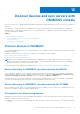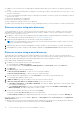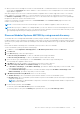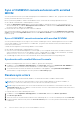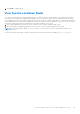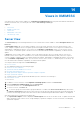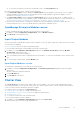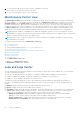Users Guide
Table Of Contents
- OpenManage Integration for Microsoft System Center Version 7.3 for Microsoft Endpoint Configuration Manager and System Center Virtual Machine Manager Unified User’s Guide
- Contents
- Introduction to OMIMSSC
- OMIMSSC license
- OMIMSSC components
- Support Matrix for OMIMSSC
- Deploy OMIMSSC
- Enroll Microsoft console in OMIMSSC
- Manage OMIMSSC and its components
- Backup and Restore OMIMSSC Appliance
- Uninstall OMIMSSC
- Upgrade OMIMSSC
- Manage Credential and Hypervisor profiles
- Discover devices and sync servers with OMIMSSC console
- Remove devices from OMIMSSC
- Views in OMIMSSC
- Manage Operational Templates
- Predefined Operational Templates
- About reference server configuration
- About reference Modular System configuration
- Create Operational Template from reference servers
- Create Operational Template from reference Modular Systems
- Create clusters using Operational Template
- View Operational Template
- Edit Operational Template
- Configure system specific values (Pool values) using Operational Template on multiple servers
- Assign Operational Template and Run Operational Template Compliance for servers
- Deploy Operational Templates
- Unassign Operational Template
- Delete Operational Template
- Deploy operating system using OMIMSSC
- Provision devices using OMIMSSC
- Update firmware using OMIMSSC
- Manage devices using OMIMSSC
- Deploy Azure Stack HCI cluster
- Troubleshooting
- Resources required for managing OMIMSSC
- Verifying permissions for using OMIMSSC console extension for MECM
- Verifying PowerShell permissions for using OMIMSSC console extension for SCVMM
- Install and upgrade scenarios in OMIMSSC
- Enrollment failure
- Failure of test connection
- Failure to launch OMIMSSC after installing MECM console extension
- Failure to connect to OMIMSSC console extension for SCVMM
- Error accessing console extension after updating SCVMM R2
- IP address not assigned to OMIMSSC Appliance
- SCVMM crashes while importing OMIMSSC console extension
- Failed to login to OMIMSSC console extensions
- SC2012 VMM SP1 crashing during update
- OMIMSSC admin portal scenarios
- Discovery, synchronization and inventory scenarios in OMIMSSC
- Failure to discover servers
- Failure to auto discover iDRAC servers
- Discovered servers not added to All Dell Lifecycle Controller Servers collection
- Failure to discover servers due to incorrect credentials
- Creation of incorrect VRTX chassis group after server discovery
- Unable to synchronize host servers with enrolled MECM
- Empty cluster update group not deleted during autodiscovery or synchronization
- Failure to create cluster while applying cluster features
- Unable to retrieve the Cluster Aware Update job status
- Failure to perform maintenance-related tasks on rediscovered servers
- Generic scenarios in OMIMSSC
- Firmware update scenarios in OMIMSSC
- Failure of test connection for local update source
- Failure to create DRM update source
- Failure to create repository during firmware update
- Failure to update firmware of clusters
- Failure of firmware update because of job queue being full
- Failure of firmware update when using DRM update source
- Firmware update on components irrespective of selection
- Failure to delete a custom update group
- Failure to update WinPE image
- Changing of polling and notification bell color after updating the frequency
- Operating system deployment scenarios in OMIMSSC
- Server profile scenarios in OMIMSSC
- LC Logs scenarios in OMIMSSC
- Appendix I: Time zone attribute values
- Appendix II: Populate Pool values
- Accessing support content from the Dell EMC support site
2. To view information about specific type of clusters, expand the cluster type.
All the clusters of this type are listed on the left pane.
3. To view servers present in a cluster, click a cluster name.
Maintenance Center view
The Maintenance Center page lists all the discovered devices in groups and the resources that are required for maintaining
devices in OMIMSSC. To view Windows server HCI cluster groups in Maintenance Center page, ensure that you have chosen
All update groups from the Update Group drop-down menu. View the device firmware inventory, manage the devices by
keeping their firmware up-to-date as per the recommendations, revert the server to an earlier state if it has failed, bring up
a replaced component to the same configuration of the old component, and export server logs for troubleshooting any issues.
In Update Settings page view all the update sources, polling and notifications for latest updates from default update source,
update groups of devices that require similar management, and all the protection vaults required for server configurations.
NOTE: By default, OMIMSSC is packaged with a catalog file that displays an earlier version of the comparison report for
predefined HTTPS update source. Hence, download the latest catalog to display the latest comparison report. To download
the latest catalog, edit and save the HTTPS update sources.
NOTE: Baseline version of a specific component of a device is marked as not available if the update is not present in the
selected update source catalog.
You can perform the following tasks on Maintenance Center page:
● Create update source
● Set polling frequency
● Select predefined update groups or Create custom update groups.
● View and refresh firmware inventory
● Upgrade and downgrade firmware versions using run update method
● Create protection vaults
● Export server profiles
● Import server profiles
● Exporting inventory
To view Maintenance Center page:
In OMIMSSC, click Maintenance Center.
The Maintenance Center page is displayed.
Jobs and Logs Center
View information about jobs initiated in OMIMSSC along with status of job's progress, and its subtask. Also, you can filter and
view jobs of a particular job category.
You can view jobs that are initiated from OMIMSSC, in OMIMSSC Admin Portal and OMIMSSC console extension.
● OMIMSSC Admin portal—displays jobs that are initiated from all OMIMSSC consoles and users
● OMIMSSC console—displays jobs specific to a user and a console
Job names are either generated by the system or provided by users, and the subtasks are named after the IP address or
hostname of the managed systems. Expand the subtask to view the activity logs for that job. Jobs are classified under four
groups:
● Running—displays all the jobs that are currently running and in-progress state.
● History—displays all the jobs run in the past with its job status.
● Scheduled—displays all the jobs that are scheduled for a future date and time. Also, you can cancel these scheduled jobs.
● Generic Logs—displays OMIMSSC Appliance-specific, common log messages that are not specific to a task, and other
activities. Every job is displayed with a user name and a console FQDN from where it was initiated.
○ Appliance Log Messages—displays all OMIMSSC Appliance-specific log messages such as restarting OMIMSSC
Appliance. You can view this category of messages only from OMIMSSC Admin Portal.
○ Generic Log Messages—displays log messages that are common across different job categories that are listed in
Running, History, and Scheduled tabs. These logs are specific to a console and a user.
50
Views in OMIMSSC