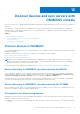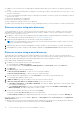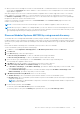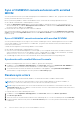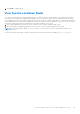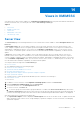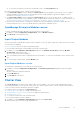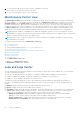Users Guide
Table Of Contents
- OpenManage Integration for Microsoft System Center Version 7.3 for Microsoft Endpoint Configuration Manager and System Center Virtual Machine Manager Unified User’s Guide
- Contents
- Introduction to OMIMSSC
- OMIMSSC license
- OMIMSSC components
- Support Matrix for OMIMSSC
- Deploy OMIMSSC
- Enroll Microsoft console in OMIMSSC
- Manage OMIMSSC and its components
- Backup and Restore OMIMSSC Appliance
- Uninstall OMIMSSC
- Upgrade OMIMSSC
- Manage Credential and Hypervisor profiles
- Discover devices and sync servers with OMIMSSC console
- Remove devices from OMIMSSC
- Views in OMIMSSC
- Manage Operational Templates
- Predefined Operational Templates
- About reference server configuration
- About reference Modular System configuration
- Create Operational Template from reference servers
- Create Operational Template from reference Modular Systems
- Create clusters using Operational Template
- View Operational Template
- Edit Operational Template
- Configure system specific values (Pool values) using Operational Template on multiple servers
- Assign Operational Template and Run Operational Template Compliance for servers
- Deploy Operational Templates
- Unassign Operational Template
- Delete Operational Template
- Deploy operating system using OMIMSSC
- Provision devices using OMIMSSC
- Update firmware using OMIMSSC
- Manage devices using OMIMSSC
- Deploy Azure Stack HCI cluster
- Troubleshooting
- Resources required for managing OMIMSSC
- Verifying permissions for using OMIMSSC console extension for MECM
- Verifying PowerShell permissions for using OMIMSSC console extension for SCVMM
- Install and upgrade scenarios in OMIMSSC
- Enrollment failure
- Failure of test connection
- Failure to launch OMIMSSC after installing MECM console extension
- Failure to connect to OMIMSSC console extension for SCVMM
- Error accessing console extension after updating SCVMM R2
- IP address not assigned to OMIMSSC Appliance
- SCVMM crashes while importing OMIMSSC console extension
- Failed to login to OMIMSSC console extensions
- SC2012 VMM SP1 crashing during update
- OMIMSSC admin portal scenarios
- Discovery, synchronization and inventory scenarios in OMIMSSC
- Failure to discover servers
- Failure to auto discover iDRAC servers
- Discovered servers not added to All Dell Lifecycle Controller Servers collection
- Failure to discover servers due to incorrect credentials
- Creation of incorrect VRTX chassis group after server discovery
- Unable to synchronize host servers with enrolled MECM
- Empty cluster update group not deleted during autodiscovery or synchronization
- Failure to create cluster while applying cluster features
- Unable to retrieve the Cluster Aware Update job status
- Failure to perform maintenance-related tasks on rediscovered servers
- Generic scenarios in OMIMSSC
- Firmware update scenarios in OMIMSSC
- Failure of test connection for local update source
- Failure to create DRM update source
- Failure to create repository during firmware update
- Failure to update firmware of clusters
- Failure of firmware update because of job queue being full
- Failure of firmware update when using DRM update source
- Firmware update on components irrespective of selection
- Failure to delete a custom update group
- Failure to update WinPE image
- Changing of polling and notification bell color after updating the frequency
- Operating system deployment scenarios in OMIMSSC
- Server profile scenarios in OMIMSSC
- LC Logs scenarios in OMIMSSC
- Appendix I: Time zone attribute values
- Appendix II: Populate Pool values
- Accessing support content from the Dell EMC support site
● To view all the storage devices present in the Modular System, click Storage Devices tab.
After discovering Modular Systems, consider the following points:
● The Operational Template column is displayed as Not Assigned, after the Modular Systems are discovered. To update
firmware and deploy operating system on these Modular Systems, assign and deploy Operational Templates. For more
information, see Managing Operational Templates.
● The Operational Template column is displayed as Not Assigned, after the servers are discovered. To update firmware
and deploy operating system on these Modular Systems, assign and deploy Operational Templates. For more information, see
Assign Operational Template for Modular Systems and Deploy Operational Template for Modular Systems.
● View the count of Input/Output, storage devices, and servers present in Modular Systems after a shallow discovery.
Perform a deep discovery, to view more details about the components in a Modular System.
OpenManage Enterprise Modular console
To launch OpenManage Enterprise Modular console, perform the following steps:
1. In OMIMSSC, expand Configuration and Deployment, and click Modular Systems.
2. Click Device IP of the Modular System.
Input/Output Modules
All the network Input/Output Modules along with their IP address, service tag, Input/Output type, model, firmware version and
slot information are displayed.
Launch I/O Modules console from Input/Output Modules page.
To view information about Input/Output Modules, perform the following steps:
1. In OMIMSSC, click Configuration and Deployment, and then click Modular Systems View. Expand the Modular
Systems View, and click service tag.
All service tag of that model are displayed.
2. Click on a Modular System model to expand the devices listed under it. To view a specific Modular System, click the service
tag.
3. To view the Input/Output module, click I/O Modules tab.
Input Output Modules console
To launch Input Output Module console, perform the following steps:
1. In OMIMSSC, expand Configuration and Deployment, click Modular Systems View. Expand the model to individual
devices level.
All devices under that model are displayed.
2. Click I/O Modules tab.
3. Click IP address of the device.
Cluster View
The Cluster View page lists all the clusters that are discovered in OMIMSSC. View cluster’s Fully Qualified Name (FQDN),
service tag, and number of servers present in that cluster. Also, create a logical switch for clusters, and then create Windows
server HCI clusters using the predefined Operational Template.
You can perform the following tasks on Cluster View page:
● Creating logical switch (only for SCVMM 2016 and 2019 users)
● Creating Windows server HCI clusters (only for SCVMM 2016 and 2019 users)
● Launching iDRAC console
● To view latest clusters discovered, refresh the page.
To view cluster groups discovered in OMIMSSC:
1. In OMIMSSC, click Configuration and Deployment, and then click Cluster View.
All the different types of clusters are grouped and listed.
Views in OMIMSSC
49