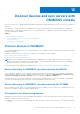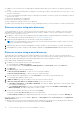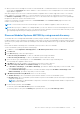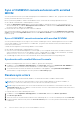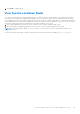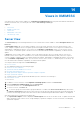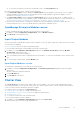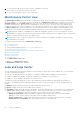Users Guide
Table Of Contents
- OpenManage Integration for Microsoft System Center Version 7.3 for Microsoft Endpoint Configuration Manager and System Center Virtual Machine Manager Unified User’s Guide
- Contents
- Introduction to OMIMSSC
- OMIMSSC license
- OMIMSSC components
- Support Matrix for OMIMSSC
- Deploy OMIMSSC
- Enroll Microsoft console in OMIMSSC
- Manage OMIMSSC and its components
- Backup and Restore OMIMSSC Appliance
- Uninstall OMIMSSC
- Upgrade OMIMSSC
- Manage Credential and Hypervisor profiles
- Discover devices and sync servers with OMIMSSC console
- Remove devices from OMIMSSC
- Views in OMIMSSC
- Manage Operational Templates
- Predefined Operational Templates
- About reference server configuration
- About reference Modular System configuration
- Create Operational Template from reference servers
- Create Operational Template from reference Modular Systems
- Create clusters using Operational Template
- View Operational Template
- Edit Operational Template
- Configure system specific values (Pool values) using Operational Template on multiple servers
- Assign Operational Template and Run Operational Template Compliance for servers
- Deploy Operational Templates
- Unassign Operational Template
- Delete Operational Template
- Deploy operating system using OMIMSSC
- Provision devices using OMIMSSC
- Update firmware using OMIMSSC
- Manage devices using OMIMSSC
- Deploy Azure Stack HCI cluster
- Troubleshooting
- Resources required for managing OMIMSSC
- Verifying permissions for using OMIMSSC console extension for MECM
- Verifying PowerShell permissions for using OMIMSSC console extension for SCVMM
- Install and upgrade scenarios in OMIMSSC
- Enrollment failure
- Failure of test connection
- Failure to launch OMIMSSC after installing MECM console extension
- Failure to connect to OMIMSSC console extension for SCVMM
- Error accessing console extension after updating SCVMM R2
- IP address not assigned to OMIMSSC Appliance
- SCVMM crashes while importing OMIMSSC console extension
- Failed to login to OMIMSSC console extensions
- SC2012 VMM SP1 crashing during update
- OMIMSSC admin portal scenarios
- Discovery, synchronization and inventory scenarios in OMIMSSC
- Failure to discover servers
- Failure to auto discover iDRAC servers
- Discovered servers not added to All Dell Lifecycle Controller Servers collection
- Failure to discover servers due to incorrect credentials
- Creation of incorrect VRTX chassis group after server discovery
- Unable to synchronize host servers with enrolled MECM
- Empty cluster update group not deleted during autodiscovery or synchronization
- Failure to create cluster while applying cluster features
- Unable to retrieve the Cluster Aware Update job status
- Failure to perform maintenance-related tasks on rediscovered servers
- Generic scenarios in OMIMSSC
- Firmware update scenarios in OMIMSSC
- Failure of test connection for local update source
- Failure to create DRM update source
- Failure to create repository during firmware update
- Failure to update firmware of clusters
- Failure of firmware update because of job queue being full
- Failure of firmware update when using DRM update source
- Firmware update on components irrespective of selection
- Failure to delete a custom update group
- Failure to update WinPE image
- Changing of polling and notification bell color after updating the frequency
- Operating system deployment scenarios in OMIMSSC
- Server profile scenarios in OMIMSSC
- LC Logs scenarios in OMIMSSC
- Appendix I: Time zone attribute values
- Appendix II: Populate Pool values
- Accessing support content from the Dell EMC support site
Sync of OMIMSSC console extension with enrolled
MECM
You can synchronize all servers (hosts and unassigned) from enrolled MECM to OMIMSSC. Also, you get the latest firmware
inventory information about the servers after sync.
Before synchronizing OMIMSSC and the enrolled MECM console, ensure that the following requirements are met:
● Have details of default iDRAC credential profile for servers.
● Update the Dell Default Collection before synchronizing OMIMSSC with MECM. However, if an unassigned server is
discovered in MECM, it is added to Dell Imported server collection. To add this server in Dell Default Collection, add
the server's iDRAC IP address in the OOB page.
● Ensure that there are no duplicate entries of devices in MECM.
After synchronizing OMIMSSC with MECM, if the device is not present in MECM, and then the All Dell Lifecycle Controller
Servers collection and the Import Dell server collection under Device Collections is created and the server is added to that
respective group.
Sync of OMIMSSC console extension with enrolled SCVMM
You can synchronize all hyper-V hosts, hyper-V host clusters, modular hyper-V hosts, and unassigned servers from SCVMM
consoles with OMIMSSC console extension for SCVMM. Also, you get the latest firmware inventory information about the
servers after synchronization.
Consider the following before synchronizing OMIMSSC with SCVMM:
● Have details of default iDRAC credential profile for servers.
● If the host server’s Baseboard Management Controller (BMC) is not configured with the iDRAC IP address, and then you
cannot synchronize the host server with OMIMSSC. Hence, configure BMC in SCVMM (for more information, see MSDN
article at technet.microsoft.com), and then synchronize OMIMSSC with SCVMM.
● SCVMM supports numerous hosts in the environment, due to which synchronization is a long running task.
Synchronize with enrolled Microsoft console
To add servers managed in Microsoft console to OMIMSSC, perform the following step:
1. In OMIMSSC, click Configuration and Deployment, click Server View, and then click Synchronize with OMIMSSC to
synchronize all the hosts that are listed in enrolled MSSC with the OMIMSSC Appliance.
2. To synchronize all the hosts that are listed in the enrolled MSSC with Appliance, click Synchronize with OMIMSSC.
Synchronization is a long running task. View the job status in Jobs and Logs page.
Resolve sync errors
The servers that are not synchronized with OMIMSSC are listed with their iDRAC IP address and host name.
NOTE:
All servers that are not synchronized due to issues such as invalid credentials, or the iDRAC IP address, or
connectivity, or other issues; ensure that you resolve the issues first, and then synchronize.
NOTE: During resynchronization, host servers that are deleted from the enrolled MSSC environment are moved to the
Unassigned Servers tab in the OMIMSSC console extensions. If a server is decommissioned, and then remove that server
from the list of unassigned servers.
To resynchronize servers with credential profile issues:
1. In OMIMSSC, click Configuration and Deployment, click Server View, and then click Resolve Sync Errors.
2. Click Resolve Sync Errors.
3. Select the servers for resynchronization, and select the credential profile, or to create a credential profile click Create New.
4. Provide a job name, and if necessary select the Go to the Job List option to view the job status automatically once the job
is submitted.
44
Discover devices and sync servers with OMIMSSC console