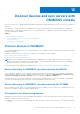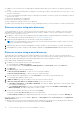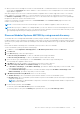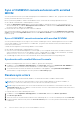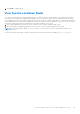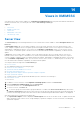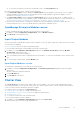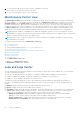Users Guide
Table Of Contents
- OpenManage Integration for Microsoft System Center Version 7.3 for Microsoft Endpoint Configuration Manager and System Center Virtual Machine Manager Unified User’s Guide
- Contents
- Introduction to OMIMSSC
- OMIMSSC license
- OMIMSSC components
- Support Matrix for OMIMSSC
- Deploy OMIMSSC
- Enroll Microsoft console in OMIMSSC
- Manage OMIMSSC and its components
- Backup and Restore OMIMSSC Appliance
- Uninstall OMIMSSC
- Upgrade OMIMSSC
- Manage Credential and Hypervisor profiles
- Discover devices and sync servers with OMIMSSC console
- Remove devices from OMIMSSC
- Views in OMIMSSC
- Manage Operational Templates
- Predefined Operational Templates
- About reference server configuration
- About reference Modular System configuration
- Create Operational Template from reference servers
- Create Operational Template from reference Modular Systems
- Create clusters using Operational Template
- View Operational Template
- Edit Operational Template
- Configure system specific values (Pool values) using Operational Template on multiple servers
- Assign Operational Template and Run Operational Template Compliance for servers
- Deploy Operational Templates
- Unassign Operational Template
- Delete Operational Template
- Deploy operating system using OMIMSSC
- Provision devices using OMIMSSC
- Update firmware using OMIMSSC
- Manage devices using OMIMSSC
- Deploy Azure Stack HCI cluster
- Troubleshooting
- Resources required for managing OMIMSSC
- Verifying permissions for using OMIMSSC console extension for MECM
- Verifying PowerShell permissions for using OMIMSSC console extension for SCVMM
- Install and upgrade scenarios in OMIMSSC
- Enrollment failure
- Failure of test connection
- Failure to launch OMIMSSC after installing MECM console extension
- Failure to connect to OMIMSSC console extension for SCVMM
- Error accessing console extension after updating SCVMM R2
- IP address not assigned to OMIMSSC Appliance
- SCVMM crashes while importing OMIMSSC console extension
- Failed to login to OMIMSSC console extensions
- SC2012 VMM SP1 crashing during update
- OMIMSSC admin portal scenarios
- Discovery, synchronization and inventory scenarios in OMIMSSC
- Failure to discover servers
- Failure to auto discover iDRAC servers
- Discovered servers not added to All Dell Lifecycle Controller Servers collection
- Failure to discover servers due to incorrect credentials
- Creation of incorrect VRTX chassis group after server discovery
- Unable to synchronize host servers with enrolled MECM
- Empty cluster update group not deleted during autodiscovery or synchronization
- Failure to create cluster while applying cluster features
- Unable to retrieve the Cluster Aware Update job status
- Failure to perform maintenance-related tasks on rediscovered servers
- Generic scenarios in OMIMSSC
- Firmware update scenarios in OMIMSSC
- Failure of test connection for local update source
- Failure to create DRM update source
- Failure to create repository during firmware update
- Failure to update firmware of clusters
- Failure of firmware update because of job queue being full
- Failure of firmware update when using DRM update source
- Firmware update on components irrespective of selection
- Failure to delete a custom update group
- Failure to update WinPE image
- Changing of polling and notification bell color after updating the frequency
- Operating system deployment scenarios in OMIMSSC
- Server profile scenarios in OMIMSSC
- LC Logs scenarios in OMIMSSC
- Appendix I: Time zone attribute values
- Appendix II: Populate Pool values
- Accessing support content from the Dell EMC support site
● When you discover a PowerEdge server that is not listed in MECM or SCVMM, and then the server is listed as an unassigned
server under the Unassigned tab in all the OMIMSSC console extensions, in case of multiple Microsoft consoles enrolled to
single OMIMSSC Appliance.
After discovering a server, the server is marked as hardware compatible when it contains supported versions of LC firmware,
iDRAC, and BIOS to work with OMIMSSC. To view the firmware versions of the server components, hover the hover over
the Hardware Compatibility column against the server row. For information about the supported versions, see OpenManage
Integration for Microsoft System Center Release Notes.
A license is consumed for each discovered server. The Licensed Nodes count in License Center page decreases as the
number of servers are discovered.
NOTE: To work with the servers discovered in the prior versions of OMIMSSC Appliance, rediscover the servers.
NOTE: When you log in to OMIMSSC as a delegated admin, you can view all the host servers and unassigned servers that
are not specific to the logged in user. Hence, you cannot perform any operations on such servers. Make sure that you have
the required privileges before performing any operations on such servers.
Discover Modular Systems MX7000 by using manual discovery
To manually discover PowerEdge MX7000 Modular System by using an IP address or an IP range, provide a Modular System’s
IP address and device type credentials of the Modular System. When you are discovering Modular Systems by using an IP range,
specify an IP (IPv4) range within a subnet by including the start and end range and the device type credentials of the Modular
Systems.
Ensure that the default credential profile of a Modular System you want to discover is available.
To discover Modular Systems, perform the following steps:
1. In OMIMSSC, click Configuration and Deployment, click Modular Systems View, and then click Discover.
2. Click Discover.
3. In the Discover page, select the required option:
● Discover Using an IP Address—to discover a Modular System using an IP address.
● Discover Using an IP Range—to discover all Modular Systems within an IP range.
4. Select the device type credential profile, or click Create New to create a device type credential profile.
The selected profile is applied to all the servers.
5. In IP address, provide the IP address of the Modular System that you want to discover.
6. In Discover Using an IP Address or IP Address Range, do one of the following:
● In IP Address Start Range, and IP Address End Range, provide the IP address range that you want to include, which
is the starting and ending range.
● Select Enable Exclude Range if you want to exclude an IP address range and in IP Address Start Range and IP
Address End Range, provide the range that you want to exclude.
7. In Modular Systems Discovery Methods, select one of the following:
● Shallow discovery—discovers Modular Systems and also number of servers in the Modular System.
● Deep discovery—discovers Modular Systems and devices present in the Modular System such as Input Output Modules
(IOM) and storage devices.
NOTE:
To deep discover MX7000 and its components, ensure that PowerEdge MX7000 and all its components are
enabled with IPv4 address.
8. Provide a unique job name, and click Finish.
To track this job, the Go to the Job List option is selected by default.
To view the progress of the job in the Running tab, expand the discovery job in Jobs and Logs Center.
Discover devices and sync servers with OMIMSSC console
43