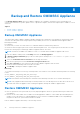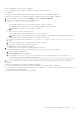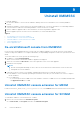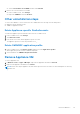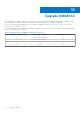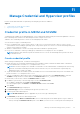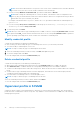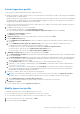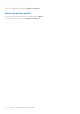Users Guide
Table Of Contents
- OpenManage Integration for Microsoft System Center Version 7.3 for Microsoft Endpoint Configuration Manager and System Center Virtual Machine Manager Unified User’s Guide
- Contents
- Introduction to OMIMSSC
- OMIMSSC license
- OMIMSSC components
- Support Matrix for OMIMSSC
- Deploy OMIMSSC
- Enroll Microsoft console in OMIMSSC
- Manage OMIMSSC and its components
- Backup and Restore OMIMSSC Appliance
- Uninstall OMIMSSC
- Upgrade OMIMSSC
- Manage Credential and Hypervisor profiles
- Discover devices and sync servers with OMIMSSC console
- Remove devices from OMIMSSC
- Views in OMIMSSC
- Manage Operational Templates
- Predefined Operational Templates
- About reference server configuration
- About reference Modular System configuration
- Create Operational Template from reference servers
- Create Operational Template from reference Modular Systems
- Create clusters using Operational Template
- View Operational Template
- Edit Operational Template
- Configure system specific values (Pool values) using Operational Template on multiple servers
- Assign Operational Template and Run Operational Template Compliance for servers
- Deploy Operational Templates
- Unassign Operational Template
- Delete Operational Template
- Deploy operating system using OMIMSSC
- Provision devices using OMIMSSC
- Update firmware using OMIMSSC
- Manage devices using OMIMSSC
- Deploy Azure Stack HCI cluster
- Troubleshooting
- Resources required for managing OMIMSSC
- Verifying permissions for using OMIMSSC console extension for MECM
- Verifying PowerShell permissions for using OMIMSSC console extension for SCVMM
- Install and upgrade scenarios in OMIMSSC
- Enrollment failure
- Failure of test connection
- Failure to launch OMIMSSC after installing MECM console extension
- Failure to connect to OMIMSSC console extension for SCVMM
- Error accessing console extension after updating SCVMM R2
- IP address not assigned to OMIMSSC Appliance
- SCVMM crashes while importing OMIMSSC console extension
- Failed to login to OMIMSSC console extensions
- SC2012 VMM SP1 crashing during update
- OMIMSSC admin portal scenarios
- Discovery, synchronization and inventory scenarios in OMIMSSC
- Failure to discover servers
- Failure to auto discover iDRAC servers
- Discovered servers not added to All Dell Lifecycle Controller Servers collection
- Failure to discover servers due to incorrect credentials
- Creation of incorrect VRTX chassis group after server discovery
- Unable to synchronize host servers with enrolled MECM
- Empty cluster update group not deleted during autodiscovery or synchronization
- Failure to create cluster while applying cluster features
- Unable to retrieve the Cluster Aware Update job status
- Failure to perform maintenance-related tasks on rediscovered servers
- Generic scenarios in OMIMSSC
- Firmware update scenarios in OMIMSSC
- Failure of test connection for local update source
- Failure to create DRM update source
- Failure to create repository during firmware update
- Failure to update firmware of clusters
- Failure of firmware update because of job queue being full
- Failure of firmware update when using DRM update source
- Firmware update on components irrespective of selection
- Failure to delete a custom update group
- Failure to update WinPE image
- Changing of polling and notification bell color after updating the frequency
- Operating system deployment scenarios in OMIMSSC
- Server profile scenarios in OMIMSSC
- LC Logs scenarios in OMIMSSC
- Appendix I: Time zone attribute values
- Appendix II: Populate Pool values
- Accessing support content from the Dell EMC support site
Create hypervisor profile
Create a hypervisor profile and use the profile to deploy hypervisors.
● Update the WinPE ISO image, and have access to the share folder where the image is saved. For information about updating
the WinPE image, see WinPE update.
Update the WinPE ISO image, and have access to the share folder where the image is saved. For information about updating
the WinPE image, see WinPE update section from OpenManage Integration for Microsoft System Center for Configuration
Manager and Virtual Machine Manager Unified User’s Guide.
● Create a host group, and host profile or physical computer profile, in SCVMM. For information about creating host groups in
SCVMM, see Microsoft documentation.
1. In OMIMSSC, perform any one of the following tasks:
● In the OMIMSSC dashboard, click Create Hypervisor Profiles.
● In the left navigation pane, click Profiles and Templates, Hypervisor Profile, and then click Create.
The Hypervisor Profile Wizard is displayed.
2. In the Welcome page click Next.
3. In Hypervisor Profile, provide a name and description of the profile, and then click Next.
4. In the SCVMM Information page,
a. For SCVMM Host Group Destination, select an SCVMM host group from the drop-down menu to add the host into
this group.
b. From SCVMM Host Profile/Physical Computer Profile, select a host profile or physical computer profile from
SCVMM that includes configuration information to be applied on servers.
In SCVMM, select one of the following disk partition methods in a Physical Computer Profile:
● When booting to UEFI mode, select GUID Partition Table (GPT) option.
● When booting to BIOS mode, select Master Board Record (MBR) option.
5. In WinPE Boot Image Source, provide the following details, and click Next.
a. For Network WinPE ISO Name, provide the share folder path having the updated WinPE file name. For updating WinPE
file, see WinPE update.
b. For Network WinPE ISO Name, provide the share folder path having the updated WinPE file name. For updating WinPE
file, see WinPE update section from OpenManage Integration for Microsoft System Center for Configuration Manager
and Virtual Machine Manager User’s Guide.
c. For Credential Profile, select the credentials having access to share folder having the WinPE file.
d. (Optional) To create a windows credential profile, click Create New. For information about creating credential profile,
see Creating credential profile.
e. (Optional) To create a windows credential profile, click Create New. For information about creating credential profile,
see Creating credential profile section from OpenManage Integration for Microsoft System Center for Configuration
Manager and Virtual Machine Manager User’s Guide.
6. (Optional) To enable LC driver injection, perform the following steps:
NOTE:
It is recommended to enable Dell Lifecycle Controller drivers Injection check-box from Hyper Visor Profile in
SCVMM console, to install latest Dell hardware specific drivers which are available in the latest LC driver pack.
a. Select Enable Dell Lifecycle Controllers Drivers Injection.
b. Select the operating system that you want to deploy so that the relevant drivers are selected.
7. In Summary, click Finish.
To view the changes made, refresh the Hypervisor profile page.
Modify hypervisor profile
Consider the following when you are modifying a hypervisor profile:
● You can modify host profile, host group, and drivers from Lifecycle Controller.
● You can modify the WinPE ISO name. However, you cannot modify the ISO image.
1. Select the profile that you want to modify and click Edit.
2. Provide the details, and click Finish.
Manage Credential and Hypervisor profiles
39