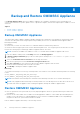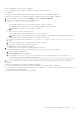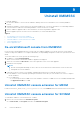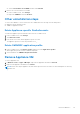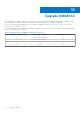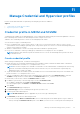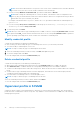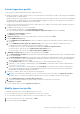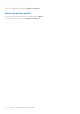Users Guide
Table Of Contents
- OpenManage Integration for Microsoft System Center Version 7.3 for Microsoft Endpoint Configuration Manager and System Center Virtual Machine Manager Unified User’s Guide
- Contents
- Introduction to OMIMSSC
- OMIMSSC license
- OMIMSSC components
- Support Matrix for OMIMSSC
- Deploy OMIMSSC
- Enroll Microsoft console in OMIMSSC
- Manage OMIMSSC and its components
- Backup and Restore OMIMSSC Appliance
- Uninstall OMIMSSC
- Upgrade OMIMSSC
- Manage Credential and Hypervisor profiles
- Discover devices and sync servers with OMIMSSC console
- Remove devices from OMIMSSC
- Views in OMIMSSC
- Manage Operational Templates
- Predefined Operational Templates
- About reference server configuration
- About reference Modular System configuration
- Create Operational Template from reference servers
- Create Operational Template from reference Modular Systems
- Create clusters using Operational Template
- View Operational Template
- Edit Operational Template
- Configure system specific values (Pool values) using Operational Template on multiple servers
- Assign Operational Template and Run Operational Template Compliance for servers
- Deploy Operational Templates
- Unassign Operational Template
- Delete Operational Template
- Deploy operating system using OMIMSSC
- Provision devices using OMIMSSC
- Update firmware using OMIMSSC
- Manage devices using OMIMSSC
- Deploy Azure Stack HCI cluster
- Troubleshooting
- Resources required for managing OMIMSSC
- Verifying permissions for using OMIMSSC console extension for MECM
- Verifying PowerShell permissions for using OMIMSSC console extension for SCVMM
- Install and upgrade scenarios in OMIMSSC
- Enrollment failure
- Failure of test connection
- Failure to launch OMIMSSC after installing MECM console extension
- Failure to connect to OMIMSSC console extension for SCVMM
- Error accessing console extension after updating SCVMM R2
- IP address not assigned to OMIMSSC Appliance
- SCVMM crashes while importing OMIMSSC console extension
- Failed to login to OMIMSSC console extensions
- SC2012 VMM SP1 crashing during update
- OMIMSSC admin portal scenarios
- Discovery, synchronization and inventory scenarios in OMIMSSC
- Failure to discover servers
- Failure to auto discover iDRAC servers
- Discovered servers not added to All Dell Lifecycle Controller Servers collection
- Failure to discover servers due to incorrect credentials
- Creation of incorrect VRTX chassis group after server discovery
- Unable to synchronize host servers with enrolled MECM
- Empty cluster update group not deleted during autodiscovery or synchronization
- Failure to create cluster while applying cluster features
- Unable to retrieve the Cluster Aware Update job status
- Failure to perform maintenance-related tasks on rediscovered servers
- Generic scenarios in OMIMSSC
- Firmware update scenarios in OMIMSSC
- Failure of test connection for local update source
- Failure to create DRM update source
- Failure to create repository during firmware update
- Failure to update firmware of clusters
- Failure of firmware update because of job queue being full
- Failure of firmware update when using DRM update source
- Firmware update on components irrespective of selection
- Failure to delete a custom update group
- Failure to update WinPE image
- Changing of polling and notification bell color after updating the frequency
- Operating system deployment scenarios in OMIMSSC
- Server profile scenarios in OMIMSSC
- LC Logs scenarios in OMIMSSC
- Appendix I: Time zone attribute values
- Appendix II: Populate Pool values
- Accessing support content from the Dell EMC support site
Manage Credential and Hypervisor profiles
Profiles contain all the data that is required for performing any operations in OMIMSSC.
Topics:
• Credential profile in MECM and SCVMM
• Hypervisor profile in SCVMM
Credential profile in MECM and SCVMM
Credential profiles simplify the use and management of user credentials by authenticating the role-based capabilities of the user.
Each credential profile contains a user name and password for a single user account.
OMIMSSC uses credential profiles to connect to the managed systems’ iDRAC.
You can create four types of credential profiles:
● Device Credential Profile—used to log in to iDRAC or CMC. Also, you can use this profile to discover a server, resolve
synchronization issues, and deploy operating system. This profile is specific to a console. You can use and manage this profile
only in a console where it is created.
● Windows Credential Profile—used for accessing share folders in Windows operating system
● Proxy Server Credentials—used for providing proxy credentials for accessing any FTP sites for updates.
NOTE:
All profiles other than device profile are shared resources. You can use and manage these profiles from any of
the enrolled consoles.
Create credential profile
When creating a credential profile, consider the following points:
● During auto discovery, if a default credential profile is not available for iDRAC, and then the default iDRAC credentials is
used. The default iDRAC user name is root, and password is calvin.
NOTE:
Before discovering any server Dell EMC recommends to create a default iDRAC credential profile with a strong
password. This default credential profile will be used for auto discovery. For more information on password policy
requirements refer to, iDRAC user guide.
● To get information about the modular systems, the modular server is accessed with default CMC profile. The default CMC
profile user name is root and password is calvin.
● (Only for SCVMM users) When a device type credential profile is created, an associated RunAsAccount is created in
SCVMM to manage the device, and the name of the RunAsAccount is Dell_CredentialProfileName.
● Ensure that you do not edit, or delete the RunAsAccount in SCVMM.
1. In OMIMSSC, perform any of the following steps to create a Credential Profile:
● In OMIMSSC dashboard, click Create Credential Profile.
● In the navigation pane, click Profiles > Credential Profile, and then click Create.
2. Click Create.
The Credential Profile page is displayed.
3. In Credential Type, select the credential profile type that you want to use.
4. Provide a profile name and description.
NOTE: Default Profile for option is applicable only for a Device type credential profile.
5. In Credentials, provide the user name and password.
● If you are creating a Device Credential Profile, select to make this profile as the default profile to log in to iDRAC or
CMC by selecting the Default Profile for option. Select None, if you choose not to set the profile as a default profile.
11
Manage Credential and Hypervisor profiles 37