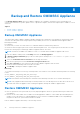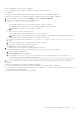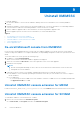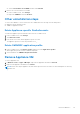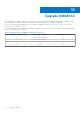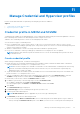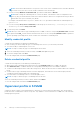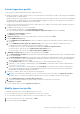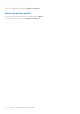Users Guide
Table Of Contents
- OpenManage Integration for Microsoft System Center Version 7.3 for Microsoft Endpoint Configuration Manager and System Center Virtual Machine Manager Unified User’s Guide
- Contents
- Introduction to OMIMSSC
- OMIMSSC license
- OMIMSSC components
- Support Matrix for OMIMSSC
- Deploy OMIMSSC
- Enroll Microsoft console in OMIMSSC
- Manage OMIMSSC and its components
- Backup and Restore OMIMSSC Appliance
- Uninstall OMIMSSC
- Upgrade OMIMSSC
- Manage Credential and Hypervisor profiles
- Discover devices and sync servers with OMIMSSC console
- Remove devices from OMIMSSC
- Views in OMIMSSC
- Manage Operational Templates
- Predefined Operational Templates
- About reference server configuration
- About reference Modular System configuration
- Create Operational Template from reference servers
- Create Operational Template from reference Modular Systems
- Create clusters using Operational Template
- View Operational Template
- Edit Operational Template
- Configure system specific values (Pool values) using Operational Template on multiple servers
- Assign Operational Template and Run Operational Template Compliance for servers
- Deploy Operational Templates
- Unassign Operational Template
- Delete Operational Template
- Deploy operating system using OMIMSSC
- Provision devices using OMIMSSC
- Update firmware using OMIMSSC
- Manage devices using OMIMSSC
- Deploy Azure Stack HCI cluster
- Troubleshooting
- Resources required for managing OMIMSSC
- Verifying permissions for using OMIMSSC console extension for MECM
- Verifying PowerShell permissions for using OMIMSSC console extension for SCVMM
- Install and upgrade scenarios in OMIMSSC
- Enrollment failure
- Failure of test connection
- Failure to launch OMIMSSC after installing MECM console extension
- Failure to connect to OMIMSSC console extension for SCVMM
- Error accessing console extension after updating SCVMM R2
- IP address not assigned to OMIMSSC Appliance
- SCVMM crashes while importing OMIMSSC console extension
- Failed to login to OMIMSSC console extensions
- SC2012 VMM SP1 crashing during update
- OMIMSSC admin portal scenarios
- Discovery, synchronization and inventory scenarios in OMIMSSC
- Failure to discover servers
- Failure to auto discover iDRAC servers
- Discovered servers not added to All Dell Lifecycle Controller Servers collection
- Failure to discover servers due to incorrect credentials
- Creation of incorrect VRTX chassis group after server discovery
- Unable to synchronize host servers with enrolled MECM
- Empty cluster update group not deleted during autodiscovery or synchronization
- Failure to create cluster while applying cluster features
- Unable to retrieve the Cluster Aware Update job status
- Failure to perform maintenance-related tasks on rediscovered servers
- Generic scenarios in OMIMSSC
- Firmware update scenarios in OMIMSSC
- Failure of test connection for local update source
- Failure to create DRM update source
- Failure to create repository during firmware update
- Failure to update firmware of clusters
- Failure of firmware update because of job queue being full
- Failure of firmware update when using DRM update source
- Firmware update on components irrespective of selection
- Failure to delete a custom update group
- Failure to update WinPE image
- Changing of polling and notification bell color after updating the frequency
- Operating system deployment scenarios in OMIMSSC
- Server profile scenarios in OMIMSSC
- LC Logs scenarios in OMIMSSC
- Appendix I: Time zone attribute values
- Appendix II: Populate Pool values
- Accessing support content from the Dell EMC support site
Backup and Restore OMIMSSC Appliance
Using Backup Appliance Data option from OMIMSSC Appliance, save OMIMSSC information such as enrolled Microsoft
consoles, discovered devices, profiles, update sources, Operational Templates, licenses and completed jobs in OMIMSSC console
extensions.
Topics:
• Backup OMIMSSC Appliance
• Restore OMIMSSC Appliance
Backup OMIMSSC Appliance
This functionality enables OMIMSSC appliance database and important configurations to be backed up. The backup file will be
stored on CIFS share path with an encrypted password provided by the user. It is recommended that the appliance data is
backed up periodically.
Pre-requisites:
● Ensure that you create CIFS share with access credentials and allow read and write permissions.
● Ensure the same encryption password is used for both backup and restore. The encryption password cannot be recovered
Perform the following steps for backing up OMIMSSC Appliance data on CIFS share.
NOTE: This feature is available from OMIMSSC version 7.2.1 onwards and not available on appliance VM console.
1. From the OMIMSSC admin portal, click Settings, and then click Backup Appliance.
2. In Backup Settings and Details page, provide CIFS share path for backup in the \\<IP address or FQDN>\<folder
name> format.
3. Select the Credential Profile for CIFS share from the drop-down menu.
4. Enter the encryption password in the Password and Retype Password fields.
5. Click Test Connection to verify connectivity between the OMIMSSC Appliance and CIFS share.
Ensure the mentioned backup folder exists and is accessible
6. Click Backup to backup the OMIMSSC Appliance data.
Next steps
To reconfirm if the backup is successful, go to backup folder. There will be two files created in the backup folder in the following
format:
● Dell_OMIMSSC_VM_Backup_<date_and_time>.tar.gz
● Dell_OMIMSSC_VM_Backup_<date_and_time>.tar.gz.sum
NOTE: Date and time shown in backup files will indicate when the backup was taken. Do not rename the backup file.
NOTE: Verify if appliance data is backed up successfully and the size of the backup file is more than 1 KB. If the file size is
less than 1 KB, restart the appliance. After restarting the appliance, backup the OMIMSSC Appliance data.
Restore OMIMSSC Appliance
● Restore operation has to be performed only on newly deployed appliance. Ensure no operation has been performed on the
new appliance.
● Remove the old console add-in from SCVMM console and upgrade the OMIMSSC console add-in by downloading the new
installer. For more information see, Upgrade OMIMSSC console extension for MECM/SCVMM section in OpenManage
Integration for Microsoft System Center Unified User's Guide.
Restore OMIMSSC Appliance data in any of the following scenarios:
8
32 Backup and Restore OMIMSSC Appliance