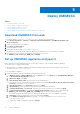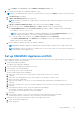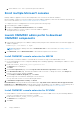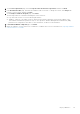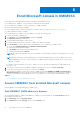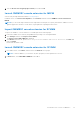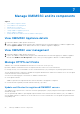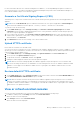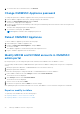Users Guide
Table Of Contents
- OpenManage Integration for Microsoft System Center Version 7.3 for Microsoft Endpoint Configuration Manager and System Center Virtual Machine Manager Unified User’s Guide
- Contents
- Introduction to OMIMSSC
- OMIMSSC license
- OMIMSSC components
- Support Matrix for OMIMSSC
- Deploy OMIMSSC
- Enroll Microsoft console in OMIMSSC
- Manage OMIMSSC and its components
- Backup and Restore OMIMSSC Appliance
- Uninstall OMIMSSC
- Upgrade OMIMSSC
- Manage Credential and Hypervisor profiles
- Discover devices and sync servers with OMIMSSC console
- Remove devices from OMIMSSC
- Views in OMIMSSC
- Manage Operational Templates
- Predefined Operational Templates
- About reference server configuration
- About reference Modular System configuration
- Create Operational Template from reference servers
- Create Operational Template from reference Modular Systems
- Create clusters using Operational Template
- View Operational Template
- Edit Operational Template
- Configure system specific values (Pool values) using Operational Template on multiple servers
- Assign Operational Template and Run Operational Template Compliance for servers
- Deploy Operational Templates
- Unassign Operational Template
- Delete Operational Template
- Deploy operating system using OMIMSSC
- Provision devices using OMIMSSC
- Update firmware using OMIMSSC
- Manage devices using OMIMSSC
- Deploy Azure Stack HCI cluster
- Troubleshooting
- Resources required for managing OMIMSSC
- Verifying permissions for using OMIMSSC console extension for MECM
- Verifying PowerShell permissions for using OMIMSSC console extension for SCVMM
- Install and upgrade scenarios in OMIMSSC
- Enrollment failure
- Failure of test connection
- Failure to launch OMIMSSC after installing MECM console extension
- Failure to connect to OMIMSSC console extension for SCVMM
- Error accessing console extension after updating SCVMM R2
- IP address not assigned to OMIMSSC Appliance
- SCVMM crashes while importing OMIMSSC console extension
- Failed to login to OMIMSSC console extensions
- SC2012 VMM SP1 crashing during update
- OMIMSSC admin portal scenarios
- Discovery, synchronization and inventory scenarios in OMIMSSC
- Failure to discover servers
- Failure to auto discover iDRAC servers
- Discovered servers not added to All Dell Lifecycle Controller Servers collection
- Failure to discover servers due to incorrect credentials
- Creation of incorrect VRTX chassis group after server discovery
- Unable to synchronize host servers with enrolled MECM
- Empty cluster update group not deleted during autodiscovery or synchronization
- Failure to create cluster while applying cluster features
- Unable to retrieve the Cluster Aware Update job status
- Failure to perform maintenance-related tasks on rediscovered servers
- Generic scenarios in OMIMSSC
- Firmware update scenarios in OMIMSSC
- Failure of test connection for local update source
- Failure to create DRM update source
- Failure to create repository during firmware update
- Failure to update firmware of clusters
- Failure of firmware update because of job queue being full
- Failure of firmware update when using DRM update source
- Firmware update on components irrespective of selection
- Failure to delete a custom update group
- Failure to update WinPE image
- Changing of polling and notification bell color after updating the frequency
- Operating system deployment scenarios in OMIMSSC
- Server profile scenarios in OMIMSSC
- LC Logs scenarios in OMIMSSC
- Appendix I: Time zone attribute values
- Appendix II: Populate Pool values
- Accessing support content from the Dell EMC support site
For more information about HTTPS certificate management in OMIMSSC,, see the OpenManage Integration for Microsoft
System Center Version 7.3 for Microsoft Endpoint Configuration Manager and System Center Virtual Machine Manager 7.3
User`s Guide available at https://www.dell.com/support.
Generate a Certificate Signing Request (CSR)
Generating a new CSR prevents certificates that were created with the previously generated CSR from being uploaded to the
appliance.
NOTE: Ensure the File Download option is enabled to download a CSR. This option is applicable for Internet Explorer
users and can be enabled from Internet Options -> Security -> Internet -> Custom Level -> Downloads.
To generate a CSR, do the following:
1. On the Admin Portal page, select Settings->Security, click Generate Certificate Signing Request in the SSL
Certificates area. A message is displayed stating that if a new CSR is generated, certificates created using the previous
CSR can no longer be uploaded to the appliance.
2. If you continue with the request, in the Generate Certificate Signing Request dialog box, enter information about the
common name, organization, locality, state, country, Primary Subject Alternate Name, Secondary Subject Alternate Name
and email address. Click Generate.
3. Click Download, and then save the resulting CSR to an accessible location.
Upload HTTPS certificate
Ensure that the certificate uses the PEM format.
You can use the HTTPS certificates for secure communication with OMIMSSC appliance and host systems or OMIMSSC. To set
up this type of secure communication, send the CSR certificate to a certificate signing authority, and then upload the resulting
signed certificate using the admin console.
1. On the Admin Portal page, click Settings>Security, click Upload Certificate in the SSL Certificates area.
2. Choose options from Upload Certificate dialog box
3. To upload the certificate, click Browse, and then click Upload.
4. A dialog box will be displayed to indicate the certificate upload is complete.
NOTE:
While the certificate is being uploaded, the OMIMSSC appliance may be unresponsive for a few minutes while
the services are being restarted. It is recommended to close all existing browser sessions of OMIMSSC Admin Portal and
OMIMSSC Console plug-in on the MECM/SCVMM consoles. Log in again to the OMIMSSC Admin Portal to view the
uploaded certificate.
Restore default HTTPS certificate
1. On the Admin Portal page, select Settings->Security, click Restore Default Certificate in the SSL CERTIFICATES area.
2. In the RESTORE DEFAULT CERTIFICATE dialog box, click Yes.
NOTE:
While the Default Certificate is being restored, the OMIMSSC appliance may be unresponsive for a few minutes
while the services being restarted. It is recommended to clear the browser cache and close the existing browser sessions
of OMIMSSC Admin Portal and OMIMSSC Console plug-in on the MECM/SCVMM consoles. Log in again to the OMIMSSC
Admin Portal to view updated certificate.
View or refresh enrolled consoles
You can view all the enrolled Microsoft consoles with OMIMSSC by performing the following steps:
1. In OMIMSSC admin portal, click Settings, and then click Console Enrolment.
All the enrolled consoles are displayed.
2. Click Settings, and then click Console Enrolment.
All the enrolled consoles are displayed.
Manage OMIMSSC and its components
29