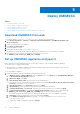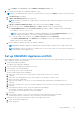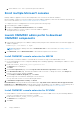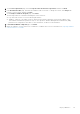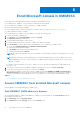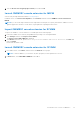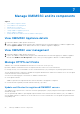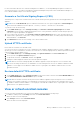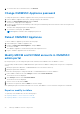Users Guide
Table Of Contents
- OpenManage Integration for Microsoft System Center Version 7.3 for Microsoft Endpoint Configuration Manager and System Center Virtual Machine Manager Unified User’s Guide
- Contents
- Introduction to OMIMSSC
- OMIMSSC license
- OMIMSSC components
- Support Matrix for OMIMSSC
- Deploy OMIMSSC
- Enroll Microsoft console in OMIMSSC
- Manage OMIMSSC and its components
- Backup and Restore OMIMSSC Appliance
- Uninstall OMIMSSC
- Upgrade OMIMSSC
- Manage Credential and Hypervisor profiles
- Discover devices and sync servers with OMIMSSC console
- Remove devices from OMIMSSC
- Views in OMIMSSC
- Manage Operational Templates
- Predefined Operational Templates
- About reference server configuration
- About reference Modular System configuration
- Create Operational Template from reference servers
- Create Operational Template from reference Modular Systems
- Create clusters using Operational Template
- View Operational Template
- Edit Operational Template
- Configure system specific values (Pool values) using Operational Template on multiple servers
- Assign Operational Template and Run Operational Template Compliance for servers
- Deploy Operational Templates
- Unassign Operational Template
- Delete Operational Template
- Deploy operating system using OMIMSSC
- Provision devices using OMIMSSC
- Update firmware using OMIMSSC
- Manage devices using OMIMSSC
- Deploy Azure Stack HCI cluster
- Troubleshooting
- Resources required for managing OMIMSSC
- Verifying permissions for using OMIMSSC console extension for MECM
- Verifying PowerShell permissions for using OMIMSSC console extension for SCVMM
- Install and upgrade scenarios in OMIMSSC
- Enrollment failure
- Failure of test connection
- Failure to launch OMIMSSC after installing MECM console extension
- Failure to connect to OMIMSSC console extension for SCVMM
- Error accessing console extension after updating SCVMM R2
- IP address not assigned to OMIMSSC Appliance
- SCVMM crashes while importing OMIMSSC console extension
- Failed to login to OMIMSSC console extensions
- SC2012 VMM SP1 crashing during update
- OMIMSSC admin portal scenarios
- Discovery, synchronization and inventory scenarios in OMIMSSC
- Failure to discover servers
- Failure to auto discover iDRAC servers
- Discovered servers not added to All Dell Lifecycle Controller Servers collection
- Failure to discover servers due to incorrect credentials
- Creation of incorrect VRTX chassis group after server discovery
- Unable to synchronize host servers with enrolled MECM
- Empty cluster update group not deleted during autodiscovery or synchronization
- Failure to create cluster while applying cluster features
- Unable to retrieve the Cluster Aware Update job status
- Failure to perform maintenance-related tasks on rediscovered servers
- Generic scenarios in OMIMSSC
- Firmware update scenarios in OMIMSSC
- Failure of test connection for local update source
- Failure to create DRM update source
- Failure to create repository during firmware update
- Failure to update firmware of clusters
- Failure of firmware update because of job queue being full
- Failure of firmware update when using DRM update source
- Firmware update on components irrespective of selection
- Failure to delete a custom update group
- Failure to update WinPE image
- Changing of polling and notification bell color after updating the frequency
- Operating system deployment scenarios in OMIMSSC
- Server profile scenarios in OMIMSSC
- LC Logs scenarios in OMIMSSC
- Appendix I: Time zone attribute values
- Appendix II: Populate Pool values
- Accessing support content from the Dell EMC support site
Manage OMIMSSC and its components
Topics:
• View OMIMSSC Appliance details
•
View OMIMSSC user management
• Manage HTTPS certificate
• View or refresh enrolled consoles
• Change OMIMSSC Appliance password
• Reboot OMIMSSC Appliance
• Modify MECM and SCVMM accounts in OMIMSSC admin portal
View OMIMSSC Appliance details
1. Launch the OMIMSSC admin portal from a browser.
2. Log in to OMIMSSC admin portal by using the same credentials that were used while logging in to OMIMSSC Appliance VM,
and click Appliance Details. The IP address and host name of OMIMSSC Appliance is displayed.
View OMIMSSC user management
1. Launch the OMIMSSC admin portal from a browser.
2. Log in to the OMIMSSC admin portal by using the same credentials that were used while logging in to OMIMSSC Appliance
VM, and click OMIMSSC User Management. Status of users, previously logged in to MECM or SCVMM is displayed.
Manage HTTPS certificate
OMIMSSC uses x.509 PKI standard based certificates for secure HTTP access (HTTPS).
By default, OMIMSSC installs and uses the self-signed certificate for the HTTPS secure transactions.
For stronger security, it is recommended to use the Certificate Authority (CA) or Enterprise CA (internal) signed certificates.
The self-signed certificate is sufficient to establish an encrypted channel between web browsers and the server. The self-signed
certificate cannot be used for authentication.
You can use the following types of certificates for OMIMSSC authentication:
● A self-signed certificate
OMIMSSC generates self-signed certificates when the hostname of the appliance configured.
● A certificate that is signed by a trusted certificate authority (CA) vendor.
Update certificates for registered OMIMSSC servers
The OMIMSSC uses OpenSSL API to create the Certificate Signing Request (CSR) by using the RSA encryption standard with a
2048-bit key length.
The CSR generated by OMIMSSC gets a digitally signed certificate from a trusted certification authority (CA). The OMIMSSC
uses the digital certificate to enable HTTPS on the web server for secure communication. You can upload CA signed certificate
using admin portal.
7
28 Manage OMIMSSC and its components