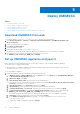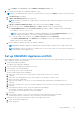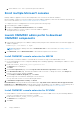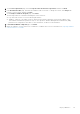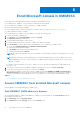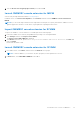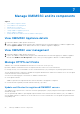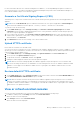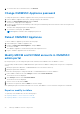Users Guide
Table Of Contents
- OpenManage Integration for Microsoft System Center Version 7.3 for Microsoft Endpoint Configuration Manager and System Center Virtual Machine Manager Unified User’s Guide
- Contents
- Introduction to OMIMSSC
- OMIMSSC license
- OMIMSSC components
- Support Matrix for OMIMSSC
- Deploy OMIMSSC
- Enroll Microsoft console in OMIMSSC
- Manage OMIMSSC and its components
- Backup and Restore OMIMSSC Appliance
- Uninstall OMIMSSC
- Upgrade OMIMSSC
- Manage Credential and Hypervisor profiles
- Discover devices and sync servers with OMIMSSC console
- Remove devices from OMIMSSC
- Views in OMIMSSC
- Manage Operational Templates
- Predefined Operational Templates
- About reference server configuration
- About reference Modular System configuration
- Create Operational Template from reference servers
- Create Operational Template from reference Modular Systems
- Create clusters using Operational Template
- View Operational Template
- Edit Operational Template
- Configure system specific values (Pool values) using Operational Template on multiple servers
- Assign Operational Template and Run Operational Template Compliance for servers
- Deploy Operational Templates
- Unassign Operational Template
- Delete Operational Template
- Deploy operating system using OMIMSSC
- Provision devices using OMIMSSC
- Update firmware using OMIMSSC
- Manage devices using OMIMSSC
- Deploy Azure Stack HCI cluster
- Troubleshooting
- Resources required for managing OMIMSSC
- Verifying permissions for using OMIMSSC console extension for MECM
- Verifying PowerShell permissions for using OMIMSSC console extension for SCVMM
- Install and upgrade scenarios in OMIMSSC
- Enrollment failure
- Failure of test connection
- Failure to launch OMIMSSC after installing MECM console extension
- Failure to connect to OMIMSSC console extension for SCVMM
- Error accessing console extension after updating SCVMM R2
- IP address not assigned to OMIMSSC Appliance
- SCVMM crashes while importing OMIMSSC console extension
- Failed to login to OMIMSSC console extensions
- SC2012 VMM SP1 crashing during update
- OMIMSSC admin portal scenarios
- Discovery, synchronization and inventory scenarios in OMIMSSC
- Failure to discover servers
- Failure to auto discover iDRAC servers
- Discovered servers not added to All Dell Lifecycle Controller Servers collection
- Failure to discover servers due to incorrect credentials
- Creation of incorrect VRTX chassis group after server discovery
- Unable to synchronize host servers with enrolled MECM
- Empty cluster update group not deleted during autodiscovery or synchronization
- Failure to create cluster while applying cluster features
- Unable to retrieve the Cluster Aware Update job status
- Failure to perform maintenance-related tasks on rediscovered servers
- Generic scenarios in OMIMSSC
- Firmware update scenarios in OMIMSSC
- Failure of test connection for local update source
- Failure to create DRM update source
- Failure to create repository during firmware update
- Failure to update firmware of clusters
- Failure of firmware update because of job queue being full
- Failure of firmware update when using DRM update source
- Firmware update on components irrespective of selection
- Failure to delete a custom update group
- Failure to update WinPE image
- Changing of polling and notification bell color after updating the frequency
- Operating system deployment scenarios in OMIMSSC
- Server profile scenarios in OMIMSSC
- LC Logs scenarios in OMIMSSC
- Appendix I: Time zone attribute values
- Appendix II: Populate Pool values
- Accessing support content from the Dell EMC support site
Enroll Microsoft console in OMIMSSC
Ensure that the following prerequisites and the required account privileges are met:
● For MECM users, OMIMSSC console extension for MECM console is installed.
●
For SCVMM users, OMIMSSC console extension for SCVMM is installed.
Ensure the following information is available:
● User credentials of the system on which Microsoft System Center is set up, see required account privileges.
● FQDN of MECM or FQDN of SCVMM.
To enroll an MECM or SCVMM console with OMIMSSC, perform the following steps:
1. Login to the OMIMSSC admin portal.
2. Click Settings, click Console Enrollment, and then click Enroll.
The Enroll a Console page is displayed.
3. Provide a name and description for the console.
4. Provide the FQDN of MECM site server, or SCVMM server, and the credentials.
5. Click Create New to create a Windows type credential profile to access MECM or SCVMM console.
● Select the Credential Profile Type as Windows Credential Profile.
● Provide a profile name and description.
● In Credentials, provide the user name and password.
● Provide the domain details in Domain.
NOTE:
Provide the domain name with Top Level Domain (TLD) details while creating the credential profile for console
enrollment.
NOTE: If the credentials for domain administrator account and local administrator account are different, do not use
domain administrator account to log in to MECM or SCVMM. Instead use a different domain user account to log in to
MECM or SCVMM.
For example, if the domain name is mydomain, and the TLD is com, provide the domain name in credential profile as:
mydomain.com.
6. To verify the connections between OMIMSSC Appliance and Microsoft console, click Test Connection.
7. To enroll the console after a successful test connection, click Enroll.
After enrollment, OMIMSSC creates an account in SCVMM with the name OMIMSSC SCVMM Console Extension
Registration Profile. Ensure that this profile is not deleted, because you cannot perform any operations in OMIMSSC
if this profile is deleted. Enroll the MECM site server to use OMIMSSC console extension on MECM admin console.
Topics:
• Access OMIMSSC from enrolled Microsoft console
Access OMIMSSC from enrolled Microsoft console
Launch OMIMSSC from enrolled MECM or SCVMM console.
Add OMIMSSC FQDN address in browser
Before launching OMIMSSC, add the FQDN address of OMIMSSC as a prerequisite into the Local Intranet site list by
performing the following steps:
1. Click IE Settings, and click Internet Options.
2. Click Advanced, and under Settings, search for the Security section.
6
26 Enroll Microsoft console in OMIMSSC