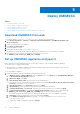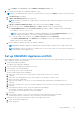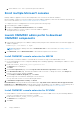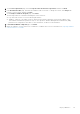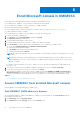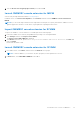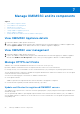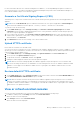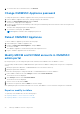Users Guide
Table Of Contents
- OpenManage Integration for Microsoft System Center Version 7.3 for Microsoft Endpoint Configuration Manager and System Center Virtual Machine Manager Unified User’s Guide
- Contents
- Introduction to OMIMSSC
- OMIMSSC license
- OMIMSSC components
- Support Matrix for OMIMSSC
- Deploy OMIMSSC
- Enroll Microsoft console in OMIMSSC
- Manage OMIMSSC and its components
- Backup and Restore OMIMSSC Appliance
- Uninstall OMIMSSC
- Upgrade OMIMSSC
- Manage Credential and Hypervisor profiles
- Discover devices and sync servers with OMIMSSC console
- Remove devices from OMIMSSC
- Views in OMIMSSC
- Manage Operational Templates
- Predefined Operational Templates
- About reference server configuration
- About reference Modular System configuration
- Create Operational Template from reference servers
- Create Operational Template from reference Modular Systems
- Create clusters using Operational Template
- View Operational Template
- Edit Operational Template
- Configure system specific values (Pool values) using Operational Template on multiple servers
- Assign Operational Template and Run Operational Template Compliance for servers
- Deploy Operational Templates
- Unassign Operational Template
- Delete Operational Template
- Deploy operating system using OMIMSSC
- Provision devices using OMIMSSC
- Update firmware using OMIMSSC
- Manage devices using OMIMSSC
- Deploy Azure Stack HCI cluster
- Troubleshooting
- Resources required for managing OMIMSSC
- Verifying permissions for using OMIMSSC console extension for MECM
- Verifying PowerShell permissions for using OMIMSSC console extension for SCVMM
- Install and upgrade scenarios in OMIMSSC
- Enrollment failure
- Failure of test connection
- Failure to launch OMIMSSC after installing MECM console extension
- Failure to connect to OMIMSSC console extension for SCVMM
- Error accessing console extension after updating SCVMM R2
- IP address not assigned to OMIMSSC Appliance
- SCVMM crashes while importing OMIMSSC console extension
- Failed to login to OMIMSSC console extensions
- SC2012 VMM SP1 crashing during update
- OMIMSSC admin portal scenarios
- Discovery, synchronization and inventory scenarios in OMIMSSC
- Failure to discover servers
- Failure to auto discover iDRAC servers
- Discovered servers not added to All Dell Lifecycle Controller Servers collection
- Failure to discover servers due to incorrect credentials
- Creation of incorrect VRTX chassis group after server discovery
- Unable to synchronize host servers with enrolled MECM
- Empty cluster update group not deleted during autodiscovery or synchronization
- Failure to create cluster while applying cluster features
- Unable to retrieve the Cluster Aware Update job status
- Failure to perform maintenance-related tasks on rediscovered servers
- Generic scenarios in OMIMSSC
- Firmware update scenarios in OMIMSSC
- Failure of test connection for local update source
- Failure to create DRM update source
- Failure to create repository during firmware update
- Failure to update firmware of clusters
- Failure of firmware update because of job queue being full
- Failure of firmware update when using DRM update source
- Firmware update on components irrespective of selection
- Failure to delete a custom update group
- Failure to update WinPE image
- Changing of polling and notification bell color after updating the frequency
- Operating system deployment scenarios in OMIMSSC
- Server profile scenarios in OMIMSSC
- LC Logs scenarios in OMIMSSC
- Appendix I: Time zone attribute values
- Appendix II: Populate Pool values
- Accessing support content from the Dell EMC support site
c. Select VMware Tools > Time > Synchronize guest time with host.
Enroll multiple Microsoft consoles
Manage OMIMSSC Appliance resources when multiple Microsoft consoles are enrolled with OMIMSSC.
Based on number of Microsoft consoles you plan to enroll with OMIMSSC Appliance, ensure that the hardware requirements are
met. For more information, see Common system requirements for OMIMSSC.
To configure resources for multiple Microsoft consoles, perform the following steps:
1. Launch and login to OMIMSSC Appliance.
2. Navigate to Configure Enrollment Parameters, and click Enter.
3. Provide the number of consoles you plan to enroll with OMIMSSC Appliance.
The required resources are listed.
Launch OMIMSSC admin portal to download
OMIMSSC components
1. Launch a browser and log in to the OMIMSSC admin portal by using the same credentials that were used while logging in to
OMIMSSC Appliance
Format: https://<IP address or FQDN>
NOTE:
Add OMIMSSC admin portal’s URL in Local Intranet Site. For more information, see Adding OMIMSSC IP
address in browser
2. Click Downloads, and click Download Installer to download the required console extension.
Install OMIMSSC console extension for MECM
● Ensure that you install the OMIMSSC on the MECM site server before using it in the MECM admin console.
● It is recommended that you close Configuration Manager before installing, upgrading, or uninstalling the OMIMSSC console
extension for MECM.
1. Double-click OMIMSSC_MECM(SCCM)_Console_Extension.exe.
The Welcome screen is displayed.
2. Click Next.
3. On the License Agreement page, select I accept the terms in the license agreement, and then click Next.
4. In the Destination Folder page, by default an installation folder is selected. To change the location, click Change and
traverse to a new location, and then click Next.
5. On the Ready to Install the Program page, click Install.
The following folder is created after installing the console extension:
● Log—this folder consists of console-related log information.
6. In Installation Completed Successfully, click Finish.
Recommendation: Starting from MECM 2103 installed setups, Only allow console extensions that are approved for the
hierarchy option in MECM Hierarchy settings properties needs to be disabled to view the OMIMSSC console launch point in
MECM console. For more information see, Configuration Manager console section in Microsoft Documentation.
Install OMIMSSC console extension for SCVMM
● Install OMIMSSC console extension on SCVMM management server and SCVMM console. Only after installing OMIMSSC
console, you can import the console extension to SCVMM.
1. Double-click the OMIMSSC_SCVMM_Console_Extension.exe .
The Welcome screen is displayed.
2. Click Next.
24
Deploy OMIMSSC