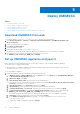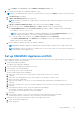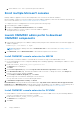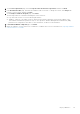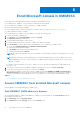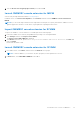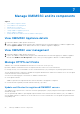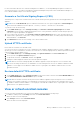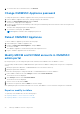Users Guide
Table Of Contents
- OpenManage Integration for Microsoft System Center Version 7.3 for Microsoft Endpoint Configuration Manager and System Center Virtual Machine Manager Unified User’s Guide
- Contents
- Introduction to OMIMSSC
- OMIMSSC license
- OMIMSSC components
- Support Matrix for OMIMSSC
- Deploy OMIMSSC
- Enroll Microsoft console in OMIMSSC
- Manage OMIMSSC and its components
- Backup and Restore OMIMSSC Appliance
- Uninstall OMIMSSC
- Upgrade OMIMSSC
- Manage Credential and Hypervisor profiles
- Discover devices and sync servers with OMIMSSC console
- Remove devices from OMIMSSC
- Views in OMIMSSC
- Manage Operational Templates
- Predefined Operational Templates
- About reference server configuration
- About reference Modular System configuration
- Create Operational Template from reference servers
- Create Operational Template from reference Modular Systems
- Create clusters using Operational Template
- View Operational Template
- Edit Operational Template
- Configure system specific values (Pool values) using Operational Template on multiple servers
- Assign Operational Template and Run Operational Template Compliance for servers
- Deploy Operational Templates
- Unassign Operational Template
- Delete Operational Template
- Deploy operating system using OMIMSSC
- Provision devices using OMIMSSC
- Update firmware using OMIMSSC
- Manage devices using OMIMSSC
- Deploy Azure Stack HCI cluster
- Troubleshooting
- Resources required for managing OMIMSSC
- Verifying permissions for using OMIMSSC console extension for MECM
- Verifying PowerShell permissions for using OMIMSSC console extension for SCVMM
- Install and upgrade scenarios in OMIMSSC
- Enrollment failure
- Failure of test connection
- Failure to launch OMIMSSC after installing MECM console extension
- Failure to connect to OMIMSSC console extension for SCVMM
- Error accessing console extension after updating SCVMM R2
- IP address not assigned to OMIMSSC Appliance
- SCVMM crashes while importing OMIMSSC console extension
- Failed to login to OMIMSSC console extensions
- SC2012 VMM SP1 crashing during update
- OMIMSSC admin portal scenarios
- Discovery, synchronization and inventory scenarios in OMIMSSC
- Failure to discover servers
- Failure to auto discover iDRAC servers
- Discovered servers not added to All Dell Lifecycle Controller Servers collection
- Failure to discover servers due to incorrect credentials
- Creation of incorrect VRTX chassis group after server discovery
- Unable to synchronize host servers with enrolled MECM
- Empty cluster update group not deleted during autodiscovery or synchronization
- Failure to create cluster while applying cluster features
- Unable to retrieve the Cluster Aware Update job status
- Failure to perform maintenance-related tasks on rediscovered servers
- Generic scenarios in OMIMSSC
- Firmware update scenarios in OMIMSSC
- Failure of test connection for local update source
- Failure to create DRM update source
- Failure to create repository during firmware update
- Failure to update firmware of clusters
- Failure of firmware update because of job queue being full
- Failure of firmware update when using DRM update source
- Firmware update on components irrespective of selection
- Failure to delete a custom update group
- Failure to update WinPE image
- Changing of polling and notification bell color after updating the frequency
- Operating system deployment scenarios in OMIMSSC
- Server profile scenarios in OMIMSSC
- LC Logs scenarios in OMIMSSC
- Appendix I: Time zone attribute values
- Appendix II: Populate Pool values
- Accessing support content from the Dell EMC support site
ii. In Settings, select Processor, and set Number of virtual processors to 4.
2. Perform the following tasks once OMIMSSC Appliance starts:
NOTE: It is recommended that you wait for five minutes before you log in as an Admin so that all services are initiated.
a. In localhost login: Type admin.
b. In Enter new Admin password: Type a password.
NOTE: Dell EMC recommends to configure and use strong passwords to authenticate appliance admin user and
console extension.
c. In Please confirm new Admin password: retype the password, and press Enter to continue.
d. In the options listed, select Configure Network, press Enter, and perform the following substeps:
● In NetworkManagerTUI, select Set system hostname provide the OMIMSSC Appliance name and click OK.
For example, Hostname.domain.com
NOTE: You can change the IP address of OMIMSSC Appliance by selecting Configure Network option. You
cannot change the IP address or host name of OMIMSSC Appliance after this point.
● If you are providing a static IP address, select Edit a connection, and select Ethernet0.
Select IPv4 CONFIGURATION, select Manual, and click Show. Provide the IP configuration address, gateway
address, DNS server IP, and click OK.
e. Note the OMIMSSC admin portal URL from OMIMSSC Appliance.
NOTE: Add the OMIMSSC Appliance IP and FQDN in Forward Lookup Zones and Reverse Lookup Zones in DNS.
NOTE: Appliance logs are accessible for non admin users. However, these logs do not carry sensitive information. As
a workaround protect the appliance URL.
Set up OMIMSSC Appliance on ESXi
Before deploying OMIMSSC by using ESXi, ensure that you extract the OVA file from the compressed ZIP file to a local drive. To
deploy OMIMSSC on ESXi, do the following:
1. Start ESXi by using the IP address.
The VMware ESXi login page is displayed.
2. Enter the username and password, and then click Log in.
3. In the left pane, select Virtual Machines.
4. To create a VM, Select Create or Register VM.
The New virtual machine wizard is displayed.
a. In the Select creation type section, select Deploy a virtual machine from an OVF or OVA file.
b. Click Next.
c. In the Select OVF and VMDK files section, enter a name for the VM that you want to create.
d. Click to select files or drag/drop.
e. Double-click the OMIMSSC_xx.ova file. The OVA management pack is uploaded to the installation process.
f. Click Next.
g. In the Select storage section, select the storage or datastore where you want to store the configuration and VD files.
h. Click Next.
i. In the Deployment options section, select the required network mappings.
● By default, the disk provisioning feature is selected as Thin.
● The option to automatically power on the VM is enabled.
j. Click Next.
k. In the Ready to complete section, verify the setting that you have specified, and then click Finish.
The VM creation process is started. You can view the status in the Recent tasks pane.
5. Enable the Synchronize guest time with host option on the VM hosted on ESXi:
a. Select the VM and click Edit options.
b. Select VM options.
Deploy OMIMSSC
23