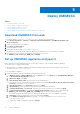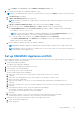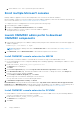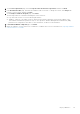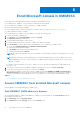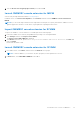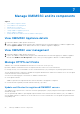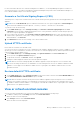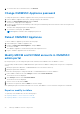Users Guide
Table Of Contents
- OpenManage Integration for Microsoft System Center Version 7.3 for Microsoft Endpoint Configuration Manager and System Center Virtual Machine Manager Unified User’s Guide
- Contents
- Introduction to OMIMSSC
- OMIMSSC license
- OMIMSSC components
- Support Matrix for OMIMSSC
- Deploy OMIMSSC
- Enroll Microsoft console in OMIMSSC
- Manage OMIMSSC and its components
- Backup and Restore OMIMSSC Appliance
- Uninstall OMIMSSC
- Upgrade OMIMSSC
- Manage Credential and Hypervisor profiles
- Discover devices and sync servers with OMIMSSC console
- Remove devices from OMIMSSC
- Views in OMIMSSC
- Manage Operational Templates
- Predefined Operational Templates
- About reference server configuration
- About reference Modular System configuration
- Create Operational Template from reference servers
- Create Operational Template from reference Modular Systems
- Create clusters using Operational Template
- View Operational Template
- Edit Operational Template
- Configure system specific values (Pool values) using Operational Template on multiple servers
- Assign Operational Template and Run Operational Template Compliance for servers
- Deploy Operational Templates
- Unassign Operational Template
- Delete Operational Template
- Deploy operating system using OMIMSSC
- Provision devices using OMIMSSC
- Update firmware using OMIMSSC
- Manage devices using OMIMSSC
- Deploy Azure Stack HCI cluster
- Troubleshooting
- Resources required for managing OMIMSSC
- Verifying permissions for using OMIMSSC console extension for MECM
- Verifying PowerShell permissions for using OMIMSSC console extension for SCVMM
- Install and upgrade scenarios in OMIMSSC
- Enrollment failure
- Failure of test connection
- Failure to launch OMIMSSC after installing MECM console extension
- Failure to connect to OMIMSSC console extension for SCVMM
- Error accessing console extension after updating SCVMM R2
- IP address not assigned to OMIMSSC Appliance
- SCVMM crashes while importing OMIMSSC console extension
- Failed to login to OMIMSSC console extensions
- SC2012 VMM SP1 crashing during update
- OMIMSSC admin portal scenarios
- Discovery, synchronization and inventory scenarios in OMIMSSC
- Failure to discover servers
- Failure to auto discover iDRAC servers
- Discovered servers not added to All Dell Lifecycle Controller Servers collection
- Failure to discover servers due to incorrect credentials
- Creation of incorrect VRTX chassis group after server discovery
- Unable to synchronize host servers with enrolled MECM
- Empty cluster update group not deleted during autodiscovery or synchronization
- Failure to create cluster while applying cluster features
- Unable to retrieve the Cluster Aware Update job status
- Failure to perform maintenance-related tasks on rediscovered servers
- Generic scenarios in OMIMSSC
- Firmware update scenarios in OMIMSSC
- Failure of test connection for local update source
- Failure to create DRM update source
- Failure to create repository during firmware update
- Failure to update firmware of clusters
- Failure of firmware update because of job queue being full
- Failure of firmware update when using DRM update source
- Firmware update on components irrespective of selection
- Failure to delete a custom update group
- Failure to update WinPE image
- Changing of polling and notification bell color after updating the frequency
- Operating system deployment scenarios in OMIMSSC
- Server profile scenarios in OMIMSSC
- LC Logs scenarios in OMIMSSC
- Appendix I: Time zone attribute values
- Appendix II: Populate Pool values
- Accessing support content from the Dell EMC support site
Deploy OMIMSSC
Topics:
• Download OMIMSSC from web
•
Set up OMIMSSC Appliance on Hyper-V
• Set up OMIMSSC Appliance on ESXi
• Enroll multiple Microsoft consoles
• Launch OMIMSSC admin portal to download OMIMSSC components
Download OMIMSSC from web
To download OMIMSSC, from https://www.dell.com/support perform the following steps:
1. Click Browse all products > Software > Enterprise Systems Management > OpenManage Integration for
Microsoft System.
2. Select the required version of OMIMSSC.
3. Click Drivers & downloads tab.
4. Download OMIMSSC vhd file.
5. Extract the vhd file and then Set up OMIMSSC Appliance.
The vhd file size will be about 5GB, hence the deployment will take about five to ten minutes to complete.
6. Specify the location to unzip the files and click unzip button to extract files:
● OMIMSSC_<file version>_for_VMM_and_ConfigMgr
Set up OMIMSSC Appliance on Hyper-V
Ensure that the following requirements are met on the Hyper-V where you are setting up OMIMSSC Appliance:
● Virtual switch is configured and available.
● Allocate memory for OMIMSSC Appliance VM based on number of Microsoft consoles you plan to enroll. For more
information, see the Common requirements.
To set up OMIMSSC Appliance:
1. Deploy the OMIMSSC Appliance VM by performing the following steps:
a. In Windows Server, in Hyper-V Manager, from the Actions menu, select New and click Virtual Machine Manager.
The New Virtual Machine Wizard is displayed.
b. In Before You Begin, click Next.
c. In Specify Name and Location, provide a name for the virtual machine.
If you want to store the VM in a different location, and then select Store the virtual machine in a different location,
click Browse, and traverse to the new location.
d. In Specify Generation, select Generation 1, and then click Next.
e. In Assign Memory, assign the memory capacity that is mentioned in the prerequisite.
f. In Configure Networking, in Connection, select the network that you want to use, and then click Next.
g. In Connect Virtual Hard Disk, select Use an existing virtual hard disk, traverse to the location where the
OMIMSSC_<file version>_for_VMM_and_ConfigMgr VHD file is present, and select the file.
The vhd file size will be about 5GB, hence the deployment will take about five to ten minutes to complete.
h. In Summary, confirm the details that you have provided and click Finish.
i. Set the Number of virtual processors count value to 4, since by default the processor count is set to 1.
To set the processor count:
i. Right-click OMIMSSC Appliance, and select Settings.
5
22 Deploy OMIMSSC