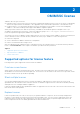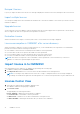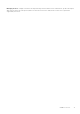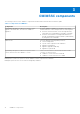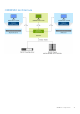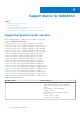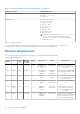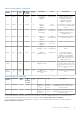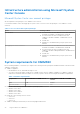Users Guide
Table Of Contents
- OpenManage Integration for Microsoft System Center Version 7.3 for Microsoft Endpoint Configuration Manager and System Center Virtual Machine Manager Unified User’s Guide
- Contents
- Introduction to OMIMSSC
- OMIMSSC license
- OMIMSSC components
- Support Matrix for OMIMSSC
- Deploy OMIMSSC
- Enroll Microsoft console in OMIMSSC
- Manage OMIMSSC and its components
- Backup and Restore OMIMSSC Appliance
- Uninstall OMIMSSC
- Upgrade OMIMSSC
- Manage Credential and Hypervisor profiles
- Discover devices and sync servers with OMIMSSC console
- Remove devices from OMIMSSC
- Views in OMIMSSC
- Manage Operational Templates
- Predefined Operational Templates
- About reference server configuration
- About reference Modular System configuration
- Create Operational Template from reference servers
- Create Operational Template from reference Modular Systems
- Create clusters using Operational Template
- View Operational Template
- Edit Operational Template
- Configure system specific values (Pool values) using Operational Template on multiple servers
- Assign Operational Template and Run Operational Template Compliance for servers
- Deploy Operational Templates
- Unassign Operational Template
- Delete Operational Template
- Deploy operating system using OMIMSSC
- Provision devices using OMIMSSC
- Update firmware using OMIMSSC
- Manage devices using OMIMSSC
- Deploy Azure Stack HCI cluster
- Troubleshooting
- Resources required for managing OMIMSSC
- Verifying permissions for using OMIMSSC console extension for MECM
- Verifying PowerShell permissions for using OMIMSSC console extension for SCVMM
- Install and upgrade scenarios in OMIMSSC
- Enrollment failure
- Failure of test connection
- Failure to launch OMIMSSC after installing MECM console extension
- Failure to connect to OMIMSSC console extension for SCVMM
- Error accessing console extension after updating SCVMM R2
- IP address not assigned to OMIMSSC Appliance
- SCVMM crashes while importing OMIMSSC console extension
- Failed to login to OMIMSSC console extensions
- SC2012 VMM SP1 crashing during update
- OMIMSSC admin portal scenarios
- Discovery, synchronization and inventory scenarios in OMIMSSC
- Failure to discover servers
- Failure to auto discover iDRAC servers
- Discovered servers not added to All Dell Lifecycle Controller Servers collection
- Failure to discover servers due to incorrect credentials
- Creation of incorrect VRTX chassis group after server discovery
- Unable to synchronize host servers with enrolled MECM
- Empty cluster update group not deleted during autodiscovery or synchronization
- Failure to create cluster while applying cluster features
- Unable to retrieve the Cluster Aware Update job status
- Failure to perform maintenance-related tasks on rediscovered servers
- Generic scenarios in OMIMSSC
- Firmware update scenarios in OMIMSSC
- Failure of test connection for local update source
- Failure to create DRM update source
- Failure to create repository during firmware update
- Failure to update firmware of clusters
- Failure of firmware update because of job queue being full
- Failure of firmware update when using DRM update source
- Firmware update on components irrespective of selection
- Failure to delete a custom update group
- Failure to update WinPE image
- Changing of polling and notification bell color after updating the frequency
- Operating system deployment scenarios in OMIMSSC
- Server profile scenarios in OMIMSSC
- LC Logs scenarios in OMIMSSC
- Appendix I: Time zone attribute values
- Appendix II: Populate Pool values
- Accessing support content from the Dell EMC support site
Infrastructure administration using Microsoft System
Center Console
Microsoft System Center user account privileges
All the required account privileges to use OMIMSSC are as follows:
User must be member of the following groups in System Center Consoles for Account privileges to use OMIMSSC console
extension.
Table 6. User accounts with required privileges
Users Privileges/Roles
For enrollment
● Account used to enroll the MECM console with OMIMSSC
should be a full admin or an administrator in MECM.
● Account used to enroll the SCVMM console with
OMIMSSC should be a member of administrator role in
SCVMM.
● Domain user.
● Member of Local Administrator group in system center
machine.
For logging in to console extensions
● Account used to enroll the MECM console with OMIMSSC
should be a full admin or an administrator in MECM.
● Account used to enroll the SCVMM console with
OMIMSSC should be a delegated admin or an administrator
in SCVMM.
● Domain user.
● Member of Local Administrator group in system center
machine.
System requirements for OMIMSSC
Before installing OMIMSSC, ensure that you complete the following software prerequisite installations based on the three listed
OMIMSSC components:
● OMIMSSC Appliance:
○ Install Windows Server, and enable the Hyper-V role.
○ You can now enroll any number of MECM, or SCVMM consoles with one OMIMSSC Appliance, as OMIMSSC supports
multiconsole enrollment. Based on number of consoles you plan to enroll, the following are the hardware requirements:
Table 7. Hardware requirements
Components For one MECM or SCVMM console For N number of MECM or SCVMM
consoles
RAM 8 GB 8 GB*N
Processor counts 4 4*N
● Install one of the following versions of Windows operating system:
○ Windows Server 2019
○ Windows Server 2016
○ Windows server 2012 R2
○ Windows Server 2012
● Install one of the following versions of ESXi:
○ Version 6.5
○ Version 6.7
○ Version 7.0
● OMIMSSC admin portal: Install any of the following supported browsers:
20
Support Matrix for OMIMSSC