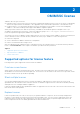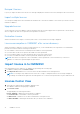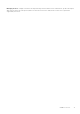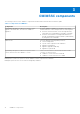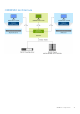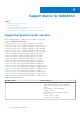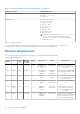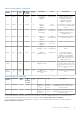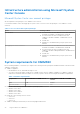Users Guide
Table Of Contents
- OpenManage Integration for Microsoft System Center Version 7.3 for Microsoft Endpoint Configuration Manager and System Center Virtual Machine Manager Unified User’s Guide
- Contents
- Introduction to OMIMSSC
- OMIMSSC license
- OMIMSSC components
- Support Matrix for OMIMSSC
- Deploy OMIMSSC
- Enroll Microsoft console in OMIMSSC
- Manage OMIMSSC and its components
- Backup and Restore OMIMSSC Appliance
- Uninstall OMIMSSC
- Upgrade OMIMSSC
- Manage Credential and Hypervisor profiles
- Discover devices and sync servers with OMIMSSC console
- Remove devices from OMIMSSC
- Views in OMIMSSC
- Manage Operational Templates
- Predefined Operational Templates
- About reference server configuration
- About reference Modular System configuration
- Create Operational Template from reference servers
- Create Operational Template from reference Modular Systems
- Create clusters using Operational Template
- View Operational Template
- Edit Operational Template
- Configure system specific values (Pool values) using Operational Template on multiple servers
- Assign Operational Template and Run Operational Template Compliance for servers
- Deploy Operational Templates
- Unassign Operational Template
- Delete Operational Template
- Deploy operating system using OMIMSSC
- Provision devices using OMIMSSC
- Update firmware using OMIMSSC
- Manage devices using OMIMSSC
- Deploy Azure Stack HCI cluster
- Troubleshooting
- Resources required for managing OMIMSSC
- Verifying permissions for using OMIMSSC console extension for MECM
- Verifying PowerShell permissions for using OMIMSSC console extension for SCVMM
- Install and upgrade scenarios in OMIMSSC
- Enrollment failure
- Failure of test connection
- Failure to launch OMIMSSC after installing MECM console extension
- Failure to connect to OMIMSSC console extension for SCVMM
- Error accessing console extension after updating SCVMM R2
- IP address not assigned to OMIMSSC Appliance
- SCVMM crashes while importing OMIMSSC console extension
- Failed to login to OMIMSSC console extensions
- SC2012 VMM SP1 crashing during update
- OMIMSSC admin portal scenarios
- Discovery, synchronization and inventory scenarios in OMIMSSC
- Failure to discover servers
- Failure to auto discover iDRAC servers
- Discovered servers not added to All Dell Lifecycle Controller Servers collection
- Failure to discover servers due to incorrect credentials
- Creation of incorrect VRTX chassis group after server discovery
- Unable to synchronize host servers with enrolled MECM
- Empty cluster update group not deleted during autodiscovery or synchronization
- Failure to create cluster while applying cluster features
- Unable to retrieve the Cluster Aware Update job status
- Failure to perform maintenance-related tasks on rediscovered servers
- Generic scenarios in OMIMSSC
- Firmware update scenarios in OMIMSSC
- Failure of test connection for local update source
- Failure to create DRM update source
- Failure to create repository during firmware update
- Failure to update firmware of clusters
- Failure of firmware update because of job queue being full
- Failure of firmware update when using DRM update source
- Firmware update on components irrespective of selection
- Failure to delete a custom update group
- Failure to update WinPE image
- Changing of polling and notification bell color after updating the frequency
- Operating system deployment scenarios in OMIMSSC
- Server profile scenarios in OMIMSSC
- LC Logs scenarios in OMIMSSC
- Appendix I: Time zone attribute values
- Appendix II: Populate Pool values
- Accessing support content from the Dell EMC support site
Reimport licenses
If you try to import the same license file, an error message is displayed. Purchase a new license, and import the new license file.
Import multiple licenses
You can import multiple license files with different entitlement ID to increase the number of servers that you can discover and
maintain in OMIMSSC.
Upgrade licenses
You are allowed to work with OMIMSSC with the existing license file for all the supported server generations. If the license file
does not support the latest server generation, then purchase new licenses.
Evaluation License
When an evaluation license expires, several key areas cease to work, and an error message is displayed.
License consumption in OMIMSSC after server discovery
When you attempt to add a host or discover a bare-metal server, you are warned about your usage and it is recommended to
purchase new licenses under the following circumstances:
● If the number of licensed servers exceed beyond the number of licenses purchased
● If you have discovered servers equal to the number of licenses purchased
● If you exceed the number of licenses purchased, then you are given a grace license.
● If you have exceeded the number of licenses purchased, and all the grace licenses.
NOTE:
Grace license is 20 percent of the total number of license purchased. So the actual licenses you can use in
OMIMSSC is total licenses purchased plus the grace license.
Import license in to OMIMSSC
After purchasing a license, import it in to OMIMSSC by performing the following steps:
1. In OMIMSSC admin portal, click License Center.
2. Click Import License and browse to select the license file downloaded from the Dell Digital store.
NOTE:
You can import only valid license files. If the file is corrupt, or tampered, then an error message is displayed
accordingly. Download the file again from the Dell Digital store or contact a Dell representative to get a valid license file.
License Center View
1. Open a browser, and provide the OMIMSSC Appliance URL.
The OMIMSSC Admin Portal login page is displayed.
2. Click License Center.
The page displays the following information.
License Summary—displays the license details for OMIMSSC.
● Licensed nodes—total number of licenses purchased
● Nodes in use—number of servers discovered and have used up the license
● Nodes Available—remaining licensed nodes that you can discover in OMIMSSC.
12
OMIMSSC license