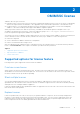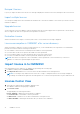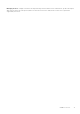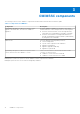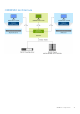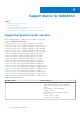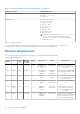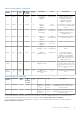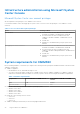Users Guide
Table Of Contents
- OpenManage Integration for Microsoft System Center Version 7.3 for Microsoft Endpoint Configuration Manager and System Center Virtual Machine Manager Unified User’s Guide
- Contents
- Introduction to OMIMSSC
- OMIMSSC license
- OMIMSSC components
- Support Matrix for OMIMSSC
- Deploy OMIMSSC
- Enroll Microsoft console in OMIMSSC
- Manage OMIMSSC and its components
- Backup and Restore OMIMSSC Appliance
- Uninstall OMIMSSC
- Upgrade OMIMSSC
- Manage Credential and Hypervisor profiles
- Discover devices and sync servers with OMIMSSC console
- Remove devices from OMIMSSC
- Views in OMIMSSC
- Manage Operational Templates
- Predefined Operational Templates
- About reference server configuration
- About reference Modular System configuration
- Create Operational Template from reference servers
- Create Operational Template from reference Modular Systems
- Create clusters using Operational Template
- View Operational Template
- Edit Operational Template
- Configure system specific values (Pool values) using Operational Template on multiple servers
- Assign Operational Template and Run Operational Template Compliance for servers
- Deploy Operational Templates
- Unassign Operational Template
- Delete Operational Template
- Deploy operating system using OMIMSSC
- Provision devices using OMIMSSC
- Update firmware using OMIMSSC
- Manage devices using OMIMSSC
- Deploy Azure Stack HCI cluster
- Troubleshooting
- Resources required for managing OMIMSSC
- Verifying permissions for using OMIMSSC console extension for MECM
- Verifying PowerShell permissions for using OMIMSSC console extension for SCVMM
- Install and upgrade scenarios in OMIMSSC
- Enrollment failure
- Failure of test connection
- Failure to launch OMIMSSC after installing MECM console extension
- Failure to connect to OMIMSSC console extension for SCVMM
- Error accessing console extension after updating SCVMM R2
- IP address not assigned to OMIMSSC Appliance
- SCVMM crashes while importing OMIMSSC console extension
- Failed to login to OMIMSSC console extensions
- SC2012 VMM SP1 crashing during update
- OMIMSSC admin portal scenarios
- Discovery, synchronization and inventory scenarios in OMIMSSC
- Failure to discover servers
- Failure to auto discover iDRAC servers
- Discovered servers not added to All Dell Lifecycle Controller Servers collection
- Failure to discover servers due to incorrect credentials
- Creation of incorrect VRTX chassis group after server discovery
- Unable to synchronize host servers with enrolled MECM
- Empty cluster update group not deleted during autodiscovery or synchronization
- Failure to create cluster while applying cluster features
- Unable to retrieve the Cluster Aware Update job status
- Failure to perform maintenance-related tasks on rediscovered servers
- Generic scenarios in OMIMSSC
- Firmware update scenarios in OMIMSSC
- Failure of test connection for local update source
- Failure to create DRM update source
- Failure to create repository during firmware update
- Failure to update firmware of clusters
- Failure of firmware update because of job queue being full
- Failure of firmware update when using DRM update source
- Firmware update on components irrespective of selection
- Failure to delete a custom update group
- Failure to update WinPE image
- Changing of polling and notification bell color after updating the frequency
- Operating system deployment scenarios in OMIMSSC
- Server profile scenarios in OMIMSSC
- LC Logs scenarios in OMIMSSC
- Appendix I: Time zone attribute values
- Appendix II: Populate Pool values
- Accessing support content from the Dell EMC support site
OMIMSSC license
OMIMSSC has two types of licenses:
● Evaluation license—this is a trial version of the license containing an evaluation license for five servers (hosts or unassigned)
which is auto imported after the installation. This is applicable only for 11th and later generations of the Dell EMC servers.
● Production license—you can purchase production license from Dell EMC for any number of servers to be managed by
OMIMSSC. This license includes product support and OMIMSSC Appliance updates.
When you purchase a license, the .XML file (license key) is available for download through the Dell Digital Locker. If you
are unable to download your license key(s), contact Dell Support by going to dell.com/support/softwarecontacts to
locate the regional Dell Support phone number for your product.
You can discover servers in OMIMSSC using a single license file. If a server is discovered in OMIMSSC a license is used. And, if a
server is deleted, a license is released. An entry is made in the activity log of OMIMSSC for the following activities:
● license file is imported
● server is deleted from OMIMSSC and license is relinquished.
● license is consumed after discovering a server.
After you upgrade from an evaluation license to a production license, the evaluation license is overwritten with the production
license. The Licensed Nodes count is equal to the number of production licenses purchased.
Topics:
• Supported options for license feature
• Import license in to OMIMSSC
• License Center View
Supported options for license feature
Following are the options supported for license feature in OMIMSSC
Purchase a new license
When you place an order for purchasing a new license, an email is sent from Dell about the order confirmation, and you can
download the new license file from the Dell Digital store. The license is in an .xml format. If the license is in a .zip format, extract
the license .xml file from the .zip file before uploading.
Stack multiple licenses
You can stack multiple production licenses to increase the number of supported servers to the sum of the servers in the
uploaded licenses. An evaluation license cannot be stacked. The number of supported servers cannot be increased by stacking,
and requires the use of multiple OMIMSSC Appliances.
If there are already multiple licenses uploaded, the number of supported servers are the sum of the servers in the licenses at the
time the last license was uploaded.
Replace licenses
If there is a problem with your order, or when you try to upload a modified or corrupt file, an error message is displayed for
the same. You can request for another license file from the Dell Digital Locker. Once you receive a replacement license, the
replacement license contains the same entitlement ID of the previous license. When you upload a replacement license, the
license is replaced if a license was already uploaded with the same entitlement ID.
2
OMIMSSC license 11