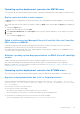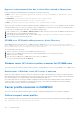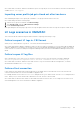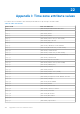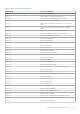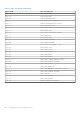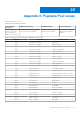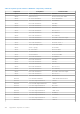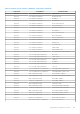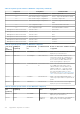Users Guide
Table Of Contents
- OpenManage Integration for Microsoft System Center Version 7.3 for Microsoft Endpoint Configuration Manager and System Center Virtual Machine Manager Unified User’s Guide
- Contents
- Introduction to OMIMSSC
- OMIMSSC license
- OMIMSSC components
- Support Matrix for OMIMSSC
- Deploy OMIMSSC
- Enroll Microsoft console in OMIMSSC
- Manage OMIMSSC and its components
- Backup and Restore OMIMSSC Appliance
- Uninstall OMIMSSC
- Upgrade OMIMSSC
- Manage Credential and Hypervisor profiles
- Discover devices and sync servers with OMIMSSC console
- Remove devices from OMIMSSC
- Views in OMIMSSC
- Manage Operational Templates
- Predefined Operational Templates
- About reference server configuration
- About reference Modular System configuration
- Create Operational Template from reference servers
- Create Operational Template from reference Modular Systems
- Create clusters using Operational Template
- View Operational Template
- Edit Operational Template
- Configure system specific values (Pool values) using Operational Template on multiple servers
- Assign Operational Template and Run Operational Template Compliance for servers
- Deploy Operational Templates
- Unassign Operational Template
- Delete Operational Template
- Deploy operating system using OMIMSSC
- Provision devices using OMIMSSC
- Update firmware using OMIMSSC
- Manage devices using OMIMSSC
- Deploy Azure Stack HCI cluster
- Troubleshooting
- Resources required for managing OMIMSSC
- Verifying permissions for using OMIMSSC console extension for MECM
- Verifying PowerShell permissions for using OMIMSSC console extension for SCVMM
- Install and upgrade scenarios in OMIMSSC
- Enrollment failure
- Failure of test connection
- Failure to launch OMIMSSC after installing MECM console extension
- Failure to connect to OMIMSSC console extension for SCVMM
- Error accessing console extension after updating SCVMM R2
- IP address not assigned to OMIMSSC Appliance
- SCVMM crashes while importing OMIMSSC console extension
- Failed to login to OMIMSSC console extensions
- SC2012 VMM SP1 crashing during update
- OMIMSSC admin portal scenarios
- Discovery, synchronization and inventory scenarios in OMIMSSC
- Failure to discover servers
- Failure to auto discover iDRAC servers
- Discovered servers not added to All Dell Lifecycle Controller Servers collection
- Failure to discover servers due to incorrect credentials
- Creation of incorrect VRTX chassis group after server discovery
- Unable to synchronize host servers with enrolled MECM
- Empty cluster update group not deleted during autodiscovery or synchronization
- Failure to create cluster while applying cluster features
- Unable to retrieve the Cluster Aware Update job status
- Failure to perform maintenance-related tasks on rediscovered servers
- Generic scenarios in OMIMSSC
- Firmware update scenarios in OMIMSSC
- Failure of test connection for local update source
- Failure to create DRM update source
- Failure to create repository during firmware update
- Failure to update firmware of clusters
- Failure of firmware update because of job queue being full
- Failure of firmware update when using DRM update source
- Firmware update on components irrespective of selection
- Failure to delete a custom update group
- Failure to update WinPE image
- Changing of polling and notification bell color after updating the frequency
- Operating system deployment scenarios in OMIMSSC
- Server profile scenarios in OMIMSSC
- LC Logs scenarios in OMIMSSC
- Appendix I: Time zone attribute values
- Appendix II: Populate Pool values
- Accessing support content from the Dell EMC support site
As a workaround, reset iDRAC, and then schedule the export server profile job. For more information, see iDRAC documentation
available at dell.com/support.
Importing server profile job gets timed out after two hours
After submitting the import server profile job in OMIMSSC , the job gets timed out after two hours.
As a workaround, perform the following steps:
1. Start the server, press F2, and then enter BIOS Settings.
2. Click System Setup, and select Miscellaneous Settings.
3. Disable F1/F2 Prompt on Error.
After performing the following steps, export the server profile again, and use the same server profile to import on that server.
LC Logs scenarios in OMIMSSC
This section has all the troubleshooting information related to exporting, and viewing LC logs.
Failure to export LC logs in .CSV format
When you try to download the LC log files to .CSV format, the download operation fails.
As a workaround, add the OMIMSSC Appliance FQDN in the browser under local intranet site. For information about adding the
OMIMSSC Appliance in local intranet, see Viewing LC logs section in Dell EMC OpenManage Integration for Microsoft System
Center Version 7.3 for Microsoft Endpoint Configuration Manager and System Center Virtual Machine Manager Unified User’s
Guide.
Failure to open LC log files
After collecting the LC logs, when you try to view the LC log file for a server, the following error message is displayed:
“Failed to perform the requested action. For more information see the activity log”.
As a workaround, reset iDRAC, and then collect and view the LC logs. For information about resetting iDRAC, see iDRAC
documentation available at dell.com/support.
Failure of test connection
If user names are same and the passwords are different for the domain user account and local user account, then the test
connection between Microsoft console and OMIMSSC Appliance fails.
For example, domain user account is: domain\user1 and password is pwd1. And local user account is user1 and password is
Pwd2 . When you try to enroll with the above domain user account, the test connection fails.
As a workaround, use different user names for the domain user and local user accounts, or use a single user account as local
user and during Microsoft console enrollment in OMIMSSC Appliance.
Troubleshooting
103