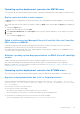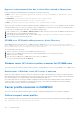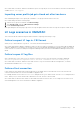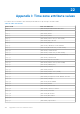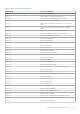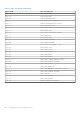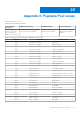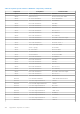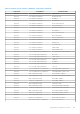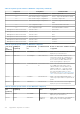Users Guide
Table Of Contents
- OpenManage Integration for Microsoft System Center Version 7.3 for Microsoft Endpoint Configuration Manager and System Center Virtual Machine Manager Unified User’s Guide
- Contents
- Introduction to OMIMSSC
- OMIMSSC license
- OMIMSSC components
- Support Matrix for OMIMSSC
- Deploy OMIMSSC
- Enroll Microsoft console in OMIMSSC
- Manage OMIMSSC and its components
- Backup and Restore OMIMSSC Appliance
- Uninstall OMIMSSC
- Upgrade OMIMSSC
- Manage Credential and Hypervisor profiles
- Discover devices and sync servers with OMIMSSC console
- Remove devices from OMIMSSC
- Views in OMIMSSC
- Manage Operational Templates
- Predefined Operational Templates
- About reference server configuration
- About reference Modular System configuration
- Create Operational Template from reference servers
- Create Operational Template from reference Modular Systems
- Create clusters using Operational Template
- View Operational Template
- Edit Operational Template
- Configure system specific values (Pool values) using Operational Template on multiple servers
- Assign Operational Template and Run Operational Template Compliance for servers
- Deploy Operational Templates
- Unassign Operational Template
- Delete Operational Template
- Deploy operating system using OMIMSSC
- Provision devices using OMIMSSC
- Update firmware using OMIMSSC
- Manage devices using OMIMSSC
- Deploy Azure Stack HCI cluster
- Troubleshooting
- Resources required for managing OMIMSSC
- Verifying permissions for using OMIMSSC console extension for MECM
- Verifying PowerShell permissions for using OMIMSSC console extension for SCVMM
- Install and upgrade scenarios in OMIMSSC
- Enrollment failure
- Failure of test connection
- Failure to launch OMIMSSC after installing MECM console extension
- Failure to connect to OMIMSSC console extension for SCVMM
- Error accessing console extension after updating SCVMM R2
- IP address not assigned to OMIMSSC Appliance
- SCVMM crashes while importing OMIMSSC console extension
- Failed to login to OMIMSSC console extensions
- SC2012 VMM SP1 crashing during update
- OMIMSSC admin portal scenarios
- Discovery, synchronization and inventory scenarios in OMIMSSC
- Failure to discover servers
- Failure to auto discover iDRAC servers
- Discovered servers not added to All Dell Lifecycle Controller Servers collection
- Failure to discover servers due to incorrect credentials
- Creation of incorrect VRTX chassis group after server discovery
- Unable to synchronize host servers with enrolled MECM
- Empty cluster update group not deleted during autodiscovery or synchronization
- Failure to create cluster while applying cluster features
- Unable to retrieve the Cluster Aware Update job status
- Failure to perform maintenance-related tasks on rediscovered servers
- Generic scenarios in OMIMSSC
- Firmware update scenarios in OMIMSSC
- Failure of test connection for local update source
- Failure to create DRM update source
- Failure to create repository during firmware update
- Failure to update firmware of clusters
- Failure of firmware update because of job queue being full
- Failure of firmware update when using DRM update source
- Firmware update on components irrespective of selection
- Failure to delete a custom update group
- Failure to update WinPE image
- Changing of polling and notification bell color after updating the frequency
- Operating system deployment scenarios in OMIMSSC
- Server profile scenarios in OMIMSSC
- LC Logs scenarios in OMIMSSC
- Appendix I: Time zone attribute values
- Appendix II: Populate Pool values
- Accessing support content from the Dell EMC support site
Hypervisor deployment failure due to driver files retained in library share
Hypervisor deployment fails displaying the following error message in activity log:
● Error: Error while applying Hypervisor Profile to host <IP Address>. Failed with error :
For input string: ""
● Information: Successfully deleted drivers from library share
sttig.<MicrosoftConsoleName>.com for <server uuid>
● Error: Deleting staging share (drivers) for <server uuid> failed.
These errors may occur due to exception output by the VMM command-let GET-SCJOB status and driver files are retained
in the library share. Before you retry or do another hypervisor deployment you must remove these files from the library share.
To remove files from library share: After this, you can deploy the hypervisors.
1. From SCVMM console, select Library > Library Servers and then select the IG server that was added as the library server.
2. In the library server, select and delete the library share.
3. After the library share is deleted, connect to the IG share using \\<Integration Gateway server>\LCDriver\.
4. Delete the folder that contains the driver files.
SCVMM error 21119 while adding servers to Active Directory
While adding servers to Active Directory, SCVMM error 21119 is displayed. Error 21119: The physical computer
with <SMBIOS GUID> did not join Active Directory in time. The comptuer was expected to join
Active Directory using the computer name <host.domain>.
As a workaround, do the following:
1. Wait for some time to see if the server is added to the Active Directory.
2. If the server is not added to the Active Directory, then manually add the servers to the Active Directory.
3. Add the server in to SCVMM.
4. After the server is added in to SCVMM, rediscover the server in OMIMSSC.
The server will now be listed under the Host tab.
Windows server HCI cluster creation scenarios for SCVMM users
This section has all the troubleshooting information related to creating Windows server HCI using OMIMSSC in SCVMM console.
Health status of Windows server HCI cluster is unknown
When you create a Windows server HCI cluster on nodes that were part of an existing cluster, then the storage pool and the
disk configurations have the configurations of the existing cluster. Hence, the cluster storage pool might not be created and if
the cluster storage pool is created the health status may be displayed as unknown.
As a workaround, clear the storage pool and disk configuration having existing cluster details and then create theWindows
server HCI cluster. For more information on clearing the storage pool, see Troubleshoot Windows server HCI health and
operational states section from Microsoft documentation.
Server profile scenarios in OMIMSSC
This section has all the troubleshooting information related to exporting, and importing the server profiles in OMIMSSC.
Failure to export server profiles
After scheduling an export server profile job, the server profile is not exported, and the following error message is displayed:
The selectors for the resource are not valid.
102
Troubleshooting