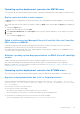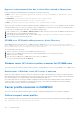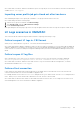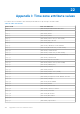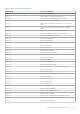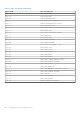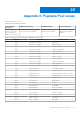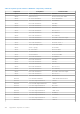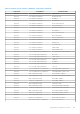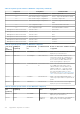Users Guide
Table Of Contents
- OpenManage Integration for Microsoft System Center Version 7.3 for Microsoft Endpoint Configuration Manager and System Center Virtual Machine Manager Unified User’s Guide
- Contents
- Introduction to OMIMSSC
- OMIMSSC license
- OMIMSSC components
- Support Matrix for OMIMSSC
- Deploy OMIMSSC
- Enroll Microsoft console in OMIMSSC
- Manage OMIMSSC and its components
- Backup and Restore OMIMSSC Appliance
- Uninstall OMIMSSC
- Upgrade OMIMSSC
- Manage Credential and Hypervisor profiles
- Discover devices and sync servers with OMIMSSC console
- Remove devices from OMIMSSC
- Views in OMIMSSC
- Manage Operational Templates
- Predefined Operational Templates
- About reference server configuration
- About reference Modular System configuration
- Create Operational Template from reference servers
- Create Operational Template from reference Modular Systems
- Create clusters using Operational Template
- View Operational Template
- Edit Operational Template
- Configure system specific values (Pool values) using Operational Template on multiple servers
- Assign Operational Template and Run Operational Template Compliance for servers
- Deploy Operational Templates
- Unassign Operational Template
- Delete Operational Template
- Deploy operating system using OMIMSSC
- Provision devices using OMIMSSC
- Update firmware using OMIMSSC
- Manage devices using OMIMSSC
- Deploy Azure Stack HCI cluster
- Troubleshooting
- Resources required for managing OMIMSSC
- Verifying permissions for using OMIMSSC console extension for MECM
- Verifying PowerShell permissions for using OMIMSSC console extension for SCVMM
- Install and upgrade scenarios in OMIMSSC
- Enrollment failure
- Failure of test connection
- Failure to launch OMIMSSC after installing MECM console extension
- Failure to connect to OMIMSSC console extension for SCVMM
- Error accessing console extension after updating SCVMM R2
- IP address not assigned to OMIMSSC Appliance
- SCVMM crashes while importing OMIMSSC console extension
- Failed to login to OMIMSSC console extensions
- SC2012 VMM SP1 crashing during update
- OMIMSSC admin portal scenarios
- Discovery, synchronization and inventory scenarios in OMIMSSC
- Failure to discover servers
- Failure to auto discover iDRAC servers
- Discovered servers not added to All Dell Lifecycle Controller Servers collection
- Failure to discover servers due to incorrect credentials
- Creation of incorrect VRTX chassis group after server discovery
- Unable to synchronize host servers with enrolled MECM
- Empty cluster update group not deleted during autodiscovery or synchronization
- Failure to create cluster while applying cluster features
- Unable to retrieve the Cluster Aware Update job status
- Failure to perform maintenance-related tasks on rediscovered servers
- Generic scenarios in OMIMSSC
- Firmware update scenarios in OMIMSSC
- Failure of test connection for local update source
- Failure to create DRM update source
- Failure to create repository during firmware update
- Failure to update firmware of clusters
- Failure of firmware update because of job queue being full
- Failure of firmware update when using DRM update source
- Firmware update on components irrespective of selection
- Failure to delete a custom update group
- Failure to update WinPE image
- Changing of polling and notification bell color after updating the frequency
- Operating system deployment scenarios in OMIMSSC
- Server profile scenarios in OMIMSSC
- LC Logs scenarios in OMIMSSC
- Appendix I: Time zone attribute values
- Appendix II: Populate Pool values
- Accessing support content from the Dell EMC support site
Operating system deployment scenarios for MECM users
This section has all the troubleshooting information related to operating system deployment using OMIMSSC in MECM console.
Deploy option not visible in task sequence
The Deploy option is not displayed in an existing task sequence after uninstalling and reinstalling OMIMSSC console extension
for MECM.
As a workaround, open the task sequence for editing, re-enable the Apply option, and click OK. The Deploy option is displayed
again.
To re-enable the Apply option:
1. Right-click the task sequence, and select Edit.
2. Select Restart in Windows PE. In the Description section, type any character and delete it so the change is not saved.
3. Click OK.
This re-enables the Apply option.
Failed to add servers into Managed Lifecycle Controller Lifecycle Controller
ESXi collection in MECM
If the DHCP lookup fails while operating system deployment, then the server times out and the server is not moved into
Managed Lifecycle Controller Lifecycle Controller (ESXi) collection in MECM.
As a workaround, install the MECM client server, and then perform a synchronization to add the servers in Managed Lifecycle
Controller Lifecycle Controller (ESXi) collection.
Windows operating system deployment failure on iDRAC 9 based PowerEdge
servers
Windows operating system deployment fails on iDRAC 9 based PowerEdge servers which are in UEFI boot mode.
As a workaround, add delay in the Winpeshl.ini file which can be found in C:\Program Files\Microsoft Configuration
Manager\OSD\bin\x64" . For more information see, Microsoft forum link on OS Deployment - Unable to read task sequence,
WpeInit.exe does not start automatically.
Operating system deployment scenarios for SCVMM users
This section has all the troubleshooting information related to hypervisor deployment using OMIMSSC in SCVMM console.
Hypervisor deployment failure due to LC or firewall protection
Hypervisor deployment fails displaying the following error message in activity log: Error New-SCVMHost failed with
following error : An out of band operation (SMASH) for the BMC <IP ADDRESS> failed on IDRAC
IP : <IP ADDRESS>.
This error may occur due to one of these reasons:
● Dell Lifecycle Controller’s state is bad.
As resolution, log in to iDRAC user interface and reset Lifecycle Controller.
After resetting Lifecycle Controller, if you still face the problem try the following alternative:
● The antivirus or firewall may restrict the successful run of the WINRM command.
See the following KB article for workaround: support.microsoft.com/kb/961804
Troubleshooting
101