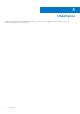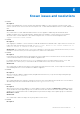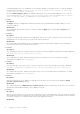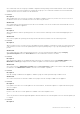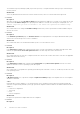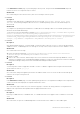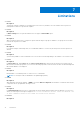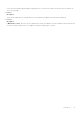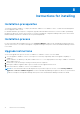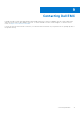Release Notes
Table Of Contents
- OpenManage Integration for Microsoft System Center Version 7.3 for Microsoft Endpoint Configuration Manager and System Center Virtual Machine Manager Release Notes
- Contents
- Release type and definition
- Compatibility
- What’s new?
- Fixes
- Importance
- Known issues and resolutions
- Limitations
- Instructions for installing
- Contacting Dell EMC
In the Maintenance Center page, on performing import device profile, using vFlash as a Protection Vault, imported
firmware version of few components may not reflect .
Workaround:
As a workaround, perform a refresh inventory after successful import of device profile.
● Issue 32
Description:
Operating system deployment in SCVMM fails with an error message: Invalid data manager state found
for host . Reason being, managed node does not boot to installed operating system since the WinPE image is not
disconnected.
Workaround:
On completion of operating system installation in SCVMM, before the manage node boots to installed operating system,
disconnect the attached WinPE image.
To disconnect run the following WinRM command: winrm i DetachISOImage http://schemas.dmtf.org/wbem/
wscim/1/cim-schema/2/root/dcim/DCIM_OSDeploymentService?
CreationClassName=DCIM_OSDeploymentService+Name=DCIM:OSDeploymentService+SystemCreationCl
assName=DCIM_ComputerSystem+SystemName=DCIM:ComputerSystem -u:<username> -p:<password>-
r:https://<ip address> -SkipCACheck -SkipCNCheck -encoding:utf-8 -a:basic
● Issue 33
Description:
After applying Update Rollup for SC2012 R2 VMM, SC2016 UR9, and SC2019 UR1, if you try to open the already installed
OMIMSSC console, SCVMM displays an error message for security reasons, and you cannot access the OMIMSSC console.
Workaround:
As a workaround, do the following:
1. Delete the folder at default path: C:\Program Files\Microsoft System Center 2012 R2\Virtual
Machine Manager\Bin\AddInPipeline\AddIns\<username>
2. Restart SCVMM.
3. Remove the console extension, and then import the console extension as mentioned in Importing OMIMSSC console
extension for SCVMM section of Dell EMC OpenManage Integration for Microsoft System Center for Microsoft Endpoint
Configuration Manager and System Center Virtual Machine Manager Installation Guide.
● Issue 34
Description:
Console Integration workflow triggered from DRM to connect to OMIMSSC appliance fails with password that includes
special characters such as, <,>,’,”,&
Workaround:
As a work around, change the appliance password from OMIMSSC black console to ensure the above mentioned special
characters are not part of the password.
● Issue 35
Description:
In the Maintenance Center page, even after updating Intel(R) Ethernet Converged Network Adapter X710 component the
current version will not be displayed as compliant with baseline version.
Workaround:
As a work around, login to iDRAC life cycle controller logs page to confirm if the Intel(R) Ethernet Converged Network
Adapter X710 component has been updated with the appropriate baseline version.
● Issue 36
Description:
Removing SCVMM 2019 UR2, SCVMM2019 UR3, or SCVMM 2016 UR10 console plugins causes SCVMM UI to freeze and
close.
Workaround:
As a work around, re-open the SCVMM Management console and remove the OMIMSSC console add-in again
Known issues and resolutions
13