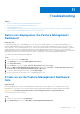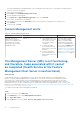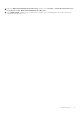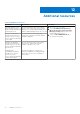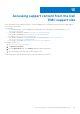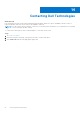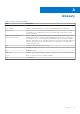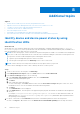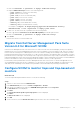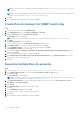Users Guide
Table Of Contents
- Dell EMC Windows Server Agent-based and iDRAC7 or iDRAC8 SNMP Management Pack Version 7.3 for Microsoft System Center Operations Manager User's Guide
- Contents
- About Dell EMC Windows Server Agent-based and iDRAC7 or iDRAC8 SNMP Management Pack for SCOM
- Support Matrix for Dell EMC Windows Server Agent-based and iDRAC7 or iDRAC8 SNMP Management Pack
- Installing Dell EMC Windows Server Agent-based and iDRAC7 or iDRAC8 SNMP Management Pack
- Install Dell EMC Windows Server Agent-based and iDRAC7 or iDRAC8 SNMP Management Pack for SCOM
- Install Dell EMC Windows Server Agent-based and iDRAC7 or iDRAC8 SNMP Management Pack on multiple SCOM Management Servers
- Management features imported into SCOM console after installing Dell EMC Windows Server Agent-based and iDRAC7 or iDRAC8 SNMP Management Pack
- Repair installation issues of Dell EMC Windows Server Agent-based and iDRAC7 or iDRAC8 SNMP Management Pack
- Discover and monitor PowerEdge servers and rack workstations on the SCOM console
- Scalable and detailed editions of monitoring PowerEdge servers and rack workstations
- Discovery and classification of PowerEdge servers and rack workstations
- Discover PowerEdge servers by using SCOM Agent Management
- Monitoring Dell EMC PowerEdge Servers in the SCOM console
- View options for Dell EMC Server and Rack Workstation monitoring feature
- Alert view in the monitoring feature for PowerEdge servers and rack workstations
- Diagram views in the monitoring feature for PowerEdge servers and rack workstations
- Performance and power monitoring views in the monitoring feature for PowerEdge servers and rack workstations
- State views in the monitoring feature for PowerEdge servers and rack workstations
- View options for Dell EMC Server and Rack Workstation monitoring feature
- Discover and monitor DRACs on the SCOM console
- Supported tasks on the SCOM console
- Run Dell EMC Windows Server Agent-based and iDRAC7 or iDRAC8 SNMP Management Pack monitoring feature-based tasks on SCOM
- Tasks run on Dell EMC devices by using the Dell EMC Windows Server Agent-based and iDRAC7 or iDRAC8 SNMP Management Pack monitoring features
- Check connection to the nodes
- View warranty information of PowerEdge servers
- Launch OMSA on monolithic servers using the SCOM console
- Launch iDRAC using the SCOM console
- Launch Remote Desktop on monolithic servers using the SCOM console
- Clear Embedded Server Management (ESM) logs
- Power management-related tasks
- Generating reports
- Upgrading Dell EMC Windows Server Agent-based and iDRAC7 or iDRAC8 SNMP Management Pack
- Uninstalling Dell EMC Windows Server Agent-based and iDRAC7 or iDRAC8 SNMP Management Pack
- Reference topics
- Monitoring features supported by Dell EMC Windows Server Agent-based and iDRAC7 or iDRAC8 SNMP Management Pack
- Dell EMC Server and Rack Workstation Monitoring feature using OMSA
- DRAC Monitoring feature
- Configuring the monitoring features by using the Feature Management Dashboard
- Import monitoring features using the Dell EMC Feature Management Dashboard
- Upgrade monitoring features using the Dell EMC Feature Management Dashboard
- Customizing monitoring features using the Feature Management Dashboard for scalable and detailed editions
- Remove monitoring features using the Dell EMC Feature Management Dashboard
- Import management packs to the SCOM console
- Severity levels of discovered devices
- Discovery features supported in the monitoring of PowerEdge servers and rack workstations using OMSA
- Discovery features supported for monitoring DRACs
- Hardware components monitored by different monitoring features
- View options provided by the monitoring features of Dell EMC Windows Server Agent-based and iDRAC7 or iDRAC8 SNMP Management Pack
- Dell EMC Windows Server Agent-based and iDRAC7 or iDRAC8 SNMP Management Pack Unit Monitors
- Event rules used by different monitoring features
- Monitoring features supported by Dell EMC Windows Server Agent-based and iDRAC7 or iDRAC8 SNMP Management Pack
- Troubleshooting
- Data is not displayed on the Feature Management Dashboard
- A task run on the Feature Management Dashboard fails
- Feature Management alerts
- The Management Server (MS) is not functioning, and therefore, tasks associated with it cannot be completed (Health Service of the Feature Management Host Server is nonfunctional)
- Additional resources
- Accessing support content from the Dell EMC support site
- Contacting Dell Technologies
- Glossary
- Additional topics
- Identify device and device power status by using identification LEDs
- Migrate from Dell Server Management Pack Suite Version 6.0 for Microsoft SCOM
- Configure SCOM to monitor traps and trap-based unit monitors
- Create Run-As-Account for SNMP monitoring
- Associate multiple Run-As accounts
- Install Web Services Management (WS-Man) and SMASH device template
- Associate Run-As Account task—Dell EMC Server and Rack Workstation Monitoring feature
The Feature Management Dashboard displays a list of management packs present in SCOM and the management pack
version to which you can upgrade.
3. Select the monitoring feature.
4. Under Tasks, expand Dell Monitoring Feature Tasks.
5. Click the upgrade monitoring task.
6. On the Run Task — Upgrade Monitoring Feature screen, click Override.
The Override Task parameters are displayed.
7. From the drop-down menu in the New Value column, set the AutoResolve Warnings/Errors property True.
8. Click Override.
9. To run the task, click Run.
Feature Management alerts
Table 17. Feature Management alerts
Alert Text Alert State Cause Resolution
Dell FMP: Dell Device
Helper Utility is either not
present or incompatible with
the Dell EMC Server and
Rack Monitoring (Licensed)
Management Pack.
Critical
● The required Dell Device
Helper Utility version was
not found, or the Dell
Device Helper Utility is
corrupted.
● A version later than
the required Dell Device
Helper Utility version was
detected.
● A version earlier than
the required Dell Device
Helper Utility version was
detected.
Run the Dell EMC Windows
Server Agent-based and
iDRAC7 or iDRAC8 SNMP
Management Pack installer
on the SCOM Management
Server. Use the Repair option
in the installer. See Repair
installation issues of Dell EMC
Windows Server Agent-based
and iDRAC7 or iDRAC8 SNMP
Management Pack on page 11.
The Management Server (MS) is not functioning,
and therefore, tasks associated with it cannot
be completed (Health Service of the Feature
Management Host Server is nonfunctional)
About this task
In a distributed setup, the SCOM Management Server, where the Dell EMC Windows Server Agent-based and
iDRAC7 or iDRAC8 SNMP Management Pack is installed first, is selected to host all feature management activities
such as discoveries, alerts and tasks. If the selected Management Server has stopped functioning, the executed
Feature Management task fails, and Dell EMC Feature Management Dashboard is not populated. If such a selected
Management Server is corrupt or health service is not obtained, decommission the Management Server to remove stale
objects. For more information, see https://docs.microsoft.com/en-us/previous-versions/system-center/system-center-2012-
R2/hh456439(v=sc.12)?redirectedfrom=MSDN.
To populate the Dell EMC Feature Management Dashboard:
Steps
1. In the SCOM console, click Authoring.
2. In the Authoring section, expand Management Pack Objects.
3. Click Object Discoveries.
4. In the Look for box, search for Dell Feature Management Host Discovery.
52
Troubleshooting