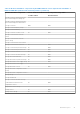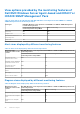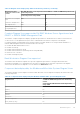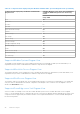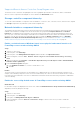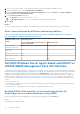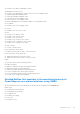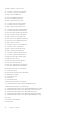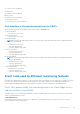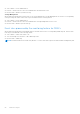Users Guide
Table Of Contents
- Dell EMC Windows Server Agent-based and iDRAC7 or iDRAC8 SNMP Management Pack Version 7.3 for Microsoft System Center Operations Manager User's Guide
- Contents
- About Dell EMC Windows Server Agent-based and iDRAC7 or iDRAC8 SNMP Management Pack for SCOM
- Support Matrix for Dell EMC Windows Server Agent-based and iDRAC7 or iDRAC8 SNMP Management Pack
- Installing Dell EMC Windows Server Agent-based and iDRAC7 or iDRAC8 SNMP Management Pack
- Install Dell EMC Windows Server Agent-based and iDRAC7 or iDRAC8 SNMP Management Pack for SCOM
- Install Dell EMC Windows Server Agent-based and iDRAC7 or iDRAC8 SNMP Management Pack on multiple SCOM Management Servers
- Management features imported into SCOM console after installing Dell EMC Windows Server Agent-based and iDRAC7 or iDRAC8 SNMP Management Pack
- Repair installation issues of Dell EMC Windows Server Agent-based and iDRAC7 or iDRAC8 SNMP Management Pack
- Discover and monitor PowerEdge servers and rack workstations on the SCOM console
- Scalable and detailed editions of monitoring PowerEdge servers and rack workstations
- Discovery and classification of PowerEdge servers and rack workstations
- Discover PowerEdge servers by using SCOM Agent Management
- Monitoring Dell EMC PowerEdge Servers in the SCOM console
- View options for Dell EMC Server and Rack Workstation monitoring feature
- Alert view in the monitoring feature for PowerEdge servers and rack workstations
- Diagram views in the monitoring feature for PowerEdge servers and rack workstations
- Performance and power monitoring views in the monitoring feature for PowerEdge servers and rack workstations
- State views in the monitoring feature for PowerEdge servers and rack workstations
- View options for Dell EMC Server and Rack Workstation monitoring feature
- Discover and monitor DRACs on the SCOM console
- Supported tasks on the SCOM console
- Run Dell EMC Windows Server Agent-based and iDRAC7 or iDRAC8 SNMP Management Pack monitoring feature-based tasks on SCOM
- Tasks run on Dell EMC devices by using the Dell EMC Windows Server Agent-based and iDRAC7 or iDRAC8 SNMP Management Pack monitoring features
- Check connection to the nodes
- View warranty information of PowerEdge servers
- Launch OMSA on monolithic servers using the SCOM console
- Launch iDRAC using the SCOM console
- Launch Remote Desktop on monolithic servers using the SCOM console
- Clear Embedded Server Management (ESM) logs
- Power management-related tasks
- Generating reports
- Upgrading Dell EMC Windows Server Agent-based and iDRAC7 or iDRAC8 SNMP Management Pack
- Uninstalling Dell EMC Windows Server Agent-based and iDRAC7 or iDRAC8 SNMP Management Pack
- Reference topics
- Monitoring features supported by Dell EMC Windows Server Agent-based and iDRAC7 or iDRAC8 SNMP Management Pack
- Dell EMC Server and Rack Workstation Monitoring feature using OMSA
- DRAC Monitoring feature
- Configuring the monitoring features by using the Feature Management Dashboard
- Import monitoring features using the Dell EMC Feature Management Dashboard
- Upgrade monitoring features using the Dell EMC Feature Management Dashboard
- Customizing monitoring features using the Feature Management Dashboard for scalable and detailed editions
- Remove monitoring features using the Dell EMC Feature Management Dashboard
- Import management packs to the SCOM console
- Severity levels of discovered devices
- Discovery features supported in the monitoring of PowerEdge servers and rack workstations using OMSA
- Discovery features supported for monitoring DRACs
- Hardware components monitored by different monitoring features
- View options provided by the monitoring features of Dell EMC Windows Server Agent-based and iDRAC7 or iDRAC8 SNMP Management Pack
- Dell EMC Windows Server Agent-based and iDRAC7 or iDRAC8 SNMP Management Pack Unit Monitors
- Event rules used by different monitoring features
- Monitoring features supported by Dell EMC Windows Server Agent-based and iDRAC7 or iDRAC8 SNMP Management Pack
- Troubleshooting
- Data is not displayed on the Feature Management Dashboard
- A task run on the Feature Management Dashboard fails
- Feature Management alerts
- The Management Server (MS) is not functioning, and therefore, tasks associated with it cannot be completed (Health Service of the Feature Management Host Server is nonfunctional)
- Additional resources
- Accessing support content from the Dell EMC support site
- Contacting Dell Technologies
- Glossary
- Additional topics
- Identify device and device power status by using identification LEDs
- Migrate from Dell Server Management Pack Suite Version 6.0 for Microsoft SCOM
- Configure SCOM to monitor traps and trap-based unit monitors
- Create Run-As-Account for SNMP monitoring
- Associate multiple Run-As accounts
- Install Web Services Management (WS-Man) and SMASH device template
- Associate Run-As Account task—Dell EMC Server and Rack Workstation Monitoring feature
5. A list of server types on which you can enable the feature is listed. For example, Dell Windows Server.
6. Under Dell Windows Server, expand Entity Health > Availability.
7. Right-click Network Interfaces Group to Dell Server Health Roll up, and click Overrides > Override the Monitor >
For all objects of class: Dell Windows Server.
8. In the Override Properties dialog box:
a. In the Enabled row, set the Override Value to True.
b. In the Management Pack section, select a management pack from the drop-down list.
9. Click Apply.
Results
The server rollup health status is enabled on PowerEdge servers that are monitored by that specific monitoring feature.
State views displayed by different monitoring features
Table 16. State views displayed by different monitoring features of Dell EMC Windows Server Agent-
based and iDRAC7 or iDRAC8 SNMP Management Pack
State View Type
displayed on the SCOM
console
Dell EMC Windows Server Agent-based and iDRAC7 or iDRAC8 SNMP Management Pack
monitoring feature
Server and Rack Workstation monitoring
feature using OMSA
DRAC monitoring
Servers and Rack
Workstation State View
Yes No
Managed Rack Workstation
State View
Yes No
FM Servers State View Yes No
Sled Servers State View Yes No
DRAC State View No Yes
Dell EMC Windows Server Agent-based and iDRAC7 or
iDRAC8 SNMP Management Pack Unit Monitors
A unit monitor monitors the performance counter over two successive cycles to check if it exceeds a threshold value. When the
threshold value is exceeded, the Dell EMC PowerEdge Server changes state and generates an alert. This unit monitor is disabled
by default. You can override (enable) the threshold values in the Authoring pane of the SCOM console. Unit monitors are
available under Dell Windows Server objects for the Dell EMC Server and Rack Workstation Monitoring feature. To enable the
threshold values of unit monitors, see Enable performance and power monitoring unit monitors on page 16. Dell Unit monitors
assess the various conditions that can occur in monitored objects. The result of this assessment determines the health state of
a target.
The Dell unit monitors are:
● Event Monitor—Triggered by the event that the Dell instrumentation logs in the Windows event log indicating the health of
the corresponding object.
● Periodic Monitor—Triggered by a periodic poll that is configured as Interval Seconds.
Scalable Edition Unit monitors in the monitoring feature for
PowerEdge servers and workstations using OMSA
All the following unit monitors provided by the monitoring feature using OMSA are of Periodic type:
Memory
● Dell EMC Server Memory Status
46
Reference topics