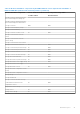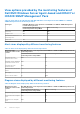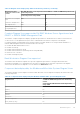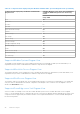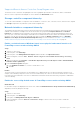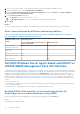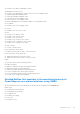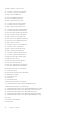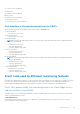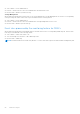Users Guide
Table Of Contents
- Dell EMC Windows Server Agent-based and iDRAC7 or iDRAC8 SNMP Management Pack Version 7.3 for Microsoft System Center Operations Manager User's Guide
- Contents
- About Dell EMC Windows Server Agent-based and iDRAC7 or iDRAC8 SNMP Management Pack for SCOM
- Support Matrix for Dell EMC Windows Server Agent-based and iDRAC7 or iDRAC8 SNMP Management Pack
- Installing Dell EMC Windows Server Agent-based and iDRAC7 or iDRAC8 SNMP Management Pack
- Install Dell EMC Windows Server Agent-based and iDRAC7 or iDRAC8 SNMP Management Pack for SCOM
- Install Dell EMC Windows Server Agent-based and iDRAC7 or iDRAC8 SNMP Management Pack on multiple SCOM Management Servers
- Management features imported into SCOM console after installing Dell EMC Windows Server Agent-based and iDRAC7 or iDRAC8 SNMP Management Pack
- Repair installation issues of Dell EMC Windows Server Agent-based and iDRAC7 or iDRAC8 SNMP Management Pack
- Discover and monitor PowerEdge servers and rack workstations on the SCOM console
- Scalable and detailed editions of monitoring PowerEdge servers and rack workstations
- Discovery and classification of PowerEdge servers and rack workstations
- Discover PowerEdge servers by using SCOM Agent Management
- Monitoring Dell EMC PowerEdge Servers in the SCOM console
- View options for Dell EMC Server and Rack Workstation monitoring feature
- Alert view in the monitoring feature for PowerEdge servers and rack workstations
- Diagram views in the monitoring feature for PowerEdge servers and rack workstations
- Performance and power monitoring views in the monitoring feature for PowerEdge servers and rack workstations
- State views in the monitoring feature for PowerEdge servers and rack workstations
- View options for Dell EMC Server and Rack Workstation monitoring feature
- Discover and monitor DRACs on the SCOM console
- Supported tasks on the SCOM console
- Run Dell EMC Windows Server Agent-based and iDRAC7 or iDRAC8 SNMP Management Pack monitoring feature-based tasks on SCOM
- Tasks run on Dell EMC devices by using the Dell EMC Windows Server Agent-based and iDRAC7 or iDRAC8 SNMP Management Pack monitoring features
- Check connection to the nodes
- View warranty information of PowerEdge servers
- Launch OMSA on monolithic servers using the SCOM console
- Launch iDRAC using the SCOM console
- Launch Remote Desktop on monolithic servers using the SCOM console
- Clear Embedded Server Management (ESM) logs
- Power management-related tasks
- Generating reports
- Upgrading Dell EMC Windows Server Agent-based and iDRAC7 or iDRAC8 SNMP Management Pack
- Uninstalling Dell EMC Windows Server Agent-based and iDRAC7 or iDRAC8 SNMP Management Pack
- Reference topics
- Monitoring features supported by Dell EMC Windows Server Agent-based and iDRAC7 or iDRAC8 SNMP Management Pack
- Dell EMC Server and Rack Workstation Monitoring feature using OMSA
- DRAC Monitoring feature
- Configuring the monitoring features by using the Feature Management Dashboard
- Import monitoring features using the Dell EMC Feature Management Dashboard
- Upgrade monitoring features using the Dell EMC Feature Management Dashboard
- Customizing monitoring features using the Feature Management Dashboard for scalable and detailed editions
- Remove monitoring features using the Dell EMC Feature Management Dashboard
- Import management packs to the SCOM console
- Severity levels of discovered devices
- Discovery features supported in the monitoring of PowerEdge servers and rack workstations using OMSA
- Discovery features supported for monitoring DRACs
- Hardware components monitored by different monitoring features
- View options provided by the monitoring features of Dell EMC Windows Server Agent-based and iDRAC7 or iDRAC8 SNMP Management Pack
- Dell EMC Windows Server Agent-based and iDRAC7 or iDRAC8 SNMP Management Pack Unit Monitors
- Event rules used by different monitoring features
- Monitoring features supported by Dell EMC Windows Server Agent-based and iDRAC7 or iDRAC8 SNMP Management Pack
- Troubleshooting
- Data is not displayed on the Feature Management Dashboard
- A task run on the Feature Management Dashboard fails
- Feature Management alerts
- The Management Server (MS) is not functioning, and therefore, tasks associated with it cannot be completed (Health Service of the Feature Management Host Server is nonfunctional)
- Additional resources
- Accessing support content from the Dell EMC support site
- Contacting Dell Technologies
- Glossary
- Additional topics
- Identify device and device power status by using identification LEDs
- Migrate from Dell Server Management Pack Suite Version 6.0 for Microsoft SCOM
- Configure SCOM to monitor traps and trap-based unit monitors
- Create Run-As-Account for SNMP monitoring
- Associate multiple Run-As accounts
- Install Web Services Management (WS-Man) and SMASH device template
- Associate Run-As Account task—Dell EMC Server and Rack Workstation Monitoring feature
Supported Remote Access Controllers Group Diagram view
The Remote Access Controllers Group diagram view offers a graphical representation of all iDRAC6, iDRAC7, and iDRAC8
devices. Select a component in the diagram to view its details in the Detail View section.
Storage controller component hierarchy
To view the status and health of components such as hard drives, connectors, VDs, controllers, sensors, and enclosures, expand
the Storage component in any Dell EMC system instance Diagram View.
Network interfaces component hierarchy
The Dell EMC Network Interfaces group is created only when an Intel or Broadcom network interface card is present and
enabled on the Dell EMC PowerEdge server. Network interfaces are grouped under Physical Interfaces and Teamed
Interfaces. If you disable a network interface, the network interfaces group will be removed from management in the next
discovery cycle. A reference relationship is created between a Teamed network interface and its associated Physical network
interfaces. You can view the reference relationship only when you enable the Enable Correlation attribute of Dell EMC
Windows Server Physical and Teamed Relationship Discovery. For more information, see Enable correlation between
Windows-based server physical and teamed interfaces in PowerEdge servers monitored using OMSA on page 45.
Enable correlation between Windows-based server physical and teamed interfaces in
PowerEdge servers monitored using OMSA
Steps
1. Start the SCOM console.
2. In the left pane, select Authoring.
3. In the left pane, select Management Pack Objects, and then double-click Object Discoveries.
4. In the working pane, search for Dell Windows Server Physical and Teamed Relationship Discovery
Rule.
5. Right-click, and then click Overrides > Override the Object Discovery → For all objects of class: Teamed Network
Interface instance (Enriched).
6. In the Override Properties dialog box:
a. In the Enabled Correlation row, set the Override Value to True.
b. Click OK.
Results
The status roll-up of network interfaces on the Diagram view is displayed only up to the Network Interfaces group level. For
example, if the remaining components of the server are normal and only one or more of the network interfaces are in critical or
noncritical state, the health state of the server is indicated as Normal, but the Network Interfaces group status is indicated as
Critical or Warning.
Enable the server rollup health status in PowerEdge servers monitored using OMSA
About this task
For the status roll-up to be displayed at the server level, enable the Network Interfaces Group to Dell Server Health Roll up
dependency monitor by doing the following:
Steps
1. Start the SCOM console.
2. In the left pane, select Authoring.
3. In the pane, click Management Pack Objects > Monitors.
4. In the working pane, search for Network Interfaces Group to search for the server you want to enable the
functionality on.
Reference topics
45