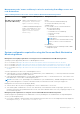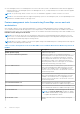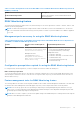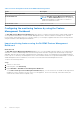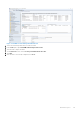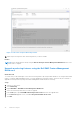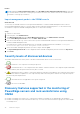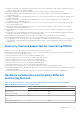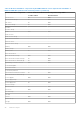Users Guide
Table Of Contents
- Dell EMC Windows Server Agent-based and iDRAC7 or iDRAC8 SNMP Management Pack Version 7.3 for Microsoft System Center Operations Manager User's Guide
- Contents
- About Dell EMC Windows Server Agent-based and iDRAC7 or iDRAC8 SNMP Management Pack for SCOM
- Support Matrix for Dell EMC Windows Server Agent-based and iDRAC7 or iDRAC8 SNMP Management Pack
- Installing Dell EMC Windows Server Agent-based and iDRAC7 or iDRAC8 SNMP Management Pack
- Install Dell EMC Windows Server Agent-based and iDRAC7 or iDRAC8 SNMP Management Pack for SCOM
- Install Dell EMC Windows Server Agent-based and iDRAC7 or iDRAC8 SNMP Management Pack on multiple SCOM Management Servers
- Management features imported into SCOM console after installing Dell EMC Windows Server Agent-based and iDRAC7 or iDRAC8 SNMP Management Pack
- Repair installation issues of Dell EMC Windows Server Agent-based and iDRAC7 or iDRAC8 SNMP Management Pack
- Discover and monitor PowerEdge servers and rack workstations on the SCOM console
- Scalable and detailed editions of monitoring PowerEdge servers and rack workstations
- Discovery and classification of PowerEdge servers and rack workstations
- Discover PowerEdge servers by using SCOM Agent Management
- Monitoring Dell EMC PowerEdge Servers in the SCOM console
- View options for Dell EMC Server and Rack Workstation monitoring feature
- Alert view in the monitoring feature for PowerEdge servers and rack workstations
- Diagram views in the monitoring feature for PowerEdge servers and rack workstations
- Performance and power monitoring views in the monitoring feature for PowerEdge servers and rack workstations
- State views in the monitoring feature for PowerEdge servers and rack workstations
- View options for Dell EMC Server and Rack Workstation monitoring feature
- Discover and monitor DRACs on the SCOM console
- Supported tasks on the SCOM console
- Run Dell EMC Windows Server Agent-based and iDRAC7 or iDRAC8 SNMP Management Pack monitoring feature-based tasks on SCOM
- Tasks run on Dell EMC devices by using the Dell EMC Windows Server Agent-based and iDRAC7 or iDRAC8 SNMP Management Pack monitoring features
- Check connection to the nodes
- View warranty information of PowerEdge servers
- Launch OMSA on monolithic servers using the SCOM console
- Launch iDRAC using the SCOM console
- Launch Remote Desktop on monolithic servers using the SCOM console
- Clear Embedded Server Management (ESM) logs
- Power management-related tasks
- Generating reports
- Upgrading Dell EMC Windows Server Agent-based and iDRAC7 or iDRAC8 SNMP Management Pack
- Uninstalling Dell EMC Windows Server Agent-based and iDRAC7 or iDRAC8 SNMP Management Pack
- Reference topics
- Monitoring features supported by Dell EMC Windows Server Agent-based and iDRAC7 or iDRAC8 SNMP Management Pack
- Dell EMC Server and Rack Workstation Monitoring feature using OMSA
- DRAC Monitoring feature
- Configuring the monitoring features by using the Feature Management Dashboard
- Import monitoring features using the Dell EMC Feature Management Dashboard
- Upgrade monitoring features using the Dell EMC Feature Management Dashboard
- Customizing monitoring features using the Feature Management Dashboard for scalable and detailed editions
- Remove monitoring features using the Dell EMC Feature Management Dashboard
- Import management packs to the SCOM console
- Severity levels of discovered devices
- Discovery features supported in the monitoring of PowerEdge servers and rack workstations using OMSA
- Discovery features supported for monitoring DRACs
- Hardware components monitored by different monitoring features
- View options provided by the monitoring features of Dell EMC Windows Server Agent-based and iDRAC7 or iDRAC8 SNMP Management Pack
- Dell EMC Windows Server Agent-based and iDRAC7 or iDRAC8 SNMP Management Pack Unit Monitors
- Event rules used by different monitoring features
- Monitoring features supported by Dell EMC Windows Server Agent-based and iDRAC7 or iDRAC8 SNMP Management Pack
- Troubleshooting
- Data is not displayed on the Feature Management Dashboard
- A task run on the Feature Management Dashboard fails
- Feature Management alerts
- The Management Server (MS) is not functioning, and therefore, tasks associated with it cannot be completed (Health Service of the Feature Management Host Server is nonfunctional)
- Additional resources
- Accessing support content from the Dell EMC support site
- Contacting Dell Technologies
- Glossary
- Additional topics
- Identify device and device power status by using identification LEDs
- Migrate from Dell Server Management Pack Suite Version 6.0 for Microsoft SCOM
- Configure SCOM to monitor traps and trap-based unit monitors
- Create Run-As-Account for SNMP monitoring
- Associate multiple Run-As accounts
- Install Web Services Management (WS-Man) and SMASH device template
- Associate Run-As Account task—Dell EMC Server and Rack Workstation Monitoring feature
Results
NOTE: Running the Remove Monitoring Feature task in Dell EMC Feature Management Dashboard may fail if there
are overrides that are referenced to custom group or instances. In such a case, ensure to remove the overrides that are
associated to custom group or instances.
Import management packs to the SCOM console
About this task
To effectively use Dell EMC Windows Server Agent-based and iDRAC7 or iDRAC8 SNMP Management Pack for device
monitoring and management purposes, you must import the latest Dell EMC management packs to SCOM, whenever they
are released. To import the Dell EMC management packs for SCOM, do the following:
Steps
1. Start the SCOM console.
2. In the left pane, select Administration.
3. Click Management Packs and select Import Management Packs from the Administration Overview.
4. On the Select Management Packs screen, click Add > Add from disk.
5. Enter the location details or go to the location where you have installed Dell EMC Windows Server Agent-based and iDRAC7
or iDRAC8 SNMP Management Pack.
If you had chosen to install in the default directory, the Dell EMC management packs are available in: C:\Program
Files\Server Mgmt Suite\Dell Management Packs\<release>.
6. Select the Dell EMC management pack that you want to import and click Open.
The Import Management Packs screen is displayed, and the Dell EMC management packs are listed in the Import List.
7. Click Install.
Severity levels of discovered devices
The symbols that indicate the severity levels of the discovered Dell EMC devices on the SCOM console:
●
—Normal/OK—The component is working as expected.
● —Critical/Failure/Error—The component has either failed or a failure is imminent. The component requires immediate
attention and may must be replaced. Data loss may have occurred.
● —Warning/Noncritical—A probe or other monitoring device has detected a reading for the component that is greater
than or lesser than the acceptable level. The component may still be functioning, but it could fail. The component may also
be functioning in an impaired state.
●
—The health status is not applicable for the specific component.
● —The service is unavailable.
Discovery features supported in the monitoring of
PowerEdge servers and rack workstations using
OMSA
● Dell EMC PowerEdge Servers discovery—Classifies the Dell EMC PowerEdge Servers and populates the attributes.
● Dell EMC PowerEdge Server Network Interface discovery—Discovers the network interface at group level of the Dell EMC
PowerEdge Server.
38
Reference topics