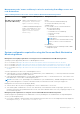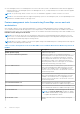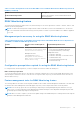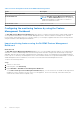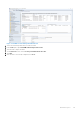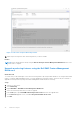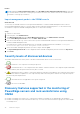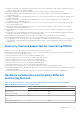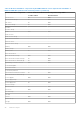Users Guide
Table Of Contents
- Dell EMC Windows Server Agent-based and iDRAC7 or iDRAC8 SNMP Management Pack Version 7.3 for Microsoft System Center Operations Manager User's Guide
- Contents
- About Dell EMC Windows Server Agent-based and iDRAC7 or iDRAC8 SNMP Management Pack for SCOM
- Support Matrix for Dell EMC Windows Server Agent-based and iDRAC7 or iDRAC8 SNMP Management Pack
- Installing Dell EMC Windows Server Agent-based and iDRAC7 or iDRAC8 SNMP Management Pack
- Install Dell EMC Windows Server Agent-based and iDRAC7 or iDRAC8 SNMP Management Pack for SCOM
- Install Dell EMC Windows Server Agent-based and iDRAC7 or iDRAC8 SNMP Management Pack on multiple SCOM Management Servers
- Management features imported into SCOM console after installing Dell EMC Windows Server Agent-based and iDRAC7 or iDRAC8 SNMP Management Pack
- Repair installation issues of Dell EMC Windows Server Agent-based and iDRAC7 or iDRAC8 SNMP Management Pack
- Discover and monitor PowerEdge servers and rack workstations on the SCOM console
- Scalable and detailed editions of monitoring PowerEdge servers and rack workstations
- Discovery and classification of PowerEdge servers and rack workstations
- Discover PowerEdge servers by using SCOM Agent Management
- Monitoring Dell EMC PowerEdge Servers in the SCOM console
- View options for Dell EMC Server and Rack Workstation monitoring feature
- Alert view in the monitoring feature for PowerEdge servers and rack workstations
- Diagram views in the monitoring feature for PowerEdge servers and rack workstations
- Performance and power monitoring views in the monitoring feature for PowerEdge servers and rack workstations
- State views in the monitoring feature for PowerEdge servers and rack workstations
- View options for Dell EMC Server and Rack Workstation monitoring feature
- Discover and monitor DRACs on the SCOM console
- Supported tasks on the SCOM console
- Run Dell EMC Windows Server Agent-based and iDRAC7 or iDRAC8 SNMP Management Pack monitoring feature-based tasks on SCOM
- Tasks run on Dell EMC devices by using the Dell EMC Windows Server Agent-based and iDRAC7 or iDRAC8 SNMP Management Pack monitoring features
- Check connection to the nodes
- View warranty information of PowerEdge servers
- Launch OMSA on monolithic servers using the SCOM console
- Launch iDRAC using the SCOM console
- Launch Remote Desktop on monolithic servers using the SCOM console
- Clear Embedded Server Management (ESM) logs
- Power management-related tasks
- Generating reports
- Upgrading Dell EMC Windows Server Agent-based and iDRAC7 or iDRAC8 SNMP Management Pack
- Uninstalling Dell EMC Windows Server Agent-based and iDRAC7 or iDRAC8 SNMP Management Pack
- Reference topics
- Monitoring features supported by Dell EMC Windows Server Agent-based and iDRAC7 or iDRAC8 SNMP Management Pack
- Dell EMC Server and Rack Workstation Monitoring feature using OMSA
- DRAC Monitoring feature
- Configuring the monitoring features by using the Feature Management Dashboard
- Import monitoring features using the Dell EMC Feature Management Dashboard
- Upgrade monitoring features using the Dell EMC Feature Management Dashboard
- Customizing monitoring features using the Feature Management Dashboard for scalable and detailed editions
- Remove monitoring features using the Dell EMC Feature Management Dashboard
- Import management packs to the SCOM console
- Severity levels of discovered devices
- Discovery features supported in the monitoring of PowerEdge servers and rack workstations using OMSA
- Discovery features supported for monitoring DRACs
- Hardware components monitored by different monitoring features
- View options provided by the monitoring features of Dell EMC Windows Server Agent-based and iDRAC7 or iDRAC8 SNMP Management Pack
- Dell EMC Windows Server Agent-based and iDRAC7 or iDRAC8 SNMP Management Pack Unit Monitors
- Event rules used by different monitoring features
- Monitoring features supported by Dell EMC Windows Server Agent-based and iDRAC7 or iDRAC8 SNMP Management Pack
- Troubleshooting
- Data is not displayed on the Feature Management Dashboard
- A task run on the Feature Management Dashboard fails
- Feature Management alerts
- The Management Server (MS) is not functioning, and therefore, tasks associated with it cannot be completed (Health Service of the Feature Management Host Server is nonfunctional)
- Additional resources
- Accessing support content from the Dell EMC support site
- Contacting Dell Technologies
- Glossary
- Additional topics
- Identify device and device power status by using identification LEDs
- Migrate from Dell Server Management Pack Suite Version 6.0 for Microsoft SCOM
- Configure SCOM to monitor traps and trap-based unit monitors
- Create Run-As-Account for SNMP monitoring
- Associate multiple Run-As accounts
- Install Web Services Management (WS-Man) and SMASH device template
- Associate Run-As Account task—Dell EMC Server and Rack Workstation Monitoring feature
CAUTION: If there are any dependencies or associations that have to be overridden, which results in data
loss, the task cannot be successfully run and an appropriate message is displayed. To continue to run the
task, click Override, and set the AutoResolve Warnings/Errors override to True.
8. After the task is complete, click Close.
Results
During the process of upgrading, all overrides—any customization to discovery, unit monitors, and rules from previous versions
of Dell EMC Windows Server Agent-based and iDRAC7 or iDRAC8 SNMP Management Pack (DSMPS)—are carried over to the
DSMPS version 7.1 and later.
Customizing monitoring features using the Feature Management Dashboard
for scalable and detailed editions
Table 10. Customizing Monitoring Features using Dell EMC Feature Management Dashboard—Scalable
and Detailed editions
Features Scalable Edition Detailed Edition
Dell EMC Server and Rack
Workstation Monitoring
Inventory and health monitoring at
server and component group level.
Detailed inventory and monitoring of
the following components: memory,
processors, sensors, network interfaces,
storage controllers, disks, and volumes.
BIOS information is also displayed.
DRAC Monitoring
● iDRAC inventory
● iDRAC health monitoring
Not Applicable.
Remove monitoring features using the Dell EMC Feature Management
Dashboard
About this task
To remove or disable the monitoring features, use the Dell EMC Feature Management Dashboard. Before removing any
of the monitoring features, close or resolve all open alerts. While removing a monitoring feature, the Dell EMC Feature
Management Dashboard exports all override references as backup in the installation folder. However, custom group
information and override instance level information cannot be reused in the future.
To remove the monitoring features:
Steps
1. Start the SCOM console and select Monitoring.
2. In the Monitoring pane, expand Dell EMC > Dell EMC Feature Management Dashboard.
The Dell EMC Feature Management Dashboard pane displays the list of monitoring features currently available on the
SCOM console.
3. Select the monitoring feature that you want to remove.
4. Under the Tasks pane, expand Dell EMC Monitoring Feature Tasks.
5. To remove the monitoring feature, click Remove Feature.
For example, to remove Dell EMC Servers and Rack Workstations Monitoring feature, click Remove Monitoring
Feature in the Tasks pane.
6. On the Run Task—Remove Feature screen, click Use the predefined Run As Account.
7. Click Run.
CAUTION:
If there are any dependencies or associations that have to be overridden, which result in data loss,
the task cannot be successfully run. To continue to run the task, click Override, and set the AutoResolve
Warnings/ Errors override to True.
8. After the task is complete, click Close.
Reference topics
37