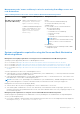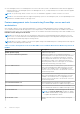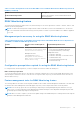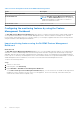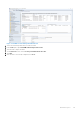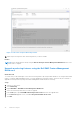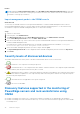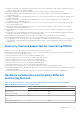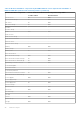Users Guide
Table Of Contents
- Dell EMC Windows Server Agent-based and iDRAC7 or iDRAC8 SNMP Management Pack Version 7.3 for Microsoft System Center Operations Manager User's Guide
- Contents
- About Dell EMC Windows Server Agent-based and iDRAC7 or iDRAC8 SNMP Management Pack for SCOM
- Support Matrix for Dell EMC Windows Server Agent-based and iDRAC7 or iDRAC8 SNMP Management Pack
- Installing Dell EMC Windows Server Agent-based and iDRAC7 or iDRAC8 SNMP Management Pack
- Install Dell EMC Windows Server Agent-based and iDRAC7 or iDRAC8 SNMP Management Pack for SCOM
- Install Dell EMC Windows Server Agent-based and iDRAC7 or iDRAC8 SNMP Management Pack on multiple SCOM Management Servers
- Management features imported into SCOM console after installing Dell EMC Windows Server Agent-based and iDRAC7 or iDRAC8 SNMP Management Pack
- Repair installation issues of Dell EMC Windows Server Agent-based and iDRAC7 or iDRAC8 SNMP Management Pack
- Discover and monitor PowerEdge servers and rack workstations on the SCOM console
- Scalable and detailed editions of monitoring PowerEdge servers and rack workstations
- Discovery and classification of PowerEdge servers and rack workstations
- Discover PowerEdge servers by using SCOM Agent Management
- Monitoring Dell EMC PowerEdge Servers in the SCOM console
- View options for Dell EMC Server and Rack Workstation monitoring feature
- Alert view in the monitoring feature for PowerEdge servers and rack workstations
- Diagram views in the monitoring feature for PowerEdge servers and rack workstations
- Performance and power monitoring views in the monitoring feature for PowerEdge servers and rack workstations
- State views in the monitoring feature for PowerEdge servers and rack workstations
- View options for Dell EMC Server and Rack Workstation monitoring feature
- Discover and monitor DRACs on the SCOM console
- Supported tasks on the SCOM console
- Run Dell EMC Windows Server Agent-based and iDRAC7 or iDRAC8 SNMP Management Pack monitoring feature-based tasks on SCOM
- Tasks run on Dell EMC devices by using the Dell EMC Windows Server Agent-based and iDRAC7 or iDRAC8 SNMP Management Pack monitoring features
- Check connection to the nodes
- View warranty information of PowerEdge servers
- Launch OMSA on monolithic servers using the SCOM console
- Launch iDRAC using the SCOM console
- Launch Remote Desktop on monolithic servers using the SCOM console
- Clear Embedded Server Management (ESM) logs
- Power management-related tasks
- Generating reports
- Upgrading Dell EMC Windows Server Agent-based and iDRAC7 or iDRAC8 SNMP Management Pack
- Uninstalling Dell EMC Windows Server Agent-based and iDRAC7 or iDRAC8 SNMP Management Pack
- Reference topics
- Monitoring features supported by Dell EMC Windows Server Agent-based and iDRAC7 or iDRAC8 SNMP Management Pack
- Dell EMC Server and Rack Workstation Monitoring feature using OMSA
- DRAC Monitoring feature
- Configuring the monitoring features by using the Feature Management Dashboard
- Import monitoring features using the Dell EMC Feature Management Dashboard
- Upgrade monitoring features using the Dell EMC Feature Management Dashboard
- Customizing monitoring features using the Feature Management Dashboard for scalable and detailed editions
- Remove monitoring features using the Dell EMC Feature Management Dashboard
- Import management packs to the SCOM console
- Severity levels of discovered devices
- Discovery features supported in the monitoring of PowerEdge servers and rack workstations using OMSA
- Discovery features supported for monitoring DRACs
- Hardware components monitored by different monitoring features
- View options provided by the monitoring features of Dell EMC Windows Server Agent-based and iDRAC7 or iDRAC8 SNMP Management Pack
- Dell EMC Windows Server Agent-based and iDRAC7 or iDRAC8 SNMP Management Pack Unit Monitors
- Event rules used by different monitoring features
- Monitoring features supported by Dell EMC Windows Server Agent-based and iDRAC7 or iDRAC8 SNMP Management Pack
- Troubleshooting
- Data is not displayed on the Feature Management Dashboard
- A task run on the Feature Management Dashboard fails
- Feature Management alerts
- The Management Server (MS) is not functioning, and therefore, tasks associated with it cannot be completed (Health Service of the Feature Management Host Server is nonfunctional)
- Additional resources
- Accessing support content from the Dell EMC support site
- Contacting Dell Technologies
- Glossary
- Additional topics
- Identify device and device power status by using identification LEDs
- Migrate from Dell Server Management Pack Suite Version 6.0 for Microsoft SCOM
- Configure SCOM to monitor traps and trap-based unit monitors
- Create Run-As-Account for SNMP monitoring
- Associate multiple Run-As accounts
- Install Web Services Management (WS-Man) and SMASH device template
- Associate Run-As Account task—Dell EMC Server and Rack Workstation Monitoring feature
● If the managed system is not a Management Server then switch the system to the Maintenance Mode until the upgrade or
uninstall completes. If the managed system is the Management Server, you may manually close the alerts after the upgrade
or uninstall is complete.
NOTE: On systems using OMSA 7.2 DRAC tools, it is recommended to upgrade to OMSA 7.4 DRAC tools or later.
NOTE: For more information about the supported operating systems for the managed system, see the OpenManage Server
Administrator Installation Guide on the support site.
Feature management tasks for monitoring PowerEdge servers and rack
workstations
After Dell EMC Windows Server Agent-based and iDRAC7 or iDRAC8 SNMP Management Pack is installed, the Dell EMC
Server and Rack Workstation Monitoring feature is auto-imported into SCOM and its related tasks are available in the Feature
Management tasks section. The following table lists the Server and Rack Workstations Monitoring feature tasks available on the
Dell EMC Feature Management Dashboard.
NOTE: In the event log, ignore the errors pertaining to reimporting of existing management packs under the error logs.
These errors occur when Dell EMC Feature Management Dashboard reimports all the dependent management packs that
are already imported while importing a monitoring feature.
NOTE: Wait for a task to complete (view the state update change in the dashboard) before starting another task using the
Dell EMC Feature Management Dashboard.
Table 7. Feature management tasks of the Dell EMC Server and Rack Workstations Monitoring feature in
DSMPS
Tasks Description
Enable Agent Proxying Enables the agent proxy.
Set as Preferred Monitoring Method Enables the Dell EMC Server and Rack Workstation
Monitoring feature as the preferred monitoring method for
your Dell EMC Server and Rack Workstations, when the
Server and Rack Workstations in the setup are monitored
through both; Dell EMC Server and Rack Workstations
Monitoring feature and Dell Technologies Server and Rack
Workstations Monitoring (Licensed) feature.
Set to Scalable Feature If the Detailed feature is running on the system, the Dell
EMC Feature Management Dashboard switches from the
Detailed to the Scalable version. On upgrading from the
previous version, run this task to use the latest version for
this monitoring feature.
Set to Detailed Feature If the Scalable feature is running on the system, the Dell
EMC Feature Management Dashboard switches from the
Scalable to the Detailed version. On upgrading from the
previous version, run this task to use the latest version for
this monitoring feature.
Set Informational Alerts On Informational alerts are turned on when the Dell EMC
Server and Rack Workstations Scalable monitoring is in use.
Set Informational Alerts Off Informational alerts are turned off when the Dell EMC
Server and Rack Workstations Scalable monitoring is in use.
Refresh Dashboard Updates the Dell EMC Feature Management Dashboard.
NOTE: The Refresh dashboard task may not update
the dashboard immediately; it might take a few minutes
to update the dashboard contents.
Refresh Node Count Updates the node count of servers monitored using this
feature.
32 Reference topics