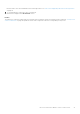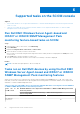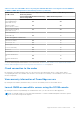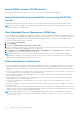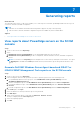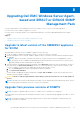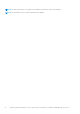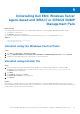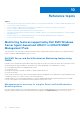Users Guide
Table Of Contents
- Dell EMC Windows Server Agent-based and iDRAC7 or iDRAC8 SNMP Management Pack Version 7.3 for Microsoft System Center Operations Manager User's Guide
- Contents
- About Dell EMC Windows Server Agent-based and iDRAC7 or iDRAC8 SNMP Management Pack for SCOM
- Support Matrix for Dell EMC Windows Server Agent-based and iDRAC7 or iDRAC8 SNMP Management Pack
- Installing Dell EMC Windows Server Agent-based and iDRAC7 or iDRAC8 SNMP Management Pack
- Install Dell EMC Windows Server Agent-based and iDRAC7 or iDRAC8 SNMP Management Pack for SCOM
- Install Dell EMC Windows Server Agent-based and iDRAC7 or iDRAC8 SNMP Management Pack on multiple SCOM Management Servers
- Management features imported into SCOM console after installing Dell EMC Windows Server Agent-based and iDRAC7 or iDRAC8 SNMP Management Pack
- Repair installation issues of Dell EMC Windows Server Agent-based and iDRAC7 or iDRAC8 SNMP Management Pack
- Discover and monitor PowerEdge servers and rack workstations on the SCOM console
- Scalable and detailed editions of monitoring PowerEdge servers and rack workstations
- Discovery and classification of PowerEdge servers and rack workstations
- Discover PowerEdge servers by using SCOM Agent Management
- Monitoring Dell EMC PowerEdge Servers in the SCOM console
- View options for Dell EMC Server and Rack Workstation monitoring feature
- Alert view in the monitoring feature for PowerEdge servers and rack workstations
- Diagram views in the monitoring feature for PowerEdge servers and rack workstations
- Performance and power monitoring views in the monitoring feature for PowerEdge servers and rack workstations
- State views in the monitoring feature for PowerEdge servers and rack workstations
- View options for Dell EMC Server and Rack Workstation monitoring feature
- Discover and monitor DRACs on the SCOM console
- Supported tasks on the SCOM console
- Run Dell EMC Windows Server Agent-based and iDRAC7 or iDRAC8 SNMP Management Pack monitoring feature-based tasks on SCOM
- Tasks run on Dell EMC devices by using the Dell EMC Windows Server Agent-based and iDRAC7 or iDRAC8 SNMP Management Pack monitoring features
- Check connection to the nodes
- View warranty information of PowerEdge servers
- Launch OMSA on monolithic servers using the SCOM console
- Launch iDRAC using the SCOM console
- Launch Remote Desktop on monolithic servers using the SCOM console
- Clear Embedded Server Management (ESM) logs
- Power management-related tasks
- Generating reports
- Upgrading Dell EMC Windows Server Agent-based and iDRAC7 or iDRAC8 SNMP Management Pack
- Uninstalling Dell EMC Windows Server Agent-based and iDRAC7 or iDRAC8 SNMP Management Pack
- Reference topics
- Monitoring features supported by Dell EMC Windows Server Agent-based and iDRAC7 or iDRAC8 SNMP Management Pack
- Dell EMC Server and Rack Workstation Monitoring feature using OMSA
- DRAC Monitoring feature
- Configuring the monitoring features by using the Feature Management Dashboard
- Import monitoring features using the Dell EMC Feature Management Dashboard
- Upgrade monitoring features using the Dell EMC Feature Management Dashboard
- Customizing monitoring features using the Feature Management Dashboard for scalable and detailed editions
- Remove monitoring features using the Dell EMC Feature Management Dashboard
- Import management packs to the SCOM console
- Severity levels of discovered devices
- Discovery features supported in the monitoring of PowerEdge servers and rack workstations using OMSA
- Discovery features supported for monitoring DRACs
- Hardware components monitored by different monitoring features
- View options provided by the monitoring features of Dell EMC Windows Server Agent-based and iDRAC7 or iDRAC8 SNMP Management Pack
- Dell EMC Windows Server Agent-based and iDRAC7 or iDRAC8 SNMP Management Pack Unit Monitors
- Event rules used by different monitoring features
- Monitoring features supported by Dell EMC Windows Server Agent-based and iDRAC7 or iDRAC8 SNMP Management Pack
- Troubleshooting
- Data is not displayed on the Feature Management Dashboard
- A task run on the Feature Management Dashboard fails
- Feature Management alerts
- The Management Server (MS) is not functioning, and therefore, tasks associated with it cannot be completed (Health Service of the Feature Management Host Server is nonfunctional)
- Additional resources
- Accessing support content from the Dell EMC support site
- Contacting Dell Technologies
- Glossary
- Additional topics
- Identify device and device power status by using identification LEDs
- Migrate from Dell Server Management Pack Suite Version 6.0 for Microsoft SCOM
- Configure SCOM to monitor traps and trap-based unit monitors
- Create Run-As-Account for SNMP monitoring
- Associate multiple Run-As accounts
- Install Web Services Management (WS-Man) and SMASH device template
- Associate Run-As Account task—Dell EMC Server and Rack Workstation Monitoring feature
Upgrading Dell EMC Windows Server Agent-
based and iDRAC7 or iDRAC8 SNMP
Management Pack
If you are using Dell EMC Server Management Pack Suite (DSMPS) version 7.2 then you can either upgrade to:
● Latest version of the OMIMSSC appliance for SCOM.
● Latest version of Dell EMC Windows Server Agent-based and iDRAC7 or iDRAC8 SNMP Management Pack (using an
installer).
Topics:
• Upgrade to latest version of the OMIMSSC appliance for SCOM
• Upgrade from previous versions of DSMPS
Upgrade to latest version of the OMIMSSC appliance
for SCOM
While upgrading to the latest version of OMIMSSC appliance, do the following:
1. Set up the OMIMSSC appliance by deploying the VHD or OVA file on a Hyper-V or ESXi VM.
2. Enroll the Management Server with the OMIMSSC appliance. Wait for few minutes until the Dell EMC management packs
are upgraded.
NOTE:
To plan for the number of Dell EMC Alert Relay Servers (previously known as Proxy Management Servers)
that are required, see the Scalability with OpenManage Integration with Microsoft System Center for System Center
Operations Manager technical white paper on the support site.
3. Open the Dell EMC OpenManage Integration Dashboard. Select Monitoring and click the link corresponding to the device
type and perform the Synchronize with MSSC operation to synchronize the devices that are discovered in the SCOM
console. For example, to synchronize the SMASH devices that are discovered in SCOM:
a. Go to the Server View in the Dell EMC OpenManage Integration Dashboard.
b. Click Synchronize with MSSC.
On the Dell EMC OpenManage Integration Dashboard, click Sync with SCOM MS to synchronize the Alert Relay Server
information with the OMIMSSC appliance
CAUTION:
Ensure to add the required number of Alert Relay Servers when you want to scale to large number of
devices.
NOTE: Performance metrics that are generated from Dell EMC Servers and Rack Workstation Monitoring feature, which is
discovered through the WS-Man protocol in the 7.0 views, are not retained.
Upgrade from previous versions of DSMPS
NOTE: The feature to upgrade DSMPS version 6.3 to DSMPS version 7.1 and later is not supported.
The installer detects the features that are installed from DSMPS version 7.0, and automatically upgrades the DSMPS to version
7.1 and later.
NOTE:
The installer may display a message prompting a restart of the MS after the upgrade is completed. Ignore the
message as restart is not required.
8
Upgrading Dell EMC Windows Server Agent-based and iDRAC7 or iDRAC8 SNMP Management Pack 27