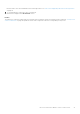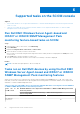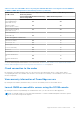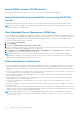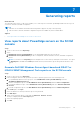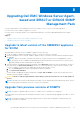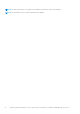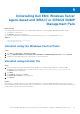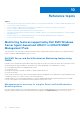Users Guide
Table Of Contents
- Dell EMC Windows Server Agent-based and iDRAC7 or iDRAC8 SNMP Management Pack Version 7.3 for Microsoft System Center Operations Manager User's Guide
- Contents
- About Dell EMC Windows Server Agent-based and iDRAC7 or iDRAC8 SNMP Management Pack for SCOM
- Support Matrix for Dell EMC Windows Server Agent-based and iDRAC7 or iDRAC8 SNMP Management Pack
- Installing Dell EMC Windows Server Agent-based and iDRAC7 or iDRAC8 SNMP Management Pack
- Install Dell EMC Windows Server Agent-based and iDRAC7 or iDRAC8 SNMP Management Pack for SCOM
- Install Dell EMC Windows Server Agent-based and iDRAC7 or iDRAC8 SNMP Management Pack on multiple SCOM Management Servers
- Management features imported into SCOM console after installing Dell EMC Windows Server Agent-based and iDRAC7 or iDRAC8 SNMP Management Pack
- Repair installation issues of Dell EMC Windows Server Agent-based and iDRAC7 or iDRAC8 SNMP Management Pack
- Discover and monitor PowerEdge servers and rack workstations on the SCOM console
- Scalable and detailed editions of monitoring PowerEdge servers and rack workstations
- Discovery and classification of PowerEdge servers and rack workstations
- Discover PowerEdge servers by using SCOM Agent Management
- Monitoring Dell EMC PowerEdge Servers in the SCOM console
- View options for Dell EMC Server and Rack Workstation monitoring feature
- Alert view in the monitoring feature for PowerEdge servers and rack workstations
- Diagram views in the monitoring feature for PowerEdge servers and rack workstations
- Performance and power monitoring views in the monitoring feature for PowerEdge servers and rack workstations
- State views in the monitoring feature for PowerEdge servers and rack workstations
- View options for Dell EMC Server and Rack Workstation monitoring feature
- Discover and monitor DRACs on the SCOM console
- Supported tasks on the SCOM console
- Run Dell EMC Windows Server Agent-based and iDRAC7 or iDRAC8 SNMP Management Pack monitoring feature-based tasks on SCOM
- Tasks run on Dell EMC devices by using the Dell EMC Windows Server Agent-based and iDRAC7 or iDRAC8 SNMP Management Pack monitoring features
- Check connection to the nodes
- View warranty information of PowerEdge servers
- Launch OMSA on monolithic servers using the SCOM console
- Launch iDRAC using the SCOM console
- Launch Remote Desktop on monolithic servers using the SCOM console
- Clear Embedded Server Management (ESM) logs
- Power management-related tasks
- Generating reports
- Upgrading Dell EMC Windows Server Agent-based and iDRAC7 or iDRAC8 SNMP Management Pack
- Uninstalling Dell EMC Windows Server Agent-based and iDRAC7 or iDRAC8 SNMP Management Pack
- Reference topics
- Monitoring features supported by Dell EMC Windows Server Agent-based and iDRAC7 or iDRAC8 SNMP Management Pack
- Dell EMC Server and Rack Workstation Monitoring feature using OMSA
- DRAC Monitoring feature
- Configuring the monitoring features by using the Feature Management Dashboard
- Import monitoring features using the Dell EMC Feature Management Dashboard
- Upgrade monitoring features using the Dell EMC Feature Management Dashboard
- Customizing monitoring features using the Feature Management Dashboard for scalable and detailed editions
- Remove monitoring features using the Dell EMC Feature Management Dashboard
- Import management packs to the SCOM console
- Severity levels of discovered devices
- Discovery features supported in the monitoring of PowerEdge servers and rack workstations using OMSA
- Discovery features supported for monitoring DRACs
- Hardware components monitored by different monitoring features
- View options provided by the monitoring features of Dell EMC Windows Server Agent-based and iDRAC7 or iDRAC8 SNMP Management Pack
- Dell EMC Windows Server Agent-based and iDRAC7 or iDRAC8 SNMP Management Pack Unit Monitors
- Event rules used by different monitoring features
- Monitoring features supported by Dell EMC Windows Server Agent-based and iDRAC7 or iDRAC8 SNMP Management Pack
- Troubleshooting
- Data is not displayed on the Feature Management Dashboard
- A task run on the Feature Management Dashboard fails
- Feature Management alerts
- The Management Server (MS) is not functioning, and therefore, tasks associated with it cannot be completed (Health Service of the Feature Management Host Server is nonfunctional)
- Additional resources
- Accessing support content from the Dell EMC support site
- Contacting Dell Technologies
- Glossary
- Additional topics
- Identify device and device power status by using identification LEDs
- Migrate from Dell Server Management Pack Suite Version 6.0 for Microsoft SCOM
- Configure SCOM to monitor traps and trap-based unit monitors
- Create Run-As-Account for SNMP monitoring
- Associate multiple Run-As accounts
- Install Web Services Management (WS-Man) and SMASH device template
- Associate Run-As Account task—Dell EMC Server and Rack Workstation Monitoring feature
Launch iDRAC using the SCOM console
By running the Launch Dell EMC Remote Access Console task, you can start the Dell iDRAC application.
Launch Remote Desktop on monolithic servers using the SCOM
console
By running the Launch Dell EMC Remote Desktop task, you can launch a Remote Desktop on Dell EMC monolithic servers.
NOTE: You can launch Dell EMC Remote Desktop only if Windows operating system is installed, and Remote Desktop is
manually enabled on the managed node.
Clear Embedded Server Management (ESM) logs
The Server Administrator Embedded Server Management (ESM) log, also referred to as the hardware log, maintains a list of all
system events that are generated by the hardware, such as Error-Correcting Code (ECC), system reset and boot, and probe
threshold changes. You can refer to this log when hardware errors appear or when the system is not functioning properly.
To run the Clear ESM Logs task, do the following:
1. In the left pane, click Monitoring.
2. Expand Dell EMC.
3. Expand either Diagram Views, State Views, or Alerts Views.
4. Select the device on which you want to run the task. A list of tasks you can run by using the monitoring feature that is used
by the device is displayed in the Tasks pane of the SCOM console.
5. In the Tasks pane, click Dell EMC Windows Server Tasks > Clear ESM Logs. The Run Tasks window is displayed.
6. Click Run. The ESM logs of the selected device is deleted.
NOTE:
When you run the Clear ESM Logs task, on the task execution screen, only the result of the task initiating is
displayed. For example, the task execution screen may show a success result even if the ESM logs are not cleared. This
means that the Clear ESM Logs task initiation was successful.
Power management-related tasks
● Check power status of Dell EMC PowerEdge servers and Rack Workstations—You can run this task only on servers that
are monitored by Dell EMC Windows Server Agent-based and iDRAC7 or iDRAC8 SNMP Management Pack using OMSA. By
running the Check Power Status task, you can check the power status and manage power control tasks by using the IPMI
Shell.
● Power off PowerEdge server shutting down the operating system—By running the Force Power Off task, you can power off
the PowerEdge server without shutting down the operating system.
● Power cycle a PowerEdge server—By running the Power Cycle task, you can power off the PowerEdge server, and then
power on again after a delay.
●
Gracefully power off a PowerEdge server—By running the Power Off Gracefully task, you can shut down the operating
system, and then power off the PowerEdge server.
● Power on a PowerEdge server—By running the Power On task, you can power on the PowerEdge server of if it is in
powered-off state.
● Reset the PowerEdge server power—By running the Power Reset task, you can power on the PowerEdge server of if it is in
powered-off state.
● Identify an OMSA−based server by enabling the identification LED—By running the Turn LED Identification On task, you can
enable the feature to identify a server by using a blinking LED. Similarly, by running the Turn LED Identification Off task, the
feature to identify a server by using a blinking LED is disabled.
NOTE:
To enable Advanced Power Control, install BMU in the default path. If BMU is not installed in the default path,
create a console task. For more information about creating a console task, see Identify device and device power status by
using identification LEDs.
24 Supported tasks on the SCOM console