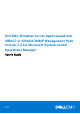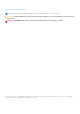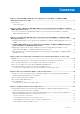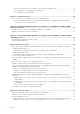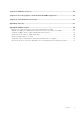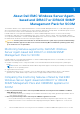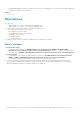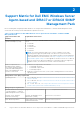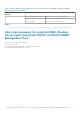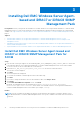Dell EMC Windows Server Agent-based and iDRAC7 or iDRAC8 SNMP Management Pack Version 7.3 for Microsoft System Center Operations Manager User's Guide July 2021 Rev.
Notes, cautions, and warnings NOTE: A NOTE indicates important information that helps you make better use of your product. CAUTION: A CAUTION indicates either potential damage to hardware or loss of data and tells you how to avoid the problem. WARNING: A WARNING indicates a potential for property damage, personal injury, or death. © 2009 - 2021 Dell Inc. or its subsidiaries. All rights reserved. Dell, EMC, and other trademarks are trademarks of Dell Inc. or its subsidiaries.
Contents Chapter 1: About Dell EMC Windows Server Agent-based and iDRAC7 or iDRAC8 SNMP Management Pack for SCOM..................................................................................................... 6 New features........................................................................................................................................................................ 7 What's changed...................................................................................................
Launch Remote Desktop on monolithic servers using the SCOM console................................................... 24 Clear Embedded Server Management (ESM) logs............................................................................................. 24 Power management-related tasks.......................................................................................................................... 24 Chapter 7: Generating reports..................................................................
Chapter 12: Additional resources................................................................................................. 54 Chapter 13: Accessing support content from the Dell EMC support site...................................... 55 Chapter 14: Contacting Dell Technologies................................................................................... 56 Appendix A: Glossary...................................................................................................................
1 About Dell EMC Windows Server Agentbased and iDRAC7 or iDRAC8 SNMP Management Pack for SCOM The Dell EMC Windows Server Agent-based and iDRAC7 or iDRAC8 SNMP Management Pack for SCOM enables agent-based discovery and monitoring of PowerEdge servers, rack workstations, and iDRACs through OMSA. The Dell EMC-specific views on the SCOM console is used to observe and analyze the device status in a network.
Dell EMC OpenManage Integration with Microsoft System Center (OMIMSSC) for System Center Operations Manager (SCOM) User's Guide on the support site. Topics: • New features New features ● Support for: ○ Update Rollup 3 for System Center Operations Manager 2019. ○ Update Rollup 10 for System Center Operations Manager 2016.
2 Support Matrix for Dell EMC Windows Server Agent-based and iDRAC7 or iDRAC8 SNMP Management Pack Before installing and configuring Dell EMC Windows Server Agent-based and iDRAC7 or iDRAC8 SNMP Management Pack, ensure that the following software and hardware requirements are met. Table 1.
Table 1. Support Matrix for Dell EMC Windows Server Agent-based and iDRAC7 or iDRAC8 SNMP Management Pack (continued) Supported software and hardware Requirements and versions iDRAC7 Modular and Monolithic Firmware versions 2.xx.xx.xx and 1.6x.6x iDRAC6 Monolithic Firmware versions 2.92 and 2.85 iDRAC6 Modular Firmware versions 3.80 and 3.
3 Installing Dell EMC Windows Server Agentbased and iDRAC7 or iDRAC8 SNMP Management Pack Prerequisites: Before you begin with the installation of Dell EMC Windows Server Agent-based and iDRAC7 or iDRAC8 SNMP Management Pack for SCOM, ensure that all the software and hardware requirements and user privileges are configured and available. See Support Matrix for Dell EMC Windows Server Agent-based and iDRAC7 or iDRAC8 SNMP Management Pack on page 8.
Install Dell EMC Windows Server Agent-based and iDRAC7 or iDRAC8 SNMP Management Pack on multiple SCOM Management Servers Steps 1. Import the management packs by using the Dell EMC Feature Management Dashboard or the SCOM Import Management Pack wizard on any of the SCOM Management Server. SCOM automatically distributes the management packs to all the Management Servers. 2.
4. Click Install. The status bar indicates the installation status. After the installation is completed, the Installation Completed Successfully screen is displayed. 5. Click Finish. Example NOTE: The Repair option is not available under Add/Remove Programs in the Control Panel.
4 Discover and monitor PowerEdge servers and rack workstations on the SCOM console Topics: • • • • Scalable and detailed editions of monitoring PowerEdge servers and rack workstations Discovery and classification of PowerEdge servers and rack workstations Discover PowerEdge servers by using SCOM Agent Management Monitoring Dell EMC PowerEdge Servers in the SCOM console Scalable and detailed editions of monitoring PowerEdge servers and rack workstations The following table describes the environment in whic
Discover PowerEdge servers by using SCOM Agent Management About this task Discover PowerEdge servers in the Agent Managed view under the Administration section of the SCOM console. Steps 1. In the left pane of the SCOM console, select Administration. 2. In the left pane, click Discovery Wizard. 3. In the working pane, select Windows computers, and then complete the tasks that are prompted by the Computer and Device Management Wizard. For more information, see the Microsoft SCOM documentation.
To view the alert views that are displayed by the monitoring feature of Dell EMC Windows Server Agent-based and iDRAC7 or iDRAC8 SNMP Management Pack for PowerEdge servers and workstations: 1. On the SCOM console, select Monitoring. 2. Expand Dell EMC > Dell EMC Alerts Views. The alert views displayed by the monitoring feature for PowerEdge servers and rack workstations are: ● Dell EMC Network Interface Alerts Views—Link-up and Link-down alerts from the discovered NICs.
● Power Consumption (BTU/hr) ● Power Consumption (Watts) NOTE: Power monitoring is applicable only for Dell EMC PowerEdge Servers with power monitoring capability for a particular attribute. It is enabled only when the detailed edition of Dell EMC Server and Rack Workstation Monitoring feature is present. NOTE: Disk Performance View - iSM (%) is disabled by default and appears only when the detailed edition of the Dell EMC Server and Rack Workstation Monitoring feature is installed and imported. 3.
4. Select Enabled and set the Override Value to True. 5. In the Management Pack section, select a management pack from the drop-down list. To create a management pack, click New. 6. Click Apply. Results In the SCOM console, select Monitoring > Dell EMC > Dell EMC Performance and Power Monitoring Views to view the performance information collected from Dell EMC PowerEdge servers.
5 Discover and monitor DRACs on the SCOM console Topics: • Introduction to the monitoring features in Dell EMC Windows Server Agent-based and iDRAC7 or iDRAC8 SNMP Management Pack for DRACs Discovery and classification of DRACs Discover and enable DRAC devices Monitoring DRACs • • • Introduction to the monitoring features in Dell EMC Windows Server Agent-based and iDRAC7 or iDRAC8 SNMP Management Pack for DRACs About this task DRAC monitoring feature supports discovery and monitoring for the various gene
Discover and enable DRAC devices About this task The DRAC devices must be discovered as network devices under the Administration section of the SCOM console. To discover DRAC devices in the SCOM console, do the following: Steps 1. Log in to the management server as a SCOM administrator. 2. In the left pane, select Administration. 3. In the left pane, click Discovery Wizard. 4. Select Network devices, and then complete the tasks that are prompted by the Computer and Device Management Wizard.
● Remote Access Alerts—These alerts contain information about SNMP traps from iDRAC6, iDRAC7, and iDRAC8 devices. See Alert views displayed by different monitoring features on page 42. 3. Select the required Alert View. In the right pane, alerts that meet the criteria—such as alert severity, resolution state, or alerts that are assigned to you—are displayed. 4. Select an alert to view the details in the Alert Details section.
Different State views are listed based on the monitoring feature. See State views displayed by different monitoring features on page 46. 3. To view data about a component, select a component. Information is displayed in the Detail View section. Results The health of a component is derived by reviewing the unresolved alerts that are associated with the component. Severity levels of discovered devices on page 38 explain the various state components with their corresponding severity levels.
6 Supported tasks on the SCOM console Topics: • Run Dell EMC Windows Server Agent-based and iDRAC7 or iDRAC8 SNMP Management Pack monitoring feature-based tasks on SCOM Tasks run on Dell EMC devices by using the Dell EMC Windows Server Agent-based and iDRAC7 or iDRAC8 SNMP Management Pack monitoring features • Run Dell EMC Windows Server Agent-based and iDRAC7 or iDRAC8 SNMP Management Pack monitoring feature-based tasks on SCOM Steps 1. In the left pane of the SCOM console, select Monitoring. 2.
Table 5.
Launch iDRAC using the SCOM console By running the Launch Dell EMC Remote Access Console task, you can start the Dell iDRAC application. Launch Remote Desktop on monolithic servers using the SCOM console By running the Launch Dell EMC Remote Desktop task, you can launch a Remote Desktop on Dell EMC monolithic servers. NOTE: You can launch Dell EMC Remote Desktop only if Windows operating system is installed, and Remote Desktop is manually enabled on the managed node.
7 Generating reports About this task The reporting feature of the SCOM console enables you to create reports for Dell EMC OpenManage Windows Event Log, Dell server BIOS, firmware, and RAID configuration. NOTE: ● Dell EMC Server and Rack Workstation Monitoring feature supports only object-level reporting. ● Dell server BIOS, firmware, and RAID configuration reports are available only in the Detailed edition.
Results The selected report is generated.
8 Upgrading Dell EMC Windows Server Agentbased and iDRAC7 or iDRAC8 SNMP Management Pack If you are using Dell EMC Server Management Pack Suite (DSMPS) version 7.2 then you can either upgrade to: ● Latest version of the OMIMSSC appliance for SCOM. ● Latest version of Dell EMC Windows Server Agent-based and iDRAC7 or iDRAC8 SNMP Management Pack (using an installer).
NOTE: The alerts generated for PowerEdge servers and Rack Workstations will be acknowledged. NOTE: Low performance metrics will be retained after the upgrade.
9 Uninstalling Dell EMC Windows Server Agent-based and iDRAC7 or iDRAC8 SNMP Management Pack About this task You can uninstall Dell EMC Windows Server Agent-based and iDRAC7 or iDRAC8 SNMP Management Pack by using: ● The Windows Control Panel. ● The Remove option in the installer file. You can remove the Dell EMC management packs by de-enrolling one or more SCOM Management Servers.
10 Reference topics Topics: • • • • • • • • Monitoring features supported by Dell EMC Windows Server Agent-based and iDRAC7 or iDRAC8 SNMP Management Pack Severity levels of discovered devices Discovery features supported in the monitoring of PowerEdge servers and rack workstations using OMSA Discovery features supported for monitoring DRACs Hardware components monitored by different monitoring features View options provided by the monitoring features of Dell EMC Windows Server Agent-based and iDRAC7 or iD
Management packs’ names and library location for monitoring PowerEdge servers and rack workstations Table 6. Management Packs for the Server and Rack Workstation Monitoring feature Feature Default location of Management Packs Management Packs Dell EMC Server and Rack Workstation Monitoring Library: %PROGRAMFILES%\Dell Management Packs\Server Mgmt\\Library Library ● Dell.Connections.HardwareLibrary.mp ● Dell.OperationsLibrary.Server.
● If the managed system is not a Management Server then switch the system to the Maintenance Mode until the upgrade or uninstall completes. If the managed system is the Management Server, you may manually close the alerts after the upgrade or uninstall is complete. NOTE: On systems using OMSA 7.2 DRAC tools, it is recommended to upgrade to OMSA 7.4 DRAC tools or later.
Table 7. Feature management tasks of the Dell EMC Server and Rack Workstations Monitoring feature in DSMPS (continued) Tasks Description Remove Monitoring Feature Removes the Dell EMC Server and Rack Workstations Monitoring feature. DRAC Monitoring feature The DRAC Monitoring feature supports discovery and monitoring for the various generations of iDRAC—iDRAC6, iDRAC7, and iDRAC8 systems by using SNMP. NOTE: The DRAC Monitoring feature is deprecated for iDRAC9 and above systems.
Table 9. Feature management tasks of the DRAC Monitoring feature Tasks Description Import DRAC Monitoring Feature Imports and enables the DRAC monitoring feature in SCOM. Refresh Dashboard Updates the Dell EMC Feature Management Dashboard. NOTE: The Refresh Dashboard task may not update the dashboard immediately; it might take a few minutes to update the dashboard contents. Refresh Node Count Updates the node count.
Figure 2. Dell EMC Feature Management Dashboard 4. Select the monitoring feature that you want to install. 5. In the Tasks pane, expand Dell EMC Monitoring Feature Tasks. 6. Click the task to import a feature. 7. On the Run Task screen, select Use the predefined Run As Account . 8. Click Run. 9. After the task is successfully completed, click Close.
Figure 3. Task status of Import Monitoring Feature 10. Repeat steps 3 through 8 for each monitoring feature you want to enable. Results NOTE: Before running another task by using the Dell Technologies Feature Management Dashboard, wait for the current tasks to complete.
CAUTION: If there are any dependencies or associations that have to be overridden, which results in data loss, the task cannot be successfully run and an appropriate message is displayed. To continue to run the task, click Override, and set the AutoResolve Warnings/Errors override to True. 8. After the task is complete, click Close.
Results NOTE: Running the Remove Monitoring Feature task in Dell EMC Feature Management Dashboard may fail if there are overrides that are referenced to custom group or instances. In such a case, ensure to remove the overrides that are associated to custom group or instances.
● Dell EMC PowerEdge Server Hardware Components discovery—Discovers hardware components at a group level (such as sensors, processor, memory, and power supply). ● Dell EMC OpenManage Software Services discovery—Discovers the objects for OMSA Windows services. ● Dell EMC PowerEdge Server Detailed BIOS discovery—Discovers BIOS objects for each Dell EMC PowerEdge Server (Detailed edition only).
Table 11.
Table 11.
View options provided by the monitoring features of Dell EMC Windows Server Agent-based and iDRAC7 or iDRAC8 SNMP Management Pack Table 12.
Table 14.
Table 15.
Supported Remote Access Controllers Group Diagram view The Remote Access Controllers Group diagram view offers a graphical representation of all iDRAC6, iDRAC7, and iDRAC8 devices. Select a component in the diagram to view its details in the Detail View section. Storage controller component hierarchy To view the status and health of components such as hard drives, connectors, VDs, controllers, sensors, and enclosures, expand the Storage component in any Dell EMC system instance Diagram View.
5. A list of server types on which you can enable the feature is listed. For example, Dell Windows Server. 6. Under Dell Windows Server, expand Entity Health > Availability. 7. Right-click Network Interfaces Group to Dell Server Health Roll up, and click Overrides > Override the Monitor > For all objects of class: Dell Windows Server. 8. In the Override Properties dialog box: a. In the Enabled row, set the Override Value to True. b.
● Dell EMC Server Memory Redundancy Status OpenManage Software Services ● ● ● ● ● ● Dell EMC Server Management (DSM) Connection Service Availability Status DSM Data Manager Availability Status DSM Event Manager Availability Status DSM Shared Service Availability Status DSM Storage Service Availability Status Windows Management Instrumentation (WMI) Service Availability Status Power Supplies ● Dell EMC Server Power Supplies Status Processors ● Dell EMC Server Processors Status Sensors ● ● ● ● ● ● Dell Del
Storage Controller Connector Unit ● Controller Connector Event Monitor ● Controller Connector Unit Monitor Storage Controller EMM Unit ● Enclosure EMM Event Monitor ● Enclosure EMM Unit Monitor Storage Controller Enclosure Unit ● Controller Enclosure Event Monitor ● Controller Enclosure Unit Monitor Storage Controller Physical Disk Unit ● ● ● ● Controller Physical Disk Event Monitor Controller Physical Disk Unit Monitor Enclosure Physical Disk Event Monitor Enclosure Physical Disk Unit Monitor Storage Con
● Current Sensor Unit Monitor Voltage Sensor ● Voltage Sensor Unit Monitor Battery Sensor ● Battery Sensor Unit Monitor Chassis Intrusion Sensor ● Chassis Intrusion Sensor Unit Monitor Unit monitors in the monitoring feature for DRACs All the following unit monitors provided for DRAC monitoring are of Periodic type: ● iDRAC6 Modular ○ Dell Remote Access Status ● iDRAC6 Monolithic ○ Dell Remote Access Status ● iDRAC7 Modular NOTE: For iDRAC7 modular and monolithic servers, the Dell RAC periodic-based and De
● Source Name = "Server Administrator" ● Event ID = Actual event ID of the Server Administrator instrumentation event ● Data Provider = Windows System Event Log Storage Management All informational, warning, and critical events for the Server Administrator Storage Management Service have a corresponding event processing rule.
11 Troubleshooting Topics: • • • • Data is not displayed on the Feature Management Dashboard A task run on the Feature Management Dashboard fails Feature Management alerts The Management Server (MS) is not functioning, and therefore, tasks associated with it cannot be completed (Health Service of the Feature Management Host Server is nonfunctional) Data is not displayed on the Feature Management Dashboard About this task In a distributed setup, the SCOM Management Server, where the Dell EMC Windows Server
The Feature Management Dashboard displays a list of management packs present in SCOM and the management pack version to which you can upgrade. 3. Select the monitoring feature. 4. Under Tasks, expand Dell Monitoring Feature Tasks. 5. Click the upgrade monitoring task. 6. On the Run Task — Upgrade Monitoring Feature screen, click Override. The Override Task parameters are displayed. 7. From the drop-down menu in the New Value column, set the AutoResolve Warnings/Errors property True. 8. Click Override. 9.
5. Right-click Dell Feature Management Host Discovery, and then select Overrides > Override the Object Discovery > For all objects of class: Dell Feature Management Host Discovery. 6. Select FmpHostFqdn, and then set the override value to FQDN of the SCOM Management Server where the feature management activities have to run.
12 Additional resources Table 18. Additional resources Document Description Dell EMC Windows Server Agent-based and iDRAC7 or iDRAC8 SNMP Management Pack Release Notes Provides information about new features, 1. Go to Dell.com/esmmanuals. known issues, and workaround in Dell EMC 2. Select OpenManage Integration for Windows Server Agent-based and iDRAC7 or Microsoft System Center Operations iDRAC8 SNMP Management Pack for SCOM. Manager (SCOM), and then select the required application version.
13 Accessing support content from the Dell EMC support site Access supporting content related to an array of systems management tools using direct links, going to the Dell EMC support site, or using a search engine. ● Direct links: ○ For Dell EMC Enterprise Systems Management and Dell EMC Remote Enterprise Systems Management—https:// www.dell.com/esmmanuals ○ For Dell EMC Virtualization Solutions—www.dell.com/virtualizationsolutions ○ For Dell EMC OpenManage—https://www.dell.
14 Contacting Dell Technologies About this task Dell Technologies provides several online and telephone-based support and service options. Availability varies by country or region and product, and some services may not be available in your area. NOTE: If you do not have an active Internet connection, you can find contact information on your purchase invoice, packing slip, bill, or Dell Technologies product catalog.
A Glossary Table 19. Terms used in this guide Term Description AMSRP All Management Server Resource Pool CMC/ OME-M Dell EMC Chassis Management Controller/ OpenManage Enterprise—Modular DRAC/ iDRAC Dell Remote Access Controller/ integrated Dell Remote Access Controller of Dell EMC PowerEdge server, Dell branded OEM servers, and Dell OEM—ready servers, unless otherwise specified.
B Additional topics Topics: • • • • • • • Identify device and device power status by using identification LEDs Migrate from Dell Server Management Pack Suite Version 6.
● Enter -U -P -k ● Replace with one of the following options: ○ power status (for Check Power Status task) ○ power on (for Power On task) ○ power soft (for Power Off Gracefully task) ○ power off (for Force Power Off task) ○ power cycle (for Power Cycle task) ○ power reset (for Power Reset task) ○ identify on (for LED Identification On task) ○ identify off (for LED Identification Off task) For example: -I lanplus -H Target/Property[Type="Del
NOTE: If a Run-As-Account community string is not available then create one. See Create Run-As-Account for SNMP monitoring. NOTE: If you are using multiple Run-As accounts to discover devices, associate each device with its associated Run-As account. For more information, see Associate Multiple Run As Accounts. 8. Click OK. 9. After completing tasks prompted by the wizard, click Close. Create Run-As-Account for SNMP monitoring Steps 1. Start the SCOM console and select Administration. 2.
Install Web Services Management (WS-Man) and SMASH device template Steps 1. From www.microsoft.com/en-in/download/confirmation.aspx?id=29266, download the following SMASH Library MPB file to a temporary location: WS-ManagementAndSMASHDeviceDiscoveryTemplate.msi. 2. To copy the SMASH Library MPB file to the user- or default location, run the MSI file. 3. Start the SCOM console. 4. In the left pane, select Administration. 5. Select Management Packs, and then select Import Management Packs in the working pane.