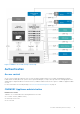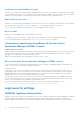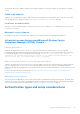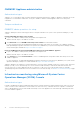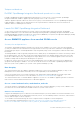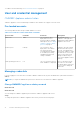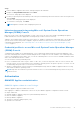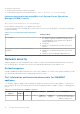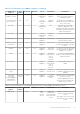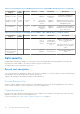Reference Guide
Table Of Contents
- Dell EMC OpenManage Integration Version 7.3 with Microsoft System Center (OMIMSSC) for System Center Operations Manager (SCOM) Security Configuration Guide
- Contents
- Figures
- Tables
- PREFACE
- Security Quick Reference
- Product and Subsystem Security
- Security Controls Map
- Authentication
- Login security settings
- Authentication types and setup considerations
- User and credential management
- Network security
- Data security
- Cryptography
- Auditing and logging
- Serviceability
- OMIMSSC Operating System update
- Product code integrity
- Miscellaneous Configuration and Management
Steps
1. Launch OMIMSSC Appliance VM console, and login using the old credentials.
2. Navigate to Change Admin Password and click Enter.
The screen to change password is displayed.
3. Provide your present password, and then provide a new password matching the listed criteria. Re-enter the new password
and click Enter.
The status after changing the password is displayed.
4. To come back to home page, click Enter.
NOTE: Appliance will reboot after changing the password.
Infrastructure monitoring using Microsoft System Center Operations
Manager (SCOM) Console
Microsoft System Center Operations Manager (SCOM) Console users can access the Dell EMC OpenManage Integration
Dashboard when the users have appropriate roles and privileges on Microsoft Active Directory.
OMIMSSC uses predefined users in Microsoft Active Directory. OMIMSSC maintains the credential profiles to access Microsoft
System Center consoles. Each profile is mapped to single user in Microsoft Active Directory. For more information about
credential profile management, see Credential profiles to access Microsoft System Center Operations Manager (SCOM)
Console on page 17.
Credential profiles to access Microsoft System Center Operations Manager
(SCOM) Console
Credential profiles simplify the use and management of user credentials by authenticating the role-based capabilities of the
user. Each credential profile contains a username and password for a single user account. OMIMSSC uses credential profiles to
connect to the managed system's iDRAC. Also, you can use credential profiles to access resources available in Windows shares
and to work with different features of iDRAC.
You can create the following credential profiles:
● Device Credential Profile-used to log in to iDRAC or CMC. Also, you can use this profile to discover a server, chassis, and
network switches, resolve synchronization issues, and deploy operating system. This profile is specific to a console. You can
use and manage this profile only in a console where it is created.
● Windows Credential Profile-used for enrolling SCOM Management Group with the OMIMSSC appliance and for accessing
share folders in Windows operating system.
NOTE:
All profiles other than device profile are shared resources. You can use and manage these profiles from any of the
enrolled consoles.
Authorization
OMIMSSC Appliance administration
OMIMSSC Appliance Admin Account Privileges
OMIMSSC appliance supports an admin user account.
After logging in to OMIMSSC, administrator can access only the OMIMSSC appliance configuration features such as:
● Import valid license
● Upgrade OMIMSSC appliance using service packs and backup and restore
● Restore OMIMSSC Appliance
● Backup OMIMSSC Appliance
● Generate a Certificate Signing Request (CSR)
● Upload HTTPS certificate
Product and Subsystem Security
17