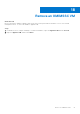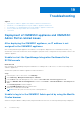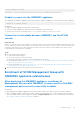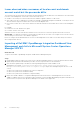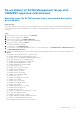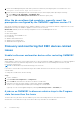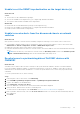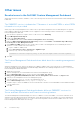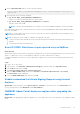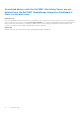Users Guide
Table Of Contents
- Dell EMC OpenManage Integration Version 7.3 with Microsoft System Center (OMIMSSC) for System Center Operations Manager (SCOM) User's Guide
- Contents
- About Dell EMC OpenManage Integration with Microsoft System Center (OMIMSSC) for System Center Operations Manager (SCOM)
- Purchase and manage OMIMSSC license
- Port information and communication matrix for OMIMSSC appliance
- Support Matrix
- Deploy and configure the OMIMSSC appliance for SCOM
- Enrolling (registering) SCOM Management Group with OMIMSSC appliance for SCOM
- Create Windows Credential Profile
- Enroll SCOM Management Group and Dell EMC Alert Relay Servers with OMIMSSC for SCOM
- Modify enrollment settings
- Configuring and onboarding Dell EMC Alert Relay Servers
- Alert Relay Servers system requirements
- Prerequisites for setting up Alert Relay Servers for scaling up the number of monitored devices
- Discover Alert Relay Servers on the SCOM console
- Download and install Dell EMC Alert Relay Server Installer from the OMIMSSC Admin Portal
- Configuration changes performed by Dell EMC Alert Relay Server Installer
- Monitoring views of Dell EMC Alert Relay Servers
- Synchronize Alert Relay Servers with OMIMSSC appliance for SCOM
- Repair Dell EMC Alert Relay Server Installer installation errors
- Uninstall Dell EMC Alert Relay Server Installer
- Other tasks you can perform on the OMIMSSC Admin Portal
- Manage OMIMSSC from the SCOM console
- Discovery and monitoring of PowerEdge servers by using the licensed monitoring features of OMIMSSC
- Introduction to the licensed monitoring features of OMIMSSC for PowerEdge servers and rack workstations
- Discovery and classification of PowerEdge servers and workstations by using WS-Man or iDRAC access using Host operating system
- Prerequisites to discover PowerEdge Servers using Dell EMC Server and Rack Monitoring (Licensed)
- Discover PowerEdge servers by using iDRAC WS-Man through OMIMSSC
- Discover PowerEdge servers by using the SCOM console
- Object discoveries using WS-Man
- Configuration of alert settings on iDRAC and SCOM console
- Monitoring PowerEdge servers and rack workstations on the SCOM console
- Discover and manage PowerEdge servers by using iSM-WMI
- _
- Scalable and Detailed editions for PowerEdge servers and rack workstations using iSM-WMI
- Discovery and classification of PowerEdge servers and rack workstations using iSM-WMI
- Prerequisites for discovering PowerEdge servers by using iSM-WMI
- Discover PowerEdge servers by using iSM-WMI
- Monitoring features for PowerEdge servers and rack workstations using iSM-WMI
- View options for Dell EMC Server and Rack Workstation Monitoring feature by using iSM-WMI
- Discovery and monitoring of Dell EMC chassis using OMIMSSC
- Discovery and monitoring of Dell EMC Network Switches using OMIMSSC
- Discovery and classification of network switches
- Override properties to customize the network switch discovery process
- Discover Dell EMC Network Switches by using OMIMSSC
- Discover Dell EMC Network Switches by using SCOM
- Configuration of SNMP RunAsAccount on the SCOM console for network switches
- Network Switches monitoring feature in OMIMSSC
- Manage Dell EMC devices using the OMIMSSC appliance
- Run tasks on the SCOM console for OMIMSSC monitoring features
- Run OMIMSSC monitoring feature-based tasks on SCOM
- Tasks run on Dell EMC devices by using the OMIMSSC monitoring features
- Check connection to the nodes
- View warranty information of PowerEdge servers
- Launch OMSA on monolithic servers using the SCOM console
- Launch iDRAC using the SCOM console
- Launch Remote Desktop on monolithic servers using the SCOM console
- Perform a remote iDRAC hard reset operation
- Clear Embedded Server Management (ESM) logs
- Power management-related tasks
- Launch the Dell CMC console
- Backup and restore OMIMSSC appliance settings and data
- Upgrading the OMIMSSC appliance for SCOM
- De-enroll (Deregister) SCOM Management Group enrolled with OMIMSSC
- Remove an OMIMSSC VM
- Troubleshooting
- Deployment of OMIMSSC appliance and OMIMSSC Admin Portal-related issues
- After deploying the OMIMSSC appliance, an IP address is not assigned to the OMIMSSC appliance
- Unable to start the OpenManage Integration Dashboard in the SCOM console
- Unable to log in to the OMIMSSC Admin portal by using the Mozilla Firefox browser
- Unable to connect to the OMIMSSC appliance
- Connection is unavailable between OMIMSSC and the SCOM console
- Enrollment of SCOM Management Group with OMIMSSC appliance-related issues
- After deploying the OMIMSSC appliance, enrollment of Management Servers with OMIMSSC is unsuccessful or Dell EMC management packs are not successfully installed.
- Issues observed when usernames of local account and domain account match but the passwords differ
- Importing of Dell EMC OpenManage Integration Dashboard View Management pack fails in Microsoft System Center-Operations Manager 2012 R2
- De-enrollment of SCOM Management Group with OMIMSSC appliance-related issues
- Discovery and monitoring Dell EMC devices-related issues
- Unable to discover and monitor devices after restarting OMIMSSC
- A job run on OMIMSSC to discover a device stays in the Progress state for more than five hours
- Unable to set the SNMP trap destination on the target device(s)
- Unable to receive alerts from the discovered chassis or network switches
- Resolve issues in synchronizing data of Dell EMC devices with OMIMSSC
- Other issues
- Resolve issues in the Dell EMC Feature Management Dashboard
- Event ID 33333: Data Access Layer rejected retry on SqlError
- Unable to download Certificate Signing Request using Internet Explorer
- OMIMSSC Admin Portal displays exceptions after upgrading the appliance
- Associated devices with the Dell EMC Alert Relay Server are not deleted from the Dell EMC OpenManage Integration Dashboard if there is a network issue
- Deployment of OMIMSSC appliance and OMIMSSC Admin Portal-related issues
- Reference topics
- Monitoring features supported by OMIMSSC
- Configuring the monitoring features of OMIMSSC by using the Feature Management Dashboard
- Import monitoring features using the Dell EMC Feature Management Dashboard
- Upgrade monitoring features using the Dell EMC Feature Management Dashboard
- Customizing monitoring features using the Feature Management Dashboard for scalable and detailed editions
- Remove monitoring features using the Dell EMC Feature Management Dashboard
- Severity levels of discovered devices
- Run tasks on the SCOM console
- Override properties to customize the device discovery process
- Key features of licensed monitoring of PowerEdge servers in OMIMSSC
- System configuration lockdown mode in iDRAC9 PowerEdge servers
- iDRAC Group Manager in iDRAC9 PowerEdge servers
- Event auto resolution
- Capacity planning of PowerEdge servers discovered through iDRAC and iSM
- Detect and restore the status of a failed CMC or OpenManage Enterprise-Modular
- Port connection information of PowerEdge servers discovered through iDRAC and iSM
- Hardware components of servers and rack workstations monitored by OMIMSSC
- Hardware components of chassis monitored by OMIMSSC
- Hardware components of network switches monitored by OMIMSSC
- View options provided by the OMIMSSC monitoring features
- OMIMSSC Unit Monitors
- Unit monitors in the licensed monitoring feature of OMIMSSC and Dell EMC Windows Server Agent-based and iDRAC7 or iDRAC8 SNMP Management Pack Version 7.3 for System Center Operations Manager for PowerEdge servers and workstations
- Unit monitors for Dell EMC Chassis Monitoring feature
- Unit monitors for Dell EMC Network Switches Monitoring feature
- Event rules used by different monitoring features of OMIMSSC
- Additional resources
- Accessing support content from the Dell EMC support site
- Contacting Dell Technologies
- Glossary
- Additional topics
1. At the Command Prompt window, run the following command:
Run reg export HKEY_LOCAL_MACHINE\SOFTWARE\Dell\Dell Server Management Pack Suites C:
\Export.txt
2. After exporting, run the following commands:
● reg delete HKEY_LOCAL_MACHINE\SOFTWARE\Dell
Prompts if you want to permanently delete the registry entries.
● reg delete HKEY_LOCAL_MACHINE\SOFTWARE\Dell (Yes/No)?
Type Y to confirm, else type N.
NOTE: To get the enrolled management server FQDN, see the Restore OMIMSSC appliance section in this guide.
After deleting the registry entry, it takes 10−15 minutes to reflect the Feature Management Dashboard with updated available
version of the OMIMSC.
NOTE: To view the registry entry for the 7.1 version, ensure that you start the Registry Editor on the management server
that had been enrolled previously.
NOTE: Two different version numbers of OMIMSSC are displayed even when:
● You have not imported the Dell EMC Network Switch Monitoring Feature and DRAC Monitoring Feature during version
upgrade.
● You have imported after performing restore.
Event ID 33333: Data Access Layer rejected retry on SqlError
About this task
Warning event with the event id 33333 is generated on management server when iSM management pack tries to discover Proxy
Agents. To suppress this event, you must disable the iSM discovery that is targeted on proxy agents.
To disable the iSM discovery that is run on proxy agent and to suppress the event ID 33333 from getting regenerated, do the
following:
Steps
1. Log in to the SCOM console.
2. In the left pane, select Authoring > Management Pack Objects, and then double-click Object Discoveries.
3. In the Look for field, search for iSM.
4. Select Discovered type: Dell Sever > Dell Sever Discovery.
5. Right-click Dell Sever Discovery, and then click Overrides > Override the Object Discovery > For a Group.
The Select Object wizard is displayed.
6. Select the DellProxyMSGroup group, and then click OK.
Unable to download Certificate Signing Request using Internet
Explorer
Workaround: In Internet Explorer, select Internet Options > Security. For the Internet zone, click Custom level. In the
Security Settings window, under Downloads, enable File download.
OMIMSSC Admin Portal displays exceptions after upgrading the
appliance
Workaround: After upgrading the OMIMSSC appliance for SCOM, delete the browser cache and log in to the OMIMSSC Admin
Portal.
Troubleshooting
89