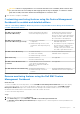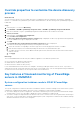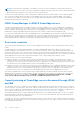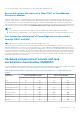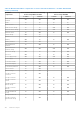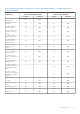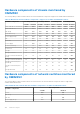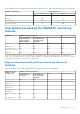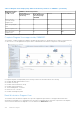Users Guide
Table Of Contents
- Dell EMC OpenManage Integration Version 7.3 with Microsoft System Center (OMIMSSC) for System Center Operations Manager (SCOM) User's Guide
- Contents
- About Dell EMC OpenManage Integration with Microsoft System Center (OMIMSSC) for System Center Operations Manager (SCOM)
- Purchase and manage OMIMSSC license
- Port information and communication matrix for OMIMSSC appliance
- Support Matrix
- Deploy and configure the OMIMSSC appliance for SCOM
- Enrolling (registering) SCOM Management Group with OMIMSSC appliance for SCOM
- Create Windows Credential Profile
- Enroll SCOM Management Group and Dell EMC Alert Relay Servers with OMIMSSC for SCOM
- Modify enrollment settings
- Configuring and onboarding Dell EMC Alert Relay Servers
- Alert Relay Servers system requirements
- Prerequisites for setting up Alert Relay Servers for scaling up the number of monitored devices
- Discover Alert Relay Servers on the SCOM console
- Download and install Dell EMC Alert Relay Server Installer from the OMIMSSC Admin Portal
- Configuration changes performed by Dell EMC Alert Relay Server Installer
- Monitoring views of Dell EMC Alert Relay Servers
- Synchronize Alert Relay Servers with OMIMSSC appliance for SCOM
- Repair Dell EMC Alert Relay Server Installer installation errors
- Uninstall Dell EMC Alert Relay Server Installer
- Other tasks you can perform on the OMIMSSC Admin Portal
- Manage OMIMSSC from the SCOM console
- Discovery and monitoring of PowerEdge servers by using the licensed monitoring features of OMIMSSC
- Introduction to the licensed monitoring features of OMIMSSC for PowerEdge servers and rack workstations
- Discovery and classification of PowerEdge servers and workstations by using WS-Man or iDRAC access using Host operating system
- Prerequisites to discover PowerEdge Servers using Dell EMC Server and Rack Monitoring (Licensed)
- Discover PowerEdge servers by using iDRAC WS-Man through OMIMSSC
- Discover PowerEdge servers by using the SCOM console
- Object discoveries using WS-Man
- Configuration of alert settings on iDRAC and SCOM console
- Monitoring PowerEdge servers and rack workstations on the SCOM console
- Discover and manage PowerEdge servers by using iSM-WMI
- _
- Scalable and Detailed editions for PowerEdge servers and rack workstations using iSM-WMI
- Discovery and classification of PowerEdge servers and rack workstations using iSM-WMI
- Prerequisites for discovering PowerEdge servers by using iSM-WMI
- Discover PowerEdge servers by using iSM-WMI
- Monitoring features for PowerEdge servers and rack workstations using iSM-WMI
- View options for Dell EMC Server and Rack Workstation Monitoring feature by using iSM-WMI
- Discovery and monitoring of Dell EMC chassis using OMIMSSC
- Discovery and monitoring of Dell EMC Network Switches using OMIMSSC
- Discovery and classification of network switches
- Override properties to customize the network switch discovery process
- Discover Dell EMC Network Switches by using OMIMSSC
- Discover Dell EMC Network Switches by using SCOM
- Configuration of SNMP RunAsAccount on the SCOM console for network switches
- Network Switches monitoring feature in OMIMSSC
- Manage Dell EMC devices using the OMIMSSC appliance
- Run tasks on the SCOM console for OMIMSSC monitoring features
- Run OMIMSSC monitoring feature-based tasks on SCOM
- Tasks run on Dell EMC devices by using the OMIMSSC monitoring features
- Check connection to the nodes
- View warranty information of PowerEdge servers
- Launch OMSA on monolithic servers using the SCOM console
- Launch iDRAC using the SCOM console
- Launch Remote Desktop on monolithic servers using the SCOM console
- Perform a remote iDRAC hard reset operation
- Clear Embedded Server Management (ESM) logs
- Power management-related tasks
- Launch the Dell CMC console
- Backup and restore OMIMSSC appliance settings and data
- Upgrading the OMIMSSC appliance for SCOM
- De-enroll (Deregister) SCOM Management Group enrolled with OMIMSSC
- Remove an OMIMSSC VM
- Troubleshooting
- Deployment of OMIMSSC appliance and OMIMSSC Admin Portal-related issues
- After deploying the OMIMSSC appliance, an IP address is not assigned to the OMIMSSC appliance
- Unable to start the OpenManage Integration Dashboard in the SCOM console
- Unable to log in to the OMIMSSC Admin portal by using the Mozilla Firefox browser
- Unable to connect to the OMIMSSC appliance
- Connection is unavailable between OMIMSSC and the SCOM console
- Enrollment of SCOM Management Group with OMIMSSC appliance-related issues
- After deploying the OMIMSSC appliance, enrollment of Management Servers with OMIMSSC is unsuccessful or Dell EMC management packs are not successfully installed.
- Issues observed when usernames of local account and domain account match but the passwords differ
- Importing of Dell EMC OpenManage Integration Dashboard View Management pack fails in Microsoft System Center-Operations Manager 2012 R2
- De-enrollment of SCOM Management Group with OMIMSSC appliance-related issues
- Discovery and monitoring Dell EMC devices-related issues
- Unable to discover and monitor devices after restarting OMIMSSC
- A job run on OMIMSSC to discover a device stays in the Progress state for more than five hours
- Unable to set the SNMP trap destination on the target device(s)
- Unable to receive alerts from the discovered chassis or network switches
- Resolve issues in synchronizing data of Dell EMC devices with OMIMSSC
- Other issues
- Resolve issues in the Dell EMC Feature Management Dashboard
- Event ID 33333: Data Access Layer rejected retry on SqlError
- Unable to download Certificate Signing Request using Internet Explorer
- OMIMSSC Admin Portal displays exceptions after upgrading the appliance
- Associated devices with the Dell EMC Alert Relay Server are not deleted from the Dell EMC OpenManage Integration Dashboard if there is a network issue
- Deployment of OMIMSSC appliance and OMIMSSC Admin Portal-related issues
- Reference topics
- Monitoring features supported by OMIMSSC
- Configuring the monitoring features of OMIMSSC by using the Feature Management Dashboard
- Import monitoring features using the Dell EMC Feature Management Dashboard
- Upgrade monitoring features using the Dell EMC Feature Management Dashboard
- Customizing monitoring features using the Feature Management Dashboard for scalable and detailed editions
- Remove monitoring features using the Dell EMC Feature Management Dashboard
- Severity levels of discovered devices
- Run tasks on the SCOM console
- Override properties to customize the device discovery process
- Key features of licensed monitoring of PowerEdge servers in OMIMSSC
- System configuration lockdown mode in iDRAC9 PowerEdge servers
- iDRAC Group Manager in iDRAC9 PowerEdge servers
- Event auto resolution
- Capacity planning of PowerEdge servers discovered through iDRAC and iSM
- Detect and restore the status of a failed CMC or OpenManage Enterprise-Modular
- Port connection information of PowerEdge servers discovered through iDRAC and iSM
- Hardware components of servers and rack workstations monitored by OMIMSSC
- Hardware components of chassis monitored by OMIMSSC
- Hardware components of network switches monitored by OMIMSSC
- View options provided by the OMIMSSC monitoring features
- OMIMSSC Unit Monitors
- Unit monitors in the licensed monitoring feature of OMIMSSC and Dell EMC Windows Server Agent-based and iDRAC7 or iDRAC8 SNMP Management Pack Version 7.3 for System Center Operations Manager for PowerEdge servers and workstations
- Unit monitors for Dell EMC Chassis Monitoring feature
- Unit monitors for Dell EMC Network Switches Monitoring feature
- Event rules used by different monitoring features of OMIMSSC
- Additional resources
- Accessing support content from the Dell EMC support site
- Contacting Dell Technologies
- Glossary
- Additional topics
Override properties to customize the device discovery
process
About this task
You can customize the discovery of Dell EMC devices by overriding their discovery parameters, performance, and health
metrics. To override discovery parameters, performance, and health metrics, do the following on the OpenManage Integration
Dashboard:
Steps
1. In the left pane of SCOM, click Monitoring.
2. Click Dell EMC > Dell EMC OpenManage Integration Views > Dell EMC OpenManage Integration Dashboard.
3. Enter the credentials to log in to OpenManage Integration Dashboard. Enter the username in the format:
domain\username.
4. In the left pane, click Profiles and Configuration.
5. Select Profiles and Configuration.
The Discovery, Monitoring and Performance Overrides page is displayed. The discovery type and monitoring intervals
set on the available device types is displayed in the table.
6. Click Edit.
The Override discovery, monitoring and performance intervals dialog box is displayed.
7. Customize the monitoring settings by selecting or entering data in the fields:
a. Select the check box corresponding to the device type whose monitoring properties must be overridden.
b. Enter the time frequency for automatically running the device discovery and health status jobs.
c. To enable collection of metrics, select Yes from the drop-down menu, and then enter the interval after which metrics
must be collected.
d. Click Apply.
Next steps
The recommended default intervals set by the OMIMSSC appliance for the different operations are:
● Discovery Interval—86400 seconds (24 hours)
● Health Interval—21600 seconds (6 hours)
● Metrics Interval—21600 seconds (6 hours)
It is recommended that these intervals are not changed to avoid any possible performance issues. However, if you want to
change these intervals, ensure that sufficient resources are reserved, and correct SQL Server design and sizing considerations
are followed. For more information, see the respective Microsoft documentation.
Key features of licensed monitoring of PowerEdge
servers in OMIMSSC
System configuration lockdown mode in iDRAC9 PowerEdge
servers
The System Configuration Lockdown mode feature is available for iDRAC9—based PowerEdge servers that lock the system’s
configuration, including firmware updates. After the System Configuration Lockdown Mode is enabled:
● You cannot change the system’s configuration. This feature is intended to protect the system from unintentional changes.
Using the iDRAC console, you can enable or disable the System Configuration Lockdown mode.
● You cannot configure the trap destination information in the servers. Therefore, alerts are not generated for monitoring. In
such a case, you are notified with a critical alert indicating that System Configuration Lockdown mode is enabled, and trap
destination information for alerts is not configured.
Reference topics
103