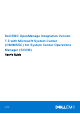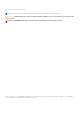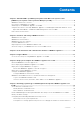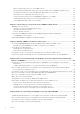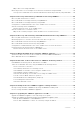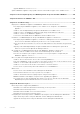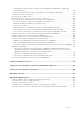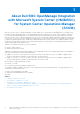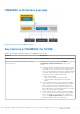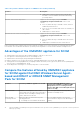Dell EMC OpenManage Integration Version 7.3 with Microsoft System Center (OMIMSSC) for System Center Operations Manager (SCOM) User's Guide July 2021 Rev.
Notes, cautions, and warnings NOTE: A NOTE indicates important information that helps you make better use of your product. CAUTION: A CAUTION indicates either potential damage to hardware or loss of data and tells you how to avoid the problem. WARNING: A WARNING indicates a potential for property damage, personal injury, or death. © 2009 - 2021 Dell Inc. or its subsidiaries. All rights reserved. Dell, EMC, and other trademarks are trademarks of Dell Inc. or its subsidiaries.
Contents Chapter 1: About Dell EMC OpenManage Integration with Microsoft System Center (OMIMSSC) for System Center Operations Manager (SCOM)....................................................8 OMIMSSC architecture overview....................................................................................................................................9 Key features of OMIMSSC for SCOM...........................................................................................................................
Discover Alert Relay Servers on the SCOM console.......................................................................................... 32 Download and install Dell EMC Alert Relay Server Installer from the OMIMSSC Admin Portal...............32 Configuration changes performed by Dell EMC Alert Relay Server Installer................................................ 32 Monitoring views of Dell EMC Alert Relay Servers............................................................................................
Object discoveries using iSM-WMI......................................................................................................................... 50 Monitoring features for PowerEdge servers and rack workstations using iSM-WMI......................................50 View options for Dell EMC Server and Rack Workstation Monitoring feature by using iSM-WMI.........50 Chapter 11: Discovery and monitoring of Dell EMC chassis using OMIMSSC................................
Upgrade OMIMSSC version 7.2 to 7.3................................................................................................................... 78 Update OMIMSSC appliance using Updates and Recommendations page on the SCOM console...............78 Chapter 17: De-enroll (Deregister) SCOM Management Group enrolled with OMIMSSC.............. 80 Chapter 18: Remove an OMIMSSC VM......................................................................................... 81 Chapter 19: Troubleshooting..........
Customizing monitoring features using the Feature Management Dashboard for scalable and detailed editions...................................................................................................................................................... 101 Remove monitoring features using the Dell EMC Feature Management Dashboard................................ 101 Severity levels of discovered devices........................................................................................................
1 About Dell EMC OpenManage Integration with Microsoft System Center (OMIMSSC) for System Center Operations Manager (SCOM) Microsoft System Center—Operations Manager (SCOM) enables you to monitor devices and applications in your data center.
OMIMSSC architecture overview Figure 1. Architecture of the OMIMSSC appliance Key features of OMIMSSC for SCOM Table 1. Key features with descriptions of OMIMSSC for SCOM Features Description License center Manage OMIMSSC licenses from the OMIMSSC Admin Portal.
Table 1. Key features with descriptions of OMIMSSC for SCOM (continued) Features Description ● SNMP traps for devices that are discovered through WS-Man of Servers and Rack Workstation Monitoring (Licensed) feature. Dell EMC Chassis monitoring feature Support for the following by using the Dell EMC OpenManage Integration Dashboard on the SCOM console: ● Discovery and monitoring of Dell EMC Chassis, and Dell OEM Ready chassis devices. ● Discovery of server modules and chassis slot summary for CMC chassis.
Features Offered by OMIMSSC appliance for SCOM Offered by Dell EMC Windows Server Agent-based and iDRAC7 or iDRAC8 SNMP Management Pack for SCOM (previously known as Dell EMC Server Management Pack Suite for SCOM) ● PowerEdge Modular Infrastructure ● Network Switches Licensed features OMIMSSC appliance has license for Dell EMC server and rack workstation monitoring feature using iDRAC agent- free and iSM. None.
● ● ● ● 12 ○ PowerEdge C6525, C6520 ○ PowerEdge MX750c ○ PowerEdge XR12, XR11 Support for the following latest SmartFabric OS10-based Network Switches: MX5108N, MX9116N, S4112F-ON, S4112T-ON, S4128F-ON, S4128T-ON, S4148F-ON, S4148FE-ON, S4148T-ON, S4148U-ON, S4248FB-ON, S4248FBL-ON, S5148F-ON, S5212F-ON, S5224F-ON, S5232F, S5248F-ON, S5296F-ON, S6010-ON, Z9264F-ON.
2 Purchase and manage OMIMSSC license The Dell EMC Server and Rack Workstation Monitoring (Licensed) feature in OMIMSSC is licensed. Licenses must be purchased based on the number of nodes that you want to monitor. A node is a server which is monitored by using the iDRAC IP (agent-free, using WS-Man) or iSM (agent-based, using WMI).
The licenses are also governed by the same license terms as the product End-User License Agreement (EULA). You can get the latest updated license terms at Dell.com/learn/us/en/uscorp1/terms?s=corp. For further queries, contact Dell Technologies Sales and Support. Importing licenses in the OMIMSSC Admin Portal After purchasing the licenses, you can import them into the OMIMSSC Admin Portal. 1. Log in to the OMIMSSC Admin Portal. 2. Expand the left pane and select License Center. 3.
3 Port information and communication matrix for OMIMSSC appliance To connect the OMIMSSC appliance with the applications and devices that must be monitored by OMIMSSC, you must ensure that certain ports, protocols, and communication networks are available and enabled on OMIMSSC and the SCOM Management Servers. Table 2.
Table 2. Port information for OMIMSSC appliance (continued) Communication purpose Port number Protocols Direction Source Destination Description PowerShell Connectivity between Appliance and Managed System Host OS 5985 and 5986 TCP Out OMIMSSC Appliance SCOM Management Server Windows event is created using Remote PowerShell. Dell EMC Management Pack Rules monitor the events and updates the SCOM DB. Table 3.
4 Support Matrix Before you begin to deploy and configure the OMIMSSC appliance for SCOM, ensure that the following software and hardware requirements are met. Table 5.
Table 5. Support Matrix (continued) Supported software and hardware Requirements and versions Operating systems ● For SCOM 2019, see https://www.docs.microsoft.com/en-us/system-center/ scom/?view=sc-om-2019. ● For SCOM 2016, see https://www.docs.microsoft.com/en-us/system-center/ scom/?view=sc-om-2016. ● For SCOM 2012 R2, see https://docs.microsoft.com/en-us/previous-versions/ system-center/system-center-2012-R2.
User roles necessary for using OMIMSSC appliance for SCOM ● Create a Windows Credential Profile user account. ● The user must be a member of the following: ○ Domain user group. ○ Local administrator group on the SCOM Management Servers and Alert Relay Servers. ○ Operations Manager administrator group.
5 Deploy and configure the OMIMSSC appliance for SCOM To monitor Dell EMC devices and other monitoring applications in your data center, you can use Microsoft System Center— Operations Manager (SCOM) as a common interface by integrating with the OMIMSSC appliance. As an administrator, you must deploy and configure OMIMSSC, and then enroll the associated SCOM Management Servers. High level deployment process of the OMIMSSC appliance: ● Deploy OMIMSSC on Hyper-V or ESXi.
Download OMIMSSC from the support site Steps 1. Download the OMIMSSC ZIP file from the Dell Technologies Support Site. NOTE: If you are unable to download your license keys, contact Dell Technologies Support by going to www.dell.com/ support/softwarecontacts. Locate the regional Dell Technologies Support phone number for your product. 2. Extract the VHD or OVA file to set up the OMIMSSC appliance.
i. In the Summary section, confirm the data that you have provided, and then click Finish. 2. Set the number of virtual processors count value to 4, because by default, the processor count is set to 1. To set the processor count: a. b. c. d. In the list of VMs, right-click OMIMSSC, and then select Settings. In the Settings dialog box, in the left pane, select Processor. In the Number of virtual processors box, enter or select 4. Click OK. 3.
b. c. d. e. f. g. h. i. Click Next. In the Select OVF and VMDK files section, enter a name for the VM that you want to create. Select Click to select files or drag/drop. Double-click the OMIMSSC_xx.ova file. The OVA management pack is uploaded to the installation process. Click Next. In the Select storage section, select the storage or datastore where you want to store the configuration and VD files. Click Next. In the Deployment options section, select the required network mappings.
Figure 3. OMIMSSC Command Line Interface Configure OMIMSSC VM network settings About this task After first logging in to OMIMSSC, to configure the OMIMSSC network setting with the SCOM Management Server, do the following: Steps 1. On the CLI, select Configure Network, press Enter. 2. In the Network Manager section, do the following: a. Select Edit a connection and press Enter. i. Select the Ethernet connection—eth0, and then select Edit. ii. Press Enter. b.
NOTE: A hostname: ● Can have alphanumeric characters (a−z and 0−9), hyphen (-), and a period (.). ● Must not start with a hyphen or period. ● Must not include other special characters such as an underscore (_). NOTE: You can change the IP address of the OMIMSSC appliance by selecting the Device configuration option. ● Do not change the hostname of the appliance after this point. ● You can choose to use a static IP or a dynamic IP while configuring the appliance network settings.
3. Click Log In. The Dell EMC OpenManage Integration for Microsoft System Center-Admin Portal page is displayed. Figure 4. OMIMSSC Admin Portal View the current version, hostname, and IP address of the OMIMSSC appliance Steps 1. Log in to the OMIMSSC Admin Portal as an OMIMSSC administrator. 2. To view the OMIMSSC appliance version, in the upper right corner, click About. The deployed build and version of the OMIMSSC appliance for SCOM is displayed. 3.
6 Enrolling (registering) SCOM Management Group with OMIMSSC appliance for SCOM After deploying the OMIMSSC appliance for SCOM and configuring its network properties with the SCOM Management Server, you must enroll the SCOM Management Server(s) with the OMIMSSC appliance. During the enrollment, the following activities are performed: ● All prerequisites are configured on the Management Servers. ● The Dell EMC management packs are copied to the Management Servers, and then imported to the SCOM console.
b. Enter a name and description for the profile. c. Under the Credentials section, enter the user credentials of a user who will enroll SCOM Management Server(s) with OMIMSSC or access a Windows Network Share Path to back up and restore OMIMSSC appliance data. The user must be a domain user with local administrative privileges on all the Management Servers in the Management Group and must be added to the Operations Manager Administrator role. d. Enter domain name of the SCOM Management Group. 4.
d. To verify the connection between OMIMSSC appliance and SCOM Management Server, click Test Connection. If the test connection is successful, the following message is displayed: Test connection is successful. e. To receive alerts from the discovered Dell EMC devices on the SCOM console, enter the SNMP community name for SNMP v1 or v2 . The DellEMC_OMIMSSC_SNMP_RunAsAccount is created and is associated with the SNMP Monitoring Account Profile on the SCOM console.
● To troubleshoot any issues during or after the enrollment, see Troubleshooting on page 82. If there are multiple SCOM Management Servers within the SCOM Management Group, this process enrolls all the SCOM Management Servers within that SCOM Management Group. If a SCOM Management Server is added or deleted from All Management Server Resource Pool (AMSRP), synchronize the SCOM console data that are enrolled with OMIMSSC.
g. Under Monitoring mode, select either Scalable or Detailed mode of device monitoring using OMIMMSC for SCOM. If the number of monitored Dell EMC devices exceeds 300, then you can select only Scalable mode of monitoring. h. Click Next. The Edit Enrollment Settings - Apply Changes page is displayed. i. Click Apply to start the edit enrollment job. The sub tasks in the edit enrollment job are started and the status of each sub task is listed.
● Apply Microsoft public hotfix—https://support.microsoft.com/en-us/help/4481376/ on each of the SCOM server and all Alert Relay Servers in the Scalability setup. On the Alert Relay Server, locate SnmpModules.dll in C:\Program Files\Microsoft Monitoring Agent\Agent\SnmpModules.dll. NOTE: Ensure that Alert Relay Server is hosted on a Management Server that is part of the All Management Servers Resource Pool (AMSRP). Discover Alert Relay Servers on the SCOM console Steps 1.
● Health services-related registry entries are updated under HKEY_LOCAL_MACHINE > SYSTEM > CurrentControlSet > Services > HealthService > Parameters. ○ Persistence Version Store Maximum Registry Path is set to 131072. ○ Maximum Global Pending Data Count Registry is set to 20408. ○ State Queue Items Registry is set to 20480. ○ Persistence checkpoint Depth Maximum Registry is set to 20971520. ○ Microsoft Monitoring Agent Health Services are started.
● Registry entries under HKEY_LOCAL_MACHINE > SYSTEM > CurrentControlSet > Services > HealthService > Parameters are restored to the previous values. NOTE: After repairing the Dell EMC Alert Relay Server Installer, if required, you must manually update the values of the registry entries.
7 Other tasks you can perform on the OMIMSSC Admin Portal The following sections provide details on the other tasks that you can perform on the OMIMSSC Admin Portal. Topics: • • • OMIMSSC SSL Certificates Jobs and logs in OMIMSSC Admin Portal and OpenManage Integration Dashboard Downloading OMIMSSC appliance troubleshooting logs OMIMSSC SSL Certificates Dell EMC OMIMSSC appliance for SCOM uses certificates for secure HTTP access (HTTPS).
4. Click Upload. NOTE: While the certificate is being uploaded, the OMIMSSC appliance may be unresponsive for a few minutes and the services are restarted. After the task is completed, it is recommended to close all existing browser sessions of OMIMSSC Admin Portal and Dell EMC OpenManage Integration Dashboard on the SCOM console. Log in again to the OMIMSSC Admin Portal to view the uploaded certificate. Restore default certificate 1.
Steps 1. Log in to the OMIMSSC Admin Portal or Dell EMC OpenManage Integration Dashboard. 2. In the left pane, click Jobs and Log Center. 3. To view a specific category of job, such as Running, Scheduled, and History, click the respective tab. A list of jobs under the selected category is displayed. Jobs are classified based on the devices monitored by OMIMSSC. 4. To view information about jobs running on a device, expand the job name. Expand further to view the log messages for that job. 5.
8 Manage OMIMSSC from the SCOM console The key feature of the OMIMSSC appliance is that it enables you to monitor and manage your Dell EMC devices by using the SCOM console as a single common interface. To manage devices by using the SCOM console, you must import and deploy specific Dell EMC management packs from OMIMSSC to the SCOM console.
Figure 5. Dell EMC OpenManage Integration Dashboard—Overview page Override the current OMIMSSC IP address using the new IP address Steps 1. In the left pane of the SCOM console, select Authoring and expand Management Pack Objects > Monitors. 2. In the Look for field, search for Appliance and scroll down to Management Sever > Dell EMC SDK Override Appliance IP . 3. Under Dell EMC Appliance IP, change the override value to a new IP address. 4.
5. Click Create. 6. In the Credential Profile dialog box, enter or select the following data: a. From the Credential Profile Type drop-down menu, select Device Credential Profile. b. Enter a name and description for the new credential profile. 7. To create a device credential profile for: ● PowerEdge servers, chassis, and modular systems : a. Select HTTP as the protocol. b. Enter the credentials. c. If necessary, change the WS-Man or Rest port number. ● Network switches: a. Select SNMP as the protocol. b.
● Selected the required monitoring scope—Servers, chassis, and/or network switches and monitoring mode—Scalable or Detailed during the enrollment of SCOM Management Servers with the OMIMSSC appliance. To change either the monitoring scope or mode, edit the enrollment settings on the OMIMSSC Admin portal. ● Based on the number of Dell EMC devices you want to discover and monitor using OMIMSSC on the SCOM console, configure and onboard one or more Dell EMC Alert Relay Servers.
9 Discovery and monitoring of PowerEdge servers by using the licensed monitoring features of OMIMSSC Topics: • • • • • • • • Introduction to the licensed monitoring features of OMIMSSC for PowerEdge servers and rack workstations Discovery and classification of PowerEdge servers and workstations by using WS-Man or iDRAC access using Host operating system Prerequisites to discover PowerEdge Servers using Dell EMC Server and Rack Monitoring (Licensed) Discover PowerEdge servers by using iDRAC WS-Man through O
● Inventory and health monitoring of individual components. ● View metrics about power, temperature, NICs, processor, memory, Compute Usage per Second (CUPS), PCIe SSD wear percentage, and I/O performance metrics. Discovery and classification of PowerEdge servers and workstations by using WS-Man or iDRAC access using Host operating system The OMIMSSC appliance enables you to discover and classify PowerEdge servers and rack workstations.
5. On the Server View page, click Discover. 6. In the Discover dialog box, enter the iDRAC IP address and the device type credentials of a server to discover. When you are discovering servers by using an IP range, enter an IP (IPv4) range within a subnet by including the start and end range. a. On the Discovery using an IP Range or IP Address Range: ● To a. ● To a. b. discover a server by using its IP address: In the iDRAC IP Address box, enter an IP address of the server to discover.
c. Click Scan for Devices to search for Dell EMC PowerEdge Servers on your network. The IP addresses are listed under Available Devices. d. Click Add to add the list of IP addresses you want to monitor and click OK. 9. Under Specify the devices you want to monitor, click Create. 10. Click Close. The scanned PowerEdge servers are initially listed under Monitoring > WS-Management and SMASH Monitoring > WS-Management Device State.
Alerts view for the monitored servers and rack workstations The Alerts Views option is available for managing hardware and storage alerts from Dell EMC Servers and Rack Workstations. The Link-up and Link-down alerts for events received from Broadcom and Intel network interface cards for PowerEdge servers, PowerVault servers and supported Dell Precision Racks are displayed by the Dell EMC Server and Rack Workstation Monitoring (Licensed) feature.
For more information about the available performance and power monitoring views, see Performance and power monitoring views displayed by different monitoring features of OMIMSSC on page 113. 3. To view the System Board Usage metrics, select Dell EMC Performance and Power Monitoring > Dell EMC System Board Usage. See Performance and power monitoring views displayed by different monitoring features of OMIMSSC on page 113. 4.
10 Discover and manage PowerEdge servers by using iSM-WMI Topics: • • • • • • Scalable and Detailed editions for PowerEdge servers and rack workstations using iSM-WMI Discovery and classification of PowerEdge servers and rack workstations using iSM-WMI Prerequisites for discovering PowerEdge servers by using iSM-WMI Discover PowerEdge servers by using iSM-WMI Monitoring features for PowerEdge servers and rack workstations using iSM-WMI About this task Dell EMC Server and Rack Workstation Monitoring featur
Discovery and classification of PowerEdge servers and rack workstations using iSM-WMI About this task The following table lists information about the hardware discovery and grouping by the Dell EMC Server and Rack Monitoring feature by using iSM-WMI: Table 7.
Figure 6. Discovered PowerEdge servers by using iSM-WMI A Dell Server (iSM) informational alert is generated when a Dell EMC PowerEdge Server is discovered through iDRAC Service Module (iSM) for the first time. This informational alert is a one-time alert. Object discoveries using iSM-WMI About this task Dell EMC PowerEdge Server Discovery—Classifies the Dell EMC PowerEdge Servers and populates the key attributes and components.
Alert view in the monitoring feature by using iSM-WMI This view is available for managing hardware and storage events from the Dell EMC Server and Rack Workstation Monitoring feature using iSM-WMI. Link-up and Link-down alerts for events that are received from the Broadcom and Intel Network Interface Cards (NICs) are displayed. To view the alert views that are displayed by the monitoring feature of DSMPS for PowerEdge servers and workstations using iSM-WMI: 1.
● Memory Usage - iSM (%) ● Overall System Usage - iSM (%) 4. Select the counters from the individual performance views and select the time range for which the values are required. The data that is collected is represented in a graphical format for each system. Next steps A unit monitor monitors the performance counter over two successive cycles to check if it exceeds a threshold value. When the threshold value is exceeded, the Dell EMC PowerEdge Server changes state and generates an alert.
NOTE: Disk Performance (%)—This view displays the Remaining Rated Write Endurance of Solid-State Drives (SSDs) of a PowerEdge server. To view the data, search for the SSD object. NOTE: Network Statistics, which are disabled by default, are defined only in the Detailed edition of the Dell EMC Server and Rack Workstation Monitoring feature.
11 Discovery and monitoring of Dell EMC chassis using OMIMSSC The Dell EMC chassis monitoring feature supports discovery and monitoring of Dell EMC Chassis Management Controller/ OpenManage Enterprise—Modular (CMC/OME-M) on PowerEdge MX7000, PowerEdge FX2 or FX2s chassis, PowerEdge VRTX chassis, PowerEdge M1000E chassis, and Dell OEM Ready chassis using: ● SNMP and/or WS-Man protocol ● Redfish Dell EMC Chassis monitoring feature also supports Detailed Edition monitoring of individual chassis components in t
Discover Dell EMC PowerEdge Chassis by using OMIMSSC About this task You can discover the Dell EMC PowerEdge chassis using the Dell EMC OpenManage Integration Dashboard by using an IP address or an IP range. To discover a chassis, enter the chassis IP address and the device type credentials of the chassis. When you are discovering chassis by using an IP range, enter an IP (IPv4) range within a subnet by including the start and end range. To discover Dell EMC PowerEdge chassis by using OMIMSSC: Steps 1.
6. Enable the Chassis monitoring feature by using the Dell EMC Feature Management Dashboard. Perform the Sync with Microsoft System Center from OMIMSSC console operation to complete the discovery of the chassis devices that are discovered in the SCOM console.
○ Dell EMC FX2 Chassis Alert View —SNMP traps from the discovered PowerEdge FX2 chassis devices are displayed. ○ Dell EMC M1000E Chassis Alert View —SNMP traps from the discovered PowerEdge M1000E chassis devices are displayed. ○ Dell EMC MX7000 Chassis Alert View —SNMP traps from the discovered PowerEdge MX7000 chassis devices are displayed. ○ Dell EMC VRTX Chassis Alert View —SNMP traps from the discovered PowerEdge VRTX chassis devices are displayed. 3. Select the required alerts view.
Figure 7. Dell EMC Chassis Management Controllers Group diagram view For discovered Dell EMC CMC chassis, enable slot discovery which is disabled by default to view: ● The occupied and free slot summary in the Chassis Slots Summary. ● The slot-inventory details modified on CMC chassis that are reflected in the Diagram View.
2. Select the required chassis group to view the health state. You can view the status for the following: ● Dell EMC State Views ● Dell EMC Chassis State Views ● Dell EMC FX2 Chassis State View ● Dell EMC M1000E Chassis State View ● Dell EMC MX7000 Chassis State View ● Dell EMC VRTX Chassis State View See State views displayed by different monitoring features of OMIMSSC on page 112. The health of a component is derived by reviewing the unresolved alerts that are associated with the component.
12 Discovery and monitoring of Dell EMC Network Switches using OMIMSSC The Dell EMC Network Switch Monitoring feature supports discovery and monitoring of the network switches such as M-Series, Z-Series, N-Series, and S-Series switches. In the Dell EMC Network Switch monitoring feature, the SNMP-based communication is performed. The Dell EMC Network Switch Monitoring feature also supports detailed level of monitoring of individual switch components in the supported version of SCOM.
2. Expand Dell EMC > Dell EMC OpenManage Integration Views, and then select Dell EMC OpenManage Integration Dashboard. The OMIMSSC login page is displayed in the working pane. 3. Enter credentials to log in to OMIMSSC. Enter the username in the format: domain\username. 4. In the left pane, select Monitoring > Network Switch View, and then click Discover. 5.
class. To update the SNMP v1 or v2 Community String or change the associated class, see Create Run-As-Account for SNMP monitoring on page 122 and Associate multiple Run-As accounts on page 123. Network Switches monitoring feature in OMIMSSC The Dell EMC Network Switch monitoring feature discovers and monitors the health of Dell EMC Network Switches. You can use the Monitoring pane of the SCOM console to select views that provide complete health information of the discovered Dell EMC Network switches.
6. The switch component in the Diagram view can be further expanded to view the underlying components. Select any component to view the details in the Detail View section. Figure 8. Dell EMC Network Switch Diagram View View the State view of network switches About this task To view health states of the discovered Dell EMC network switches in the SCOM console: Steps 1. In the left pane of the SCOM console, select Monitoring, and then expand Dell EMC > Dell EMC State Views. 2.
13 Manage Dell EMC devices using the OMIMSSC appliance Topics: • • Synchronize data of the devices discovered in the enrolled SCOM with OMIMSSC Delete Dell EMC devices from OMIMSSC Synchronize data of the devices discovered in the enrolled SCOM with OMIMSSC Prerequisites Prerequisites: Create a credential profile before performing synchronization with the OMIMSSC.
6. Click Delete. 7. When prompted, click Yes. Results A job is started to delete the device from OMIMSSC. To view the status of the job, see the Jobs and Logs page. The deletion process takes a few minutes. NOTE: If the delete operation is triggered from the SCOM console, then it takes one discovery cycle to delete the object.
14 Run tasks on the SCOM console for OMIMSSC monitoring features Topics: • • Run OMIMSSC monitoring feature-based tasks on SCOM Tasks run on Dell EMC devices by using the OMIMSSC monitoring features Run OMIMSSC monitoring feature-based tasks on SCOM Steps 1. In the left pane of the SCOM console, select Monitoring. 2. Expand Dell EMC. 3. Expand either Diagram Views, State Views, or Alerts Views. 4. Select the device on which you want to run the task.
OMIMSSC tasks OMIMSSC Monitoring Feature run on the Server and Rack Server and Rack SCOM console Workstation (iDRAC Workstation (iSM-WMI) WS-Man) Chassis Network Switches Administrator (Monolithic Server) Launch Dell EMC Remote Access Console Yes Yes No No Launch Remote Desktop (Monolithic Server) Yes Yes No No iDRAC Hard Reset No Yes No No Clear ESM Logs No No No No Launch Dell EMC CMC Console No No Yes No Power management-related tasks Check Power Status No No No No Force
NOTE: The Dell EMC Windows Server Agent-based and iDRAC7 or iDRAC8 SNMP Management Pack for System Center Operations Manager tasks open the remote console when using Internet Explorer. Launch iDRAC using the SCOM console By running the Launch Dell EMC Remote Access Console task, you can launch the Dell iDRAC application. Launch Remote Desktop on monolithic servers using the SCOM console By running the Launch Dell EMC Remote Desktop task, you can launch a Remote Desktop on Dell EMC monolithic servers.
6. Click Run. The ESM logs of the selected device is deleted. NOTE: When you run the Clear ESM Logs task, on the task execution screen, only the result of the task initiating is displayed. For example, the task execution screen may show a success result even if the ESM logs are not cleared. This means that the Clear ESM Logs task initiation was successful. Power management-related tasks Supported by Server and Rack Workstation monitoring feature using OMSA.
15 Backup and restore OMIMSSC appliance settings and data The backup feature of OMIMSSC saves information about all the enrolled SCOM consoles, discovered devices along with license information, jobs running in OMIMSSC dashboard, credential profiles, and the configuration settings. To restore the OMIMMSC appliance data in a new VM, deploy the OMIMSSC appliance on the new VM and restore the backed-up file.
Figure 9. Backup OMIMSSC Appliance Settings and Data wizard 3. In the Windows Network Share Path for backup box, enter the Windows Network Share path to save the backup file. NOTE: Ensure that the Windows Network Share is in the same domain as the SCOM Management Server. 4. From the Credential Profile for Windows Network Share drop-down menu, select the Credential Profile to access the Windows Network Share. To create a Windows Credential profile, click Create New. 5.
3. In the Windows Network Share path of backup file box, enter the Windows Network Share file location (where you have saved backup) in the following format: \\\\.tar.gz NOTE: Ensure that the Windows Network Share of the backup file is in the same domain as the SCOM Management Server. 4. From the Credential Profile for Windows Network Share drop-down menu, select the credential profile that OMIMSSC must use to access the Windows Network Share.
The OMIMSSC appliance settings and data are restored, and the appliance is automatically restarted. To view the status of a Restore operation, see View status of restoring the OMIMSSC appliance data on page 78. NOTE: The previously set Repository URL in the Service Pack Updates section is not retained after restoring the appliance settings and data, and is restored to the default path.
16 Upgrading the OMIMSSC appliance for SCOM You can upgrade to the latest version of the OMIMSSC appliance for SCOM by using: ● The service packs available on https://linux.dell.com/repo/omimssc-scom/—To be used when you upgrade OMIMSSC version 7.2 to version 7.3. ● The Backup and Restore feature of OMIMSSC—To be used when you upgrade OMIMSSC version 7.1 and 7.1.1 to version 7.2. You can then use the service packs to upgrade from OMIMSSC version 7.2 to version 7.3.
information about creating a backup file and restoring OMIMSSC appliance data, see the Backup and restore OMIMSSC appliance for SCOM data section. Upgrade OMIMSSC by using service packs stored offline or online: Steps 1. Log in to the OMIMSSC Admin portal, select Settings > Service Pack Updates. 2. Select either the online or offline method of service pack upgrade: ● Online method a. Click Reset to Default Repository to reset the default repository path to https://linux.dell.com/repo/ omimssc-scom/latest/.
7. In the upgrade logs directory to view or download the log files for the service pack upgrade: a. Select the directory. For example, the 7.1.1.2035 directory to view or download the log files for the service pack upgrade. 8. The OMIMSSC appliance VM restarts to apply the service pack updates. Wait for 15 to 20 minutes and log in to the OMIMSSC Admin Portal, and then delete the browser cache history. Next steps After upgrading to the OMIMSSC appliance version 7.
The appliance configuration options are displayed. 3. By using the arrow keys, go to Backup Appliance Data, and then press Enter. Restore data of OMIMSSC 7.1 and 7.1.1 versions by using an IP address Steps 1. Deploy OMIMSSC appliance version 7.2 on Hyper-V or ESXi. For more information about downloading and deploying OMIMSSC, see Deploy and configure the OMIMSSC appliance for SCOM on page 20. 2. Log in to the OMIMSSC Admin portal as the default admin by entering password. 3.
2. In the left pane, select Authoring. 3. Click Management Pack Objects, and then double-click Object discoveries. 4. In the Look for box, search for Dell EMC Feature Management Host Discovery. 5. Right-click, and then select Override > Summary > For all objects of class: Management Server The Overrides Summary wizard dialog box is displayed. 6. Search for Class=Object Discovery, Parameter=FMP Host FQDN, and then corresponding Effective value for the MS FQDN name.
Steps 1. In the left pane of the SCOM console, select Administration > Management Packs > Updates and Recommendations. 2. In the working pane, right-click Dell EMC OpenManage Integration for Microsoft SCOM and select Get MP. If the OMIMSSC appliance is already installed then the status column displays Update available, else the status will be Not installed. 3. Click Install. The Dell Technologies downloads page for the latest version of the OMIMSSC appliance is displayed.
17 De-enroll (Deregister) SCOM Management Group enrolled with OMIMSSC About this task NOTE: Before de-enrolling SCOM Management Servers in a SCOM Management Group, if opened in any of the Management Servers, close the OMIMSSC appliance share location. Steps 1. Log in to the OMIMSSC Admin portal as an OMIMSSC ADMIN. 2. To expand the left pane, click the > icon, and then select Settings > Console Enrollment. All the enrolled SCOM Management Servers are displayed. 3.
18 Remove an OMIMSSC VM About this task Before removing the OMIMSSC appliance VM, ensure that you have performed de-enrollment of one or more enrolled management servers. To remove an OMIMSSC appliance VM: Steps 1. In a Windows Server, in Hyper-V Manager, on a VM with OMIMSSC, right-click Appliance VM and click Turn Off. 2. Right-click Appliance VM, and then click Delete.
19 Troubleshooting Topics: • • • • • Deployment of OMIMSSC appliance and OMIMSSC Admin Portal-related issues Enrollment of SCOM Management Group with OMIMSSC appliance-related issues De-enrollment of SCOM Management Group with OMIMSSC appliance-related issues Discovery and monitoring Dell EMC devices-related issues Other issues Deployment of OMIMSSC appliance and OMIMSSC Admin Portal-related issues After deploying the OMIMSSC appliance, an IP address is not assigned to the OMIMSSC appliance After creating
Secure Connection Failed Workaround——Delete the certificate created from a previous entry of the Admin portal in the browser. Unable to connect to the OMIMSSC appliance After deploying the OMIMSSC appliance, and double-clicking the OMIMSSC appliance icon, the following message is displayed: Connection to server failed. Workaround: ● Add the OMIMSSC appliance IP and FQDN as a trusted site. ● In the DNS, add the Appliance IP and FQDN in the forward and reverse lookup zones.
Issues observed when usernames of local account and domain account match but the passwords differ The following issues are observed if the usernames are same and passwords are different for the domain user account and the local user on the Management Server and/or on the Alert Relay Server: ● Unable to successfully test connection between the OMIMSSC appliance and the SCOM console.
De-enrollment of SCOM Management Group with OMIMSSC appliance-related issues Manually clean the SCOM console that is unreachable during the de-enrollment About this task During de-enrollment, if the SCOM console is unreachable, and you forcefully de-enroll then the installed management packs are not cleaned up from the unreachable console. To delete the installed management packs on the SCOM console, do the following: Steps 1. In the left pane of the SCOM console, select Authoring. 2.
9. Delete the Dell Management pack folder that is present in local drive by following the path: %PROGRAMFILES%\Dell Management Packs\Server Mgmt Suite\\ 10. Delete the Dell Server Management Pack Suites Registry entry from the Registry Editor by doing the following: a. Select HKEY_LOCAL_MACHINE > SOFTWARE > Dell. b. Right-click Dell Server Management Pack Suites and delete the registry entry.
Unable to set the SNMP trap destination on the target device(s) About this task Causes: ● The user does not have administrative privileges. ● Slots are not available on the target device(s) to configure trap destination IP address. ● The System Lockdown Mode is enabled on the target iDRAC. Workaround ● Ensure that the user has administrative privileges on the target device(s). ● Ensure slots are available on the target iDRAC to configure trap destination IP address.
Other issues Resolve issues in the Dell EMC Feature Management Dashboard When using the Restore feature in OMIMSSC, some of the following issues are observed on the Dell EMC Feature Management Dashboard: The OMIMSSC version is indicated as 7.
1. At the Command Prompt window, run the following command: Run reg export HKEY_LOCAL_MACHINE\SOFTWARE\Dell\Dell Server Management Pack Suites C: \Export.txt 2. After exporting, run the following commands: ● reg delete HKEY_LOCAL_MACHINE\SOFTWARE\Dell Prompts if you want to permanently delete the registry entries. ● reg delete HKEY_LOCAL_MACHINE\SOFTWARE\Dell (Yes/No)? Type Y to confirm, else type N. NOTE: To get the enrolled management server FQDN, see the Restore OMIMSSC appliance section in this guide.
Associated devices with the Dell EMC Alert Relay Server are not deleted from the Dell EMC OpenManage Integration Dashboard if there is a network issue About this task After you uninstall the Dell EMC Alert Relay Server Installer, the associated devices with the Alert Relay Server are automatically removed from the SCOM console.
20 Reference topics Topics: • • • • • • • • • • • • Monitoring features supported by OMIMSSC Configuring the monitoring features of OMIMSSC by using the Feature Management Dashboard Severity levels of discovered devices Run tasks on the SCOM console Override properties to customize the device discovery process Key features of licensed monitoring of PowerEdge servers in OMIMSSC Hardware components of servers and rack workstations monitored by OMIMSSC Hardware components of chassis monitored by OMIMSSC Hardw
Table 9. Management Packs required for the Dell EMC Server and Rack Workstations Monitoring (Licensed) feature Feature Default location of Management Packs Management Packs %PROGRAMFILES%\Dell Management Packs\Server Mgmt Suite\7.2\Library ● Dell.OperationsLibrary.Server.mp Monitored Management Packs Scalable and detailed Management Packs ● For Dell EMC Servers or Rack Workstations that are discovered through iSM–WMI: C%PROGRAMFILES%\Dell Management Packs\Server Mgmt Suite\7.2\Server Monitoring ○ De
Feature management tasks The following table lists the Dell EMC Server and Rack Workstation Monitoring (Licensed) feature tasks available on the Dell EMC Feature Management Dashboard. Some tasks that are listed in the Feature Management tasks table appear only after you have imported the Dell EMC Server and Rack Workstation Monitoring (Licensed) feature. NOTE: In the Event Log, ignore the errors pertaining to reimporting of existing management packs under the error logs.
Dell EMC Chassis Monitoring feature The Dell EMC chassis monitoring feature supports discovery and monitoring of Dell EMC Chassis Management Controller/ OpenManage Enterprise Modular (CMC/OME-M) on PowerEdge MX7000, PowerEdge FX2/ FX2s chassis, PowerEdge VRTX chassis, PowerEdge M1000E chassis, and Dell OEM Ready chassis using: ● SNMP and/or WS-Man protocol ● Redfish Dell EMC Chassis monitoring feature also supports Detailed monitoring of individual chassis components in the supported Microsoft System Center
2. Select the More Secure or Less Secure option in the Run As Account configuration, so that you can selectively distribute the configuration to specific management servers. 3. Associate the created Run As Accounts with the Dell CMC Login Account profile and select the appropriate class, group, or object on which you can configure the profile. To enable slot summary discovery for CMC/OME-M, override the enable property to True in Dell CMC Slot Discovery. It is disabled by default.
Management Packs Table 13. Management Packs required for the Dell EMC Chassis Modular Server Correlation monitoring feature Feature Default location of Management Packs Management Packs Dell EMC Chassis Modular Server Correlation Library Library ● Dell.Connections.HardwareLibrary.mp ● Dell.OperationsLibrary.Common.mp %PROGRAMFILES%\Dell Management Packs\Server Mgmt Suite\7.2\Library Monitored Management Packs Monitored Management Packs ● Dell.ChassisModularServer.Correlation.mp %PROGRAMFILES%\Dell M
Table 14. Feature management tasks (continued) Tasks Description Remove Chassis Modular Server Correlation Feature Removes the Dell EMC Chassis modular server correlation feature Dell EMC Network Switch monitoring feature The Dell EMC Network Switch monitoring feature supports discovery and monitoring of the network switches including MSeries, Z-Series, N-Series, and S-Series switches. In the network switch monitoring feature, SNMP-based communication is performed.
Table 16. Feature management tasks (continued) Tasks Description Set to Scalable Monitoring If the Detailed Edition is running on the system, the Dell EMC Feature Management Dashboard switches to the Scalable Edition. On upgrading from the previous version, run this task to use the latest version for this monitoring feature. Set to Detailed Monitoring If the Scalable Edition is running on the system, the Dell EMC Feature Management Dashboard switches to the Detailed Edition.
Figure 13. Dell EMC Feature Management Dashboard 4. Select the monitoring feature that you want to install. 5. In the Tasks pane, expand Dell EMC Monitoring Feature Tasks. 6. Click the task to import a feature. 7. On the Run Task screen, select Use the predefined Run As Account . 8. Click Run. 9. After the task is successfully completed, click Close.
Figure 14. Task status of Import Monitoring Feature 10. Repeat steps 3 through 8 for each monitoring feature you want to enable. Results NOTE: Before running another task by using the Dell Technologies Feature Management Dashboard, wait for the current tasks to complete.
CAUTION: If there are any dependencies or associations that have to be overridden, which results in data loss, the task cannot be successfully run and an appropriate message is displayed. To continue to run the task, click Override, and set the AutoResolve Warnings/Errors override to True. 8. After the task is complete, click Close. Customizing monitoring features using the Feature Management Dashboard for scalable and detailed editions Table 17.
3. Select the monitoring feature that you want to remove. 4. Under the Tasks pane, expand Dell EMC Monitoring Feature Tasks. 5. To remove the monitoring feature, click Remove Feature. For example, to remove Dell EMC Servers and Rack Workstations Monitoring feature, click Remove Monitoring Feature in the Tasks pane. 6. On the Run Task—Remove Feature screen, click Use the predefined Run As Account. 7. Click Run.
Override properties to customize the device discovery process About this task You can customize the discovery of Dell EMC devices by overriding their discovery parameters, performance, and health metrics. To override discovery parameters, performance, and health metrics, do the following on the OpenManage Integration Dashboard: Steps 1. In the left pane of SCOM, click Monitoring. 2. Click Dell EMC > Dell EMC OpenManage Integration Views > Dell EMC OpenManage Integration Dashboard. 3.
NOTE: Dell Technologies recommends you to update the “Dell OM : System configuration lockdown alert rule interval” immediately after the server discovery interval is updated or modified. This ensures that the System Lockdown mode alert is generated after the completion of server discovery with a certain interval. You can view information about the System Configuration Lockdown mode in the Detail View pane of the Dell EMC Diagram View. For more information about this feature, see the iDRAC9 Version 3.00.00.
You can view the details of the warning alert in the Alert Details pane under Monitoring. Detect and restore the status of a failed CMC or OpenManage Enterprise-Modular Using the “iDRAC detection of a failed Dell EMC Chassis Management Controller/OpenManage Enterprise Modular (CMC/ OME- M)” feature, iDRAC of a Rack Style Management (RSM) enabled modular server detects a failed or an unavailable CMC.
Table 18.
Table 18.
Hardware components of chassis monitored by OMIMSSC The following table provides information about the monitored hardware components supported in Scalable and Detailed feature. Table 19. Monitored chassis hardware components—Support for Scalable and Detailed features.
Table 20.
Table 21.
Component data displayed by the Modular and Monolithic Systems Diagram Views The Dell EMC Modular Systems Diagram View and Dell EMC Monolithic Servers Diagram View displays information about the following components: Table 22.
Sled Servers Diagram View supported by OMIMSSC The Dell EMC Sled Servers Diagram View offers a graphical representation of all Sled servers and enables you to expand and verify the status of individual devices and their components in the diagram. Select a Sled server in the diagram to view its details in the Detail View section.
Table 23.
NOTE: Dell EMC Chassis Performance View is available only when the Detailed feature of the Dell EMC Chassis Monitoring feature is installed, and you have selected Metrics Monitoring as Yes while overriding the metrics parameters. OMIMSSC Unit Monitors A unit monitor monitors the performance counter over two successive cycles to check if it exceeds a threshold value. When the threshold value is exceeded, the Dell EMC PowerEdge Server changes state and generates an alert.
○ Dell Server Unit Monitor ● Dell Monolithic Server With Operating System ○ Dell Server Run As Account Association ○ Dell Server Unit Monitor ● Dell Monolithic Server Without Operating System ○ Dell Server Run As Account Association ○ Dell Server Unit Monitor ● Dell Network Interfaces Group ○ Dell Server Network Interface Group ● Dell iDRAC Network Interface ○ Dell Server iDRAC Network Interface Unit ● Dell Server Capacity Threshold Check ○ Dell Server Capacity Threshold Check ● Dell Server Host NIC ○ Dell
○ Dell Server Voltage Sensor Health ● Dell Voltage Sensor Group ○ Dell Server Sensors Voltage Group Unit monitors for Dell EMC Chassis Monitoring feature All the following unit monitors provided by the chassis monitoring feature of chassis are of Periodic type: ● Dell EMC CMC/OME-M ○ Dell Chassis Run as Account Association ○ Dell CMC Status ● Dell Chassis Overall Health ○ Dell Chassis Overall Health Unit Monitor ● Dell Chassis IO Module ○ Dell Chassis IO Module Health Poll Based Unit Monitor ● Dell Modular
● Dell EMC Network Switch Power Supply Group ○ Dell EMC Network Switch power supply Group Health Poll Based Unit Monitor ● Dell EMC Network Switch Interfaces ○ Dell EMC Network Switch Interfaces overall Health Unit Monitor Event rules used by different monitoring features of OMIMSSC The data center administrators using the SCOM console may want to know about the rules and monitors running on a system.
21 Additional resources Table 24. Additional resources Document Description Availability Dell EMC OpenManage Integration with Microsoft System Center (OMIMSSC) for System Center Operations Manager (SCOM) Release Notes Provides information about new features, known issues, and workaround in the OMIMSSC appliance for SCOM.
22 Accessing support content from the Dell EMC support site Access supporting content related to an array of systems management tools using direct links, going to the Dell EMC support site, or using a search engine. ● Direct links: ○ For Dell EMC Enterprise Systems Management and Dell EMC Remote Enterprise Systems Management—https:// www.dell.com/esmmanuals ○ For Dell EMC Virtualization Solutions—www.dell.com/virtualizationsolutions ○ For Dell EMC OpenManage—https://www.dell.
23 Contacting Dell Technologies About this task Dell Technologies provides several online and telephone-based support and service options. Availability varies by country or region and product, and some services may not be available in your area. NOTE: If you do not have an active Internet connection, you can find contact information on your purchase invoice, packing slip, bill, or Dell Technologies product catalog.
A Glossary Table 25. Terms used in this guide Term Description Alert Relay Server Dell EMC Alert Relay Servers (previously known as Proxy Management Servers) helps to scale up monitoring capabilities in your OMIMSSC environment.
B Additional topics Topics: • • • • • Configure SCOM to monitor traps and trap-based unit monitors Create Run-As-Account for SNMP monitoring Associate multiple Run-As accounts Install Web Services Management (WS-Man) and SMASH device template Associate Run-As Account task—Dell EMC Server and Rack Workstation Monitoring feature Configure SCOM to monitor traps and trap-based unit monitors About this task To monitor traps and trap-based unit monitors in SCOM, do the following: Steps 1.
5. Select a community string from the Run As Account type drop-down menu. 6. In the Display name box, enter the community string name and click Next. 7. In the Community string box, enter the community string, and then click Next. The Distribution Security screen is displayed. 8. Select the Less secure - I want the credentials to be distributed automatically to all managed computers option, and then click Create. 9. After completing tasks prompted by the wizard, click Close. 10.
Associate Run-As Account task—Dell EMC Server and Rack Workstation Monitoring feature Associate Run-As Account task associates the Run-As Account used for SMASH discovery with all the Dell Server objects that are required for health monitoring. This task is available as an option for performing object-level association. WARNING: Perform the Associate Run-As Account task only if necessary. This task affects the configuration of all Dell Server objects.