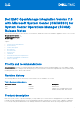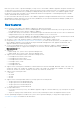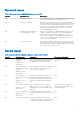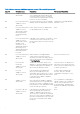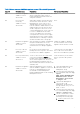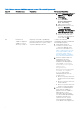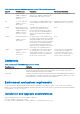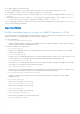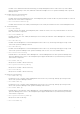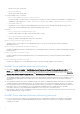Release Notes
Table Of Contents
- Dell EMC OpenManage Integration Version 7.3 with Microsoft System Center (OMIMSSC) for System Center Operations Manager (SCOM) Release Notes
- Priority and recommendations
- Revision history
- Product description
- New features
- Resolved issues
- Known issues
- Limitations
- Environment and system requirements
- Installation and upgrade considerations
- Where to get help
Table 3. Known issues in OMIMSSC appliance version 7.3 for SCOM (continued)
Issue ID Functional area Description Workaround/ Resolution
NA Enrollment of appliance
OMIMSSC version
affected: All
Names for Groups, object discoveries, KB
articles, and Feature name column of
Feature Management Dashboard are not
changed to Dell EMC.
None.
NA Discovery and
monitoring
OMIMSSC version
affected: All
When FM/FC blades which are present in
an FX2/FX2s chassis where the “Chassis
Management at Server node” is set to
“Manage and monitor” are discovered
from the OMIMSSC dashboard, the Power
supply and Fan sensor groups are shown
as sub components of the server. If the
“Chassis Management at Server node” set
to “None” or disabled from the iDRAC
console of the blade server, then in the
consequent discoveries the Power supply
group and the Fan sensor will be retained
with health state as “Warning” to indicate
an unknown health state of the groups.
None.
NA Enrollment of appliance
OMIMSSC version
affected: All
After enrollment, if Dell EMC OpenManage
Integration Dashboard in the SCOM
console is not launching or if after the
enrollment there is a change in Appliance
IP.
Update the OMIMSSC appliance
IP in the Dell EMC SDK Override
Appliance IP Unit monitor override.
NA Discovery of devices
OMIMSSC version
affected: All
Device discovery job remains in the
Running state for a long time—more than
five hours in the OMIMSSC appliance.
Create the discovery task again in
the SCOM console for the same
device IPs with a different job name.
NA Discovery and inventory
OMIMSSC version
affected: 7.2
On the SCOM console, the overall status
of the fan group displays Critical for
Dell EMC VRTX Chassis in the Dell EMC
VRTX Chassis Diagram View. However, the
Detailed Diagram View displays only the
fans in healthy state but not the fans in the
unhealthy state.
From the inventory of the chassis
devices, open the CMC product
URL .
NA Enrollment of appliance
OMIMSSC versions
affected: All
When the Management Server, enrolled
with the OMIMSSC appliance, is removed
from the SCOM Management Group,
the Dell EMC Feature Management
Dashboard displays blank on the remaining
Management Servers.
1. Open the Management Server
removed from the SCOM
Management Group.
2. Click the Start menu and search
for Command Prompt. Enter reg
export
HKEY_LOCAL_MACHINE\SOFT
WARE\Dell\Dell Server
Management Pack Suites
c:\Export.txt.
3. Open another Management
Server in the SCOM
Management Group and copy
the exported file—Export.txt
under C:\ drive.
4. Click the Start menu and search
for Command Prompt. Enter reg
import c:\Export.txt.
5. Set the override value to FQDN
of the Management Server by
performing the following steps:
a. On the SCOM console, click
Authoring.
5