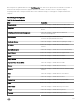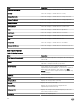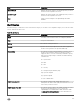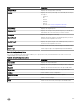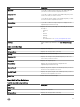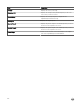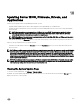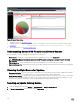Users Guide
Table Of Contents
- Dell OpenManage Essentials Version 2.2 User's Guide
- About OpenManage Essentials
- Installing OpenManage Essentials
- Installation Prerequisites and Minimum Requirements
- Terms and Conditions for Using Relational Database Management Systems
- Minimum Login Roles for Microsoft SQL Server
- Database Size and Scalability
- Downloading OpenManage Essentials
- Installing OpenManage Essentials
- Setting Up OpenManage Essentials Database on a Remote SQL Server
- Retargeting the OpenManage Essentials Database
- Installing OpenManage Essentials on a Domain Controller
- Installing OpenManage Essentials on a Domain Controller With a Remote Database
- Installing OpenManage Essentials on a Domain Controller With a Local Database
- Adding Users to the OpenManage Essentials User Groups
- Enabling SQL Server and Windows Authentication Mode in SQL Server
- Verifying SQL Server TCP/IP Status
- Installing Dell SupportAssist
- Installing Repository Manager
- Installing Dell License Manager
- Setting Up and Configuring VMware ESXi 5
- Upgrading OpenManage Essentials
- Uninstalling OpenManage Essentials
- Migrating IT Assistant to OpenManage Essentials
- Getting Started With OpenManage Essentials
- Launching OpenManage Essentials
- Configuring OpenManage Essentials
- Discovery Wizard Configuration
- Configuring Discovery Settings
- Using the OpenManage Essentials Home Portal
- OpenManage Essentials Heading Banner
- Customizing Portals
- Displaying Additional Available Reports and Graphs
- Saving and Loading the Portal Layout
- Updating the Portal Data
- Hiding Graphs and Reports Components
- Rearranging or Resizing Graphs and Reports (Components)
- Filtering Data
- Search Bar
- Map View (Home) Portal
- Viewing the User Information
- Logging On As a Different User
- Using the Update Available Notification Icon
- Using the Warranty Scoreboard Notification Icon
- OpenManage Essentials Home Portal — Reference
- Discovering and Inventorying Devices
- Supported Devices, Protocols, and Features Matrix
- Supported Operating Systems (Servers), Protocols, and Features Matrix
- Supported Storage Devices, Protocols, and Features Matrix
- Legend and Definitions
- Using the Discovery and Inventory Portal
- Protocol Support Matrix for Discovery
- Protocol Support Matrix for System Update
- Devices Not Reporting Service Tag
- Creating a Discovery and Inventory Task
- Discovering a Chassis and its Components Using the Guided Wizard
- Excluding Ranges
- Viewing Configured Discovery and Inventory Ranges
- Scheduling Discovery
- Scheduling Inventory
- Configuring Status Polling Frequency
- Task Pop-Up Notifications
- Discovery And Inventory — Reference
- Discovery and Inventory Portal Page Options
- Discovery and Inventory Portal
- Viewing Device Summary
- Add Discovery Range
- Discovery Configuration
- Device Type Filtering
- ICMP Configuration
- SNMP Configuration
- WMI Configuration
- Storage Configuration
- WS-Man Configuration
- SSH Configuration
- IPMI Configuration
- Discovery Range Action
- Summary
- Add Exclude Range
- Discovery Schedule
- Inventory Schedule
- Status Schedule
- Discovery Ranges
- Exclude Ranges
- Managing Devices
- Viewing Devices
- Viewing Device Inventory
- Viewing Alerts Summary
- Viewing System Event Logs
- Searching for Devices
- Creating a New Group
- Adding Devices to a New Group
- Adding Devices to an Existing Group
- Hiding a Group
- Deleting a Group
- Single Sign-On
- Creating a Custom URL
- Configuring Warranty Email Notifications
- Configuring Warranty Scoreboard Notifications
- Configuring Warranty Pop-Up Notifications
- Using Map View
- Map Providers
- Configuring Map Settings
- General Navigation and Zooming
- Home View
- Tool Tip
- Selecting a Device on Map View
- Health and Connection Status
- Multiple Devices at the Same Location
- Setting a Home View
- Viewing All Map Locations
- Adding a Device to the Map
- Moving a Device Location Using the Edit Location Details Option
- Importing Licensed Devices
- Using the Map View Search Bar
- Removing All Map Locations
- Editing a Map Location
- Removing a Map Location
- Exporting All Device Locations
- Dell PowerEdge FX Chassis View
- Support For PowerEdge FX Chassis Sleds
- VLAN Configuration Management
- Dell NAS Appliance Support
- OEM Device Support
- Devices — Reference
- Deployment and Re-provisioning
- OpenManage Essentials — Server Configuration Management License
- Device Requirements for Deployment and Compliance Tasks
- Getting Started for Device Configuration Deployment
- Overview of Bare Metal Deployment
- Viewing the Deployment Portal
- Configuring the Deployment File Share
- Creating a Device Configuration Template
- Adding Devices to the Repurpose and Bare Metal Devices Group
- Managing Device Configuration Templates
- Deploying a Device Configuration Template (Bare Metal Deployment)
- Deploying IOA Configuration Template
- Deploying a Network ISO Image
- Removing Devices From the Repurpose and Bare Metal Devices Group
- Auto Deploying Device Configurations
- Importing Device Specific Attributes
- Import File Requirements
- Exporting Device Specific Attributes
- Viewing the Deployment Tasks
- Managing the Virtual I/O Identities of a Server (Stateless Deployment)
- Overview of Stateless Deployment
- Virtual I/O Pools
- Compute Pools
- Creating a Compute Pool
- Deploying a Device Configuration Template (Stateless Deployment)
- Automatic Locking of a Compute Pool
- Unlocking a Compute Pool
- Editing the Definitions of a Compute Pool
- Viewing the Definitions of a Compute Pool
- Removing a Server From a Compute Pool
- Renaming a Compute Pool
- Deleting a Compute Pool
- Replacing a Server
- Reclaiming Deployed Virtual I/O Identities of a Server
- Reclaiming Assigned Virtual I/O Identities
- Setting Up Device Configuration Auto Deployment (Stateless Deployment)
- Viewing the Profile (Last Deployed Attributes)
- Known Limitations for Stateless Deployment
- Additional Information
- Deployment – Reference
- Icons and Descriptions
- Repurpose and Bare Metal Devices
- Auto Deployment
- Tasks
- Task Execution History
- Device Configuration Template Details
- IOA VLAN Attributes
- Device Configuration Setup Wizard
- Create Template Wizard
- Create Virtual I/O Pool Wizard
- Virtual I/O Pools
- Virtual I/O Pool Summary
- Create Compute Pool Wizard
- Compute Pool Summary
- Compute Pool Details
- Server Details
- Deploy Template Wizard
- Setup Auto Deployment Wizard
- Manage Auto Deployment Credentials
- Replace Server Wizard
- Reclaim Identities Wizard
- Managing Server Configuration Baseline
- Viewing the Device Compliance Portal
- Getting Started for Device Configuration Compliance
- Device Configuration Compliance Overview
- Configuring the Credentials and Device Configuration Inventory Schedule
- Associating Target Devices to a Configuration Template
- Viewing the Device Configuration Inventory
- Viewing the Device Compliance Status
- Viewing the Compliance Tasks
- Configuration – Reference
- Viewing Inventory Reports
- Reports — Reference
- Server Inventory Reports
- Agent and Alert Summary
- Agent Health Status
- Server Overview
- Field Replaceable Unit (FRU) Information
- Hard Drive Information
- iDRAC Performance Minimum/Maximum
- iDRAC Performance Average/Peak
- Memory Information
- Modular Enclosure Information
- NIC Information
- PCI Device Information
- Processor Information
- Storage Controller Information
- Virtual Disk Information
- Server Configuration Reports
- Warranty & License Reports
- Virtualization Reports
- Asset Reports
- Server Inventory Reports
- Viewing Warranty Reports
- Managing Alerts
- Alerts — Reference
- Updating Server BIOS, Firmware, Drivers, and Applications
- Viewing the System Update Page
- Understanding Server BIOS Firmware and Drivers Sources
- Choosing the Right Source for Updates
- Selecting an Update Catalog Source
- Viewing Comparison Results
- System Update Use Case Scenarios
- Applying System Updates Using the Non-Compliant Systems Tab
- Applying System Updates Using the System Update Task Wizard
- Updating Firmware, BIOS, and Drivers Without OMSA
- View Active Catalog
- Issues and Resolutions Use Case Scenarios
- Configuring the Settings for Automatic Purging of Downloaded Files
- System Update — Reference
- Managing Remote Tasks
- Remote Tasks — Reference
- Managing Security Settings
- Troubleshooting
- OpenManage Essentials Troubleshooting Tool
- Troubleshooting Procedures
- Troubleshooting Inventory
- Troubleshooting Device Discovery
- Troubleshooting Receiving SNMP Traps
- Troubleshooting Discovery of Windows Server 2008–Based Servers
- Troubleshooting SNMP Traps for ESX or ESXi Versions 3.5, 4.x, or 5.0
- Troubleshooting Problems With Microsoft Internet Explorer
- Troubleshooting Map View
- Frequently Asked Questions
- Managing Device Group Permissions
- OpenManage Mobile Settings
- Settings — Reference
- Logs — Reference
- Dell Solutions
- Right-Click Actions
- Tutorials
- Using OpenManage Essentials Command Line Interface
- Launching the OpenManage Essentials Command Line Interface
- Creating a Discovery Profile Input File
- Specifying IPs, Ranges, or Host names Using XML or CSV Files
- Specifying Input Files in PowerShell
- Command Line Interface Commands
- Creating a Discovery Range
- Removing a Discovery Range
- Creating a Discovery Range Group
- Removing a Discovery Range Group
- Editing a Discovery Range
- Editing a Discovery Range Group
- Enabling a Discovery Range or Discovery Range Group
- Disabling a Discovery Range or Discovery Range Group
- Creating a Discovery Exclude Range
- Removing a Discovery Exclude Range
- Running Discovery, Inventory, and Status Polling Tasks
- Removing a Device
- Retrieving the Status Execution Progress of a Discovery Range
- Stopping a Running Discovery Range or Group
- Creating a Custom Device Group
- Adding Devices to a Custom Group
- Deleting a Group
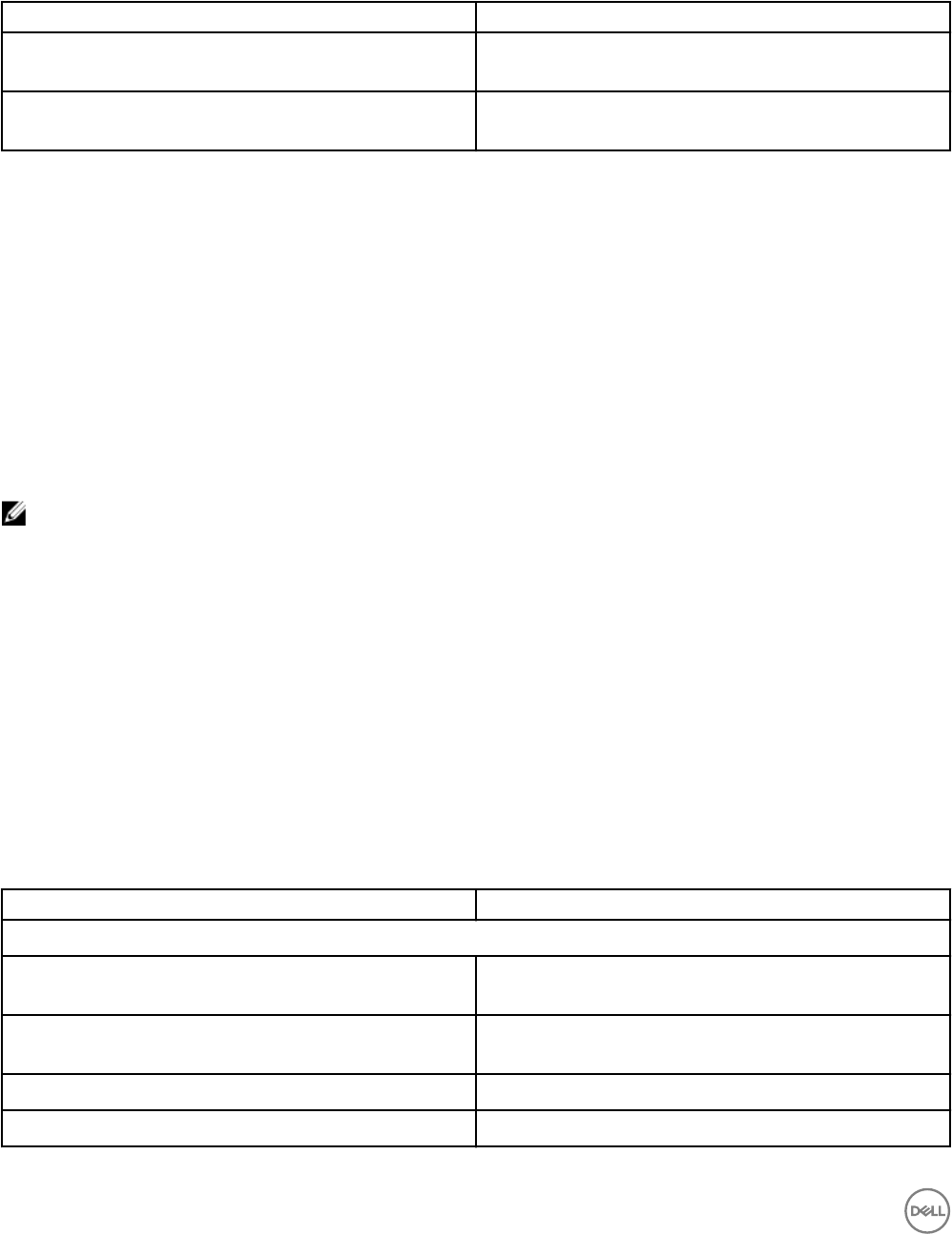
Remove MIB
Table 201. Remove MIB
Field Description
Imported MIB(s) Displays the list of MIBs that are imported in the OpenManage
Essentials database.
Remove MIB Click to remove the imported MIBs from the OpenManage
Essentials database.
Troubleshooting MIB Import
Issue: The Dell MIB Import displays the following error message: Dependent MIB files need to be imported. Please
import: RFC1155-SMI to the Mib Repository before continuing to import this Mib.
Cause: An MIB file may be dependent on another MIB file. While parsing a source MIB file, all the files referred by the source MIB
file must be present in the reference directory or the MIB repository. The error message is displayed because the referred MIB file is
missing from the reference directory.
Resolution: To resolve this issue:
• Ensure that you have administrator privileges in OpenManage Essentials. You must launch OpenManage Essentials at least once
before importing the MIB file.
• Retrieve the missing MIB file and add the file to the reference directory. If there are multiple dependencies of the parent MIB on
more than one file, import all the required MIB files, and then parse the parent MIB file.
NOTE: The above resolution also applies for an invalid MIB file.
Issue: Unable to parse the MIB file.
Resolution: Check the logs to see if there are any MIB compiler issues. If there are no compiler issues, compile the MIB using a
standard MIB compiler and verify whether the MIB is properly defined.
Issue: Unable to import the parsed trap definitions into OpenManage Essentials after parsing the MIB file.
Resolution: See the Readme at C:\Program Files (x86)\Dell\MIBImport for the list of MIB files that cannot be imported into
OpenManage Essentials.
Manage Traps
Custom Trap Definitions
Table 202. Custom Trap Definitions
Field Description
Add Trap
Category Name To select the event category names defined in OpenManage
Essentials or to provide a new category name.
Unknown Traps Click to display the unknown traps received in OpenManage
Essentials.
Description To provide the trap description.
Trap Name To provide or edit the trap name.
266